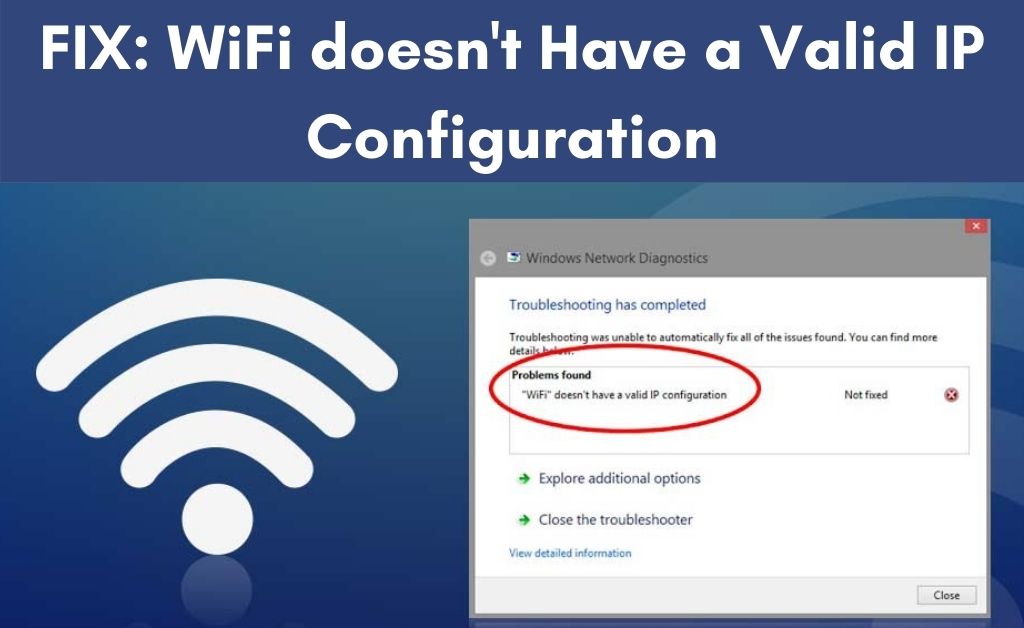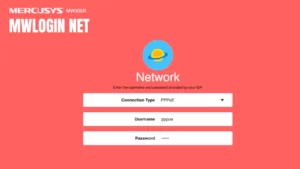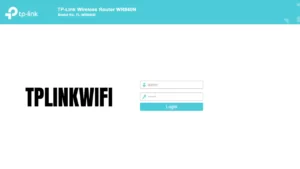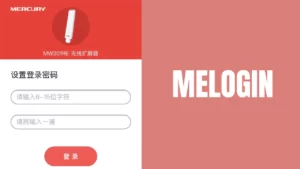Having a stable internet connection means that you are connected to all the events happening across the globe. For the past couple of years, wirelessly connectivity has rendered a seamless user experience. But, as per their reports and statements, they came across a common issue that takes place often. Suddenly, an error message “WiFi doesn’t have a valid IP configuration” appears, and it occurs mostly in the Windows 10 Operating System.
It’s actually an error message that pops up on the computer screen. The problem is taking place because of issues in the TCP/IP stack. It interrupts the network service to your computer. Other than that, network configuration issues, Windows network services offline can be the additional reasons.
Resolve the IP Configuration Issue
Performing the troubleshooting processes will help you resolve the “WiFi doesn’t have a valid IP configuration” error message. Every best possible step is given below.
1. Assigning a New IP Address
In this method, you have to first release the existing IP address. And, for doing that, write the “ipconfig /release” in the Command Prompt. After pressing the Enter key, the existing IP will be deleted from your computer. Don’t close the Command Prompt. Once again, write down “ipconfig /renew”. This command will sync with the main server of the ISP and automatically assign a new IP address.
2. Format/Reset the TCP/IP
Resetting or formatting the TCP/IP will refresh the IP address. This troubleshooting method has a fair chance to eliminate the “WiFi doesn’t have a valid IP configuration” message. Type “netsh winshock reset” on the Command Prompt interface. Once again, type “netsh int ip reset”. After hitting the Enter key, you will see which items have been reset by the commands. Hopefully, it will work.
3. Taking Care of the Wireless Network Driver
The wireless network driver helps in functioning all the wireless activities on your computer. If there are issues with the driver, then the “WiFi doesn’t have a valid IP configuration” message might show up. It seems that the driver is outdated or corrupted. So, you have to get the new version of the network driver.
You can visit the Windows Services window and find out the Network adapter. After that, you can get the updated driver by right-clicking on it. Other than that, the computer manufacturer’s support page has all the new and updated driver setup files. As per the type of system software, you need to choose and download the Wireless network driver.
4. The Manual Re-assigning the IP Address
Whenever you connect to any wireless network, the connected device receives a certain IP address. This activity is performed by DHCP. When the “WiFi doesn’t have a valid IP configuration” message appears, this means that the DHCP feature cannot accept the network IP address from the host server.
Navigate to the “Network Connections” and choose “Change Adapter Settings”. Select the “Wireless Network adapter” menu and access its properties. In the IPv4 option, you need to enter all the network credentials manually. Save the changes, and hopefully, the error message will not pop up again.
Also Read: Computer Keeps Disconnecting from WiFi
5. How about a Clean System Boot?
Whenever your computer boots up, it loads the OS with the help of volatile and non-volatile memory. Taking the loading of the OS into consideration, several applications get initialized on the start-up automatically. If you exclude those applications, then the entire process will be termed as a clean boot. Navigate to the system configuration settings and select “Selective Start-up”. After that, uncheck the “Load startup items”.
Removing the Anti-Virus: Will it work or not?
The main purpose of the anti-virus is to protect your computer against threats and other unauthorized intruders. Sometimes, the anti-virus also blocks suspicious activities of the network IP. But, it seems that you can allow those activities. In such cases, some people suggest uninstalling the anti-virus from your computer. But according to the experts, you must not do that. Rather, turn off the real-time protection feature of the antivirus software. Surely, the “WiFi doesn’t have a valid IP configuration” will not show up.
Can you Increase the number of DHCP Users?
Of course, you can do it. Several users have stated that increasing the number of DHCP users in the wireless router can resolve the issue. In general, the number of DHCP accessed by the router is 50 by default. In order to increase the numbers, navigate to the router management page. After that, open the user manual of the network device and check how to do it.
Lastly…
If any of the above troubleshooting methods don’t work, then you need to reset the router. The process of resetting will delete all the network data, as well as the configuration settings. In addition to that, it will also remove all the network cache files. After the successful re-configuration, connect to the internet, and surely you will not receive any error messages after that.