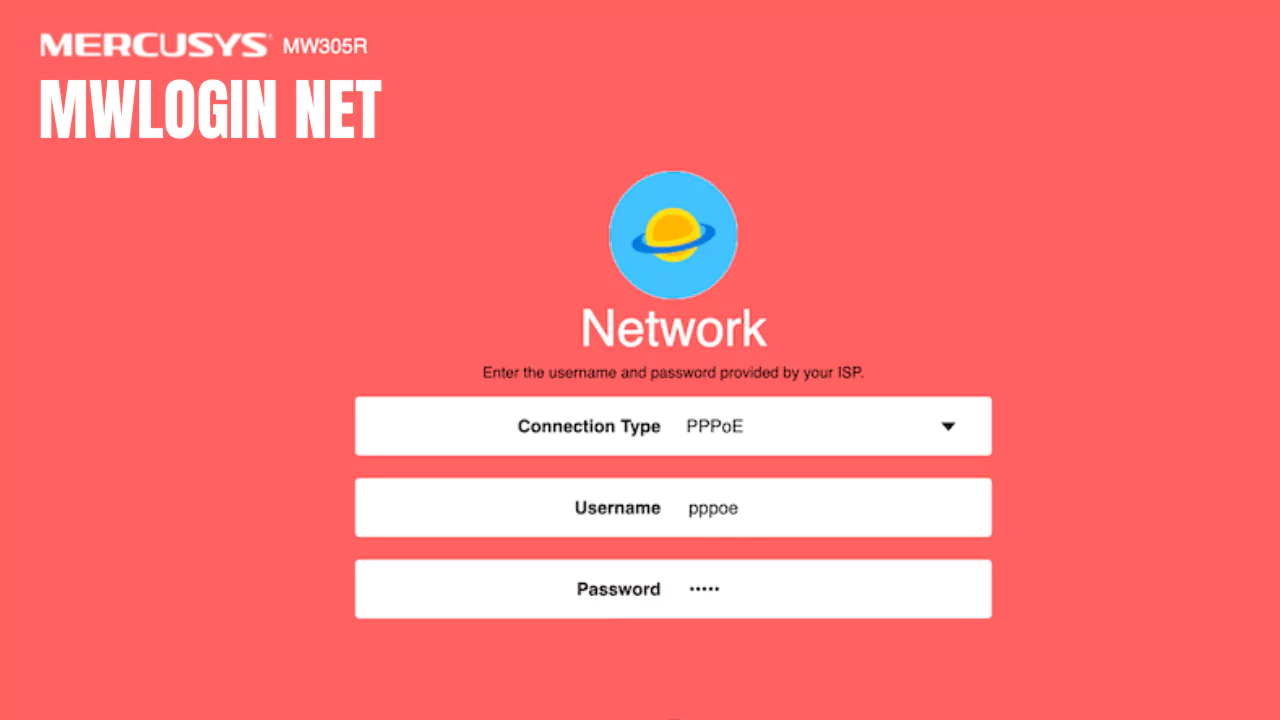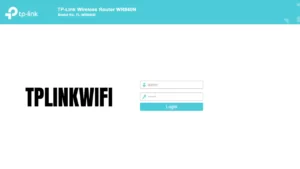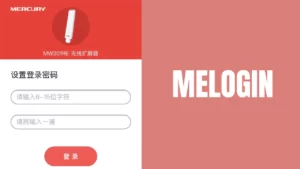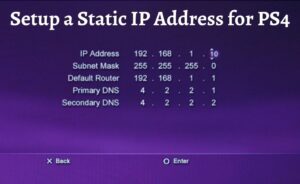Mercusys router users should sign into mwlogin.net to make administrative changes in their networking devices and interfaces. mwlogin.net or https://192.168.1.1 is the web-based admin panel for Mercusys routers.
However, you can replace http://192.168.1.1 with 192.168.1.1 when you wish to access the admin panel on a connected device. Accessing the web interface of a Mercusys router requires login credentials just like any other routing device.
Let’s check out how to enter mwlogin.net and proceed with different admin privileges.
How do you log into mwlogin.net?
As a beginner, you must install the Mercusys router and connect a computer to the router before you log into mwlogin.net. So, connect the Mercusys router to a power source. Next, you can connect the router to the internet via a wired or wireless method.
For the wired connection, take an Ethernet cable and insert its one end into the router’s LAN port. The other point of the Ethernet cable should be inserted into the computer’s USB or LAN port.
Otherwise, you can scan the QR code that comes with the Mercusys router to initiate the connection between the computer and the router. However, the wireless connection needs the default username and password mentioned on the router’s rear side.
Then, you can join the Mercusys router’s 2.4GHz or 5GHz band network. Once you connect your computer to the router, you can use the admin interface to make necessary changes to your networking structure. Here’s how you can access mwlogin.net:
- Open up a web browser on your connected computer.
- Input 192.168.1.1 or http://mwlogin.net on the address bar and hit Enter.
- Next, provide the default username and password in the dedicated fields of the login webpage.
Finally, click the arrow button to log into the mwlogin.net interface successfully. You can hit the Quick Setup button to configure basic networking settings. Additionally, on-screen instructions will guide you through the prompted process. Ensure that you review your changes before confirming them.
Modify the Mercusys Wi-Fi SSID
Do you want to change the Wi-Fi SSID of your Mercusys Wi-Fi network? By default, the Wi-Fi network SSID must have the router’s name and bandwidth information. Now, such details are crucial for hackers and intimidating for you.
So, you must change your Mercusys Wi-Fi network’s SSID to be on the safe side. Decide an SSID and then, follow the steps below to change the Wi-fi network name using mwlogin.net:
- First, sign into mwlogin.net, which is the web-based admin panel for the Mercusys Wi-Fi network. You can go through the steps as mentioned above if you face any problems.
- After you log in, navigate to the Basic tab on the web interface’s top menu. Click on the Basic tab.
- Next, hit the Wireless option from the left sidebar.
- On the right side of the screen, you can notice the Wi-Fi SSID field. Click on it and enter the SSID you want to set.
- Afterward, opt for the Save button to confirm your change.
Easy Steps to Change Your Mercusys Wi-Fi Network’s Password
A simple or default Wi-Fi password can risk trespassing into your Wi-Fi network. Hence, you must change your Mercusys router’s Wi-Fi password to protect your privacy from intruders.
Here’s how you can change the Wi-Fi password on mwlogin.net:
- Begin with logging into the mwlogin.net web-based admin panel using a connected computer.
- Now, go to the Basic tab from the panel’s top menu.
- After that, select the Wireless option from the left panel of the window.
- Locate the Wi-Fi Password field under the Password section. Input your new Wi-Fi password in the respective field.
- Next, click the Save button to proceed with the changes made.
Congratulations! You have successfully changed your Wi-Fi password for the Mercusys router. You must now connect to the Wi-Fi network with the new password.
Additionally, you can update Mercusys router firmware using the mwlogin.net interface. Updating the firmware keeps your Wi-Fi network immune to security attacks and offers modern features.
What if mwlogin.net Stops Working?
You might not access mwlogin.net due to Wi-Fi issues on your connected device, unstable internet, wrong Wi-Fi network selection, and similar reasons. Therefore, you can double-check the router setup and computer connection before you reset your equipment.
Make sure that you connect your computer or mobile device to the Mercusys Wi-Fi network. In addition, you should enter the correct Wi-Fi password while connecting to the network. Or else, you can’t reach the mwlogin.net panel.