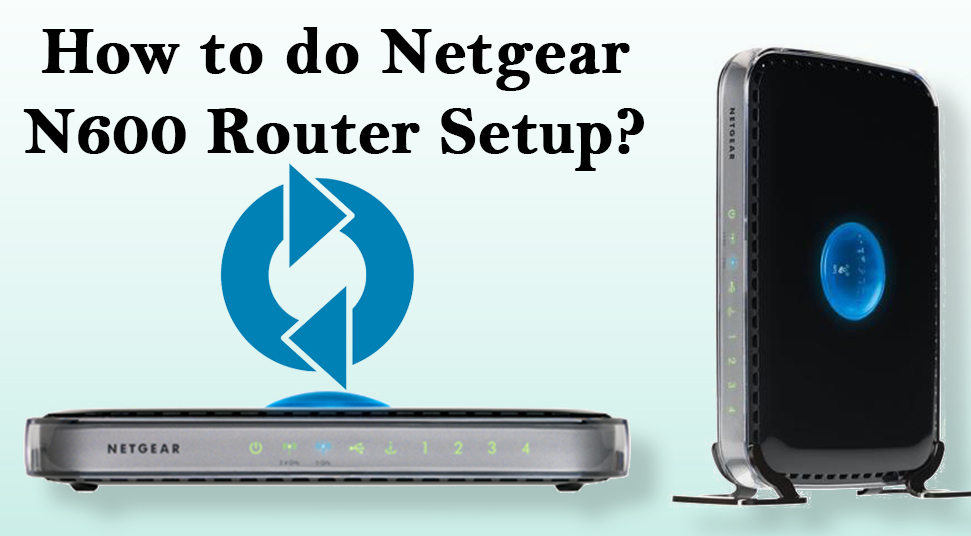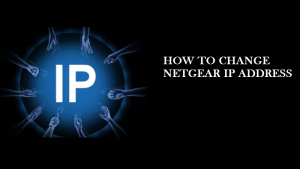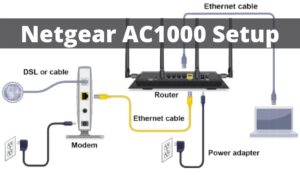Despite the fact that Netgear N600 device has good and several useful features, even then you must need the knowledge about the process of “Netgear N600 router setup”. There can be some reasons on why do you need proper guidance for the setup process of the Netgear N600 router.
If you have purchased the router recently, then it necessary for you to get knowledge on the setup process. Further, if there is a glitch in your router, then the know-how about the setup is necessary. Even, when you purchase a second-hand device then there is a need for the knowledge of the setup process. Hence, read the article carefully to have better knowledge.
Steps for Netgear N600 Wireless Dual Band Router Setup
This is section of the article that will provide you with simple and easy guidance in regards to the “Netgear N600 router setup”. Below, there will be a procedure on how to perform the setup. So follow along.
- First, connect the Ethernet cable from the modem to the internet or ‘WAN’ port of the router. After that, take another Ethernet cable and connect its one end to the LAN port of the router and another end to the computer’s LAN port.
- Next, shut down the following devices – ‘PC, router and modem’ respectively. Wait for a minute or so, then turn those devices ‘On’ in the same way as you did on the previous step. Let all the devices to fully boot up, then continue.
- Now, check all the LEDs present on both the modem and router.
- After that, on the computer, launch your preferred web browser from the desktop. Then, within the browser, go to the URL bar and input the IP address of the router which is as follows – “http://192.168.0.1” or “http://www.routerlogin.net”. Then, press the ‘Enter’ key to get to the configuration page of the router.
- At this moment, there will be a prompt, in it, type the default login credentials to enter into the router settings page. The default login username is ‘admin’ and then the password is ‘password’.
- Once you are inside the configuration page, go to the left side of the page and choose the option ‘Setup Wizard’. This will open a screen on the right side with the same name. In it, under a question, choose the option ‘Yes’, then tap on the ‘Next’ button.
- Now, in the next page automatically the setup wizard detects the type of internet connection. If the connection is from cable networks, then you will see the message ‘Dynamic IP’. Otherwise, the message will be ‘Static IP’. Then, click on the ‘Next’ button to save this setting. Do not alter any default settings unless your ISP told you to do so. Since due to those changes the router configuration can go wrong.
- To test the internet connection. Again on the router setup page move to the left panel. Then, select the option ‘Router Status’ under the subheading ‘Maintenance’’. This will open a screen, with a heading ‘Router Status’.
- At last, under that heading, locate the item ‘IP Address’ and check the series of numbers. This number is not valid if it is ‘0.0.0.0’ or blank.
Ending Note
When you follow all the points on the above section of this article carefully, then it will be easy to perform a “Netgear N600 router setup” in an instant. But, even after following each of the steps given on the previous section, still, you are not able to set up the Netgear N600 router, then do not panic for a second. Just give the details for the issue that you have faced on the comment section present at bottom of this page under the article and get a quick solution.