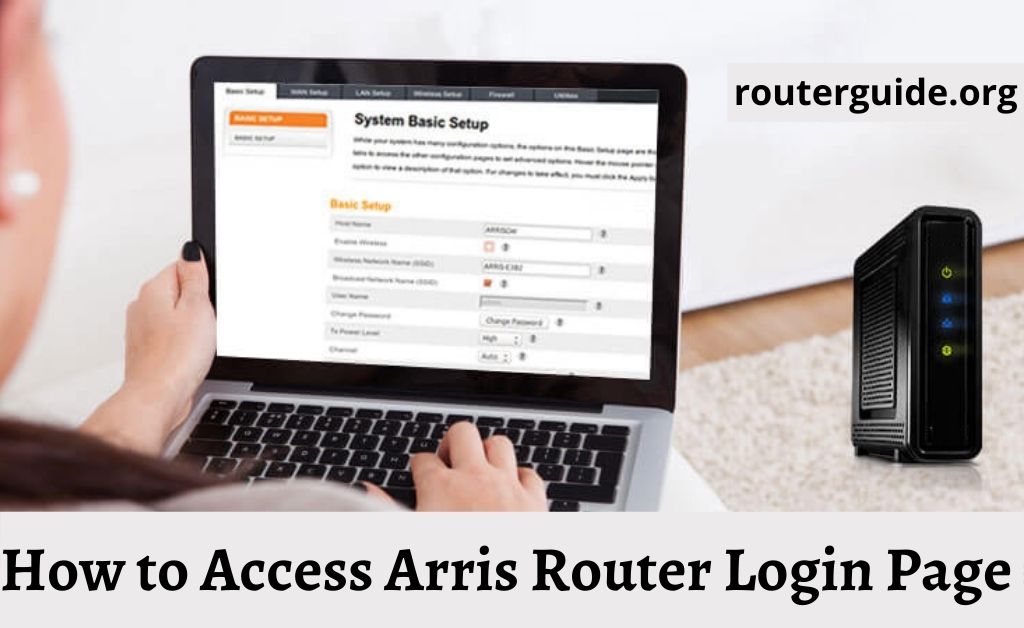You use Arris Routers for distributing internet access to multiple people. But sometimes you want to access the network configuration to modify some key settings. Most often, you do not have any idea of how to go about it as network settings look quite technical. However, there are simple ways to access the Arris router login page which do not delve too deep into technicality. So, RouterGuide will share some concise steps which you can apply on any model of Arris router and it will work flawlessly.
How to Access Arris Router Login Page?
You will go through the login process but before that let us understand a few basic tidbits. Arris Router has something called firmware installed on its mainboard. The firmware is basically responsible for operating the network and data traffic. For security purposes, the firmware is locked down with a password-protected setup. As you know, network devices are highly prone to hackers and threatful programs which break into the system and collect sensitive information sneakily.
So it is important to have a safety gate in routers to protect your data. Now let us go into the details and learn how to access the Arris Router login page.
Here are the steps to do Arris Router Login:
- First of all, turn on the router and keep it close to your PC. To open the Arris login page, it is recommended to connect the router to the PC using an Ethernet cable. Since you are accessing sensitive firmware settings, it must be physically connected for a seamless connection.
- Connect the Ethernet cable to the LAN port of your router which has a blue marker for identification. To confirm whether the connection was proper, the router will blink an LED light in front of the respective port.
- Next, open a web browser on your PC. The preferred browsers are Internet Explorer, Google Chrome and Mozilla Firefox to have better compatibility. If you are using the latest Windows 10 Operating System then Microsoft Edge would be a better choice.
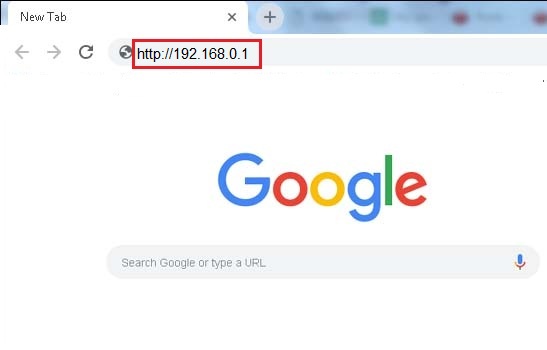
- Now, type 192.168.0.1 into the URL bar and hit enter. For your information, this is the default Arris router IP address. It will open the login page from where you can access the firmware and WiFi settings. Then it will ask for a username and password. If you have not changed these credentials earlier, then the username is admin and Arris default password is password.
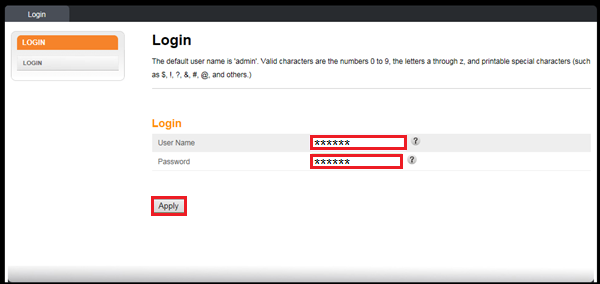
- After entering the username and password, click on the Login Button. After successful verification, the router will let you access the firmware settings without any issue.
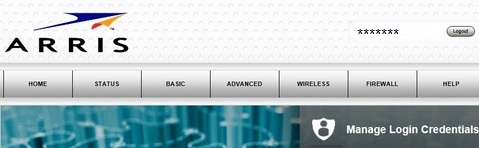
- If you want to open Arris modem login page then the IP address is a bit different. Type 192.168.100.1 into the URL bar and hit enter. It will take you to a similar page and the default username and password for Arris modem is same as its router.
Common Issues while accessing Arris Router Login Page
- There are a number of issues users face while accessing Arris login setup. If the login page is simply not loading then try to change the browser. Sometimes, outdated browsers are unable to detect routers through localhost.
- If changing the browser does not solve the problem, then check whether it has a loose connection. To confirm a proper connection, the Ethernet cable will blink a solid LED on the router as well as on the PCs motherboard.
- If you are simply unable to access the page through 192.168.0.1 address then someone might have changed the IP address. So to open the login page through the inbuilt system tool, open My Computer and head over to the Network tab in the left pane. There, it will ask for scanning permission. Allow it and the OS will detect the Arris router without any issue. Now double click on the router icon and it will definitely lead to the router’s login page.
- If the router is not accepting Arris default password then you will have to reset the router to the factory default settings. To do so, press and hold the reset button on the back of the router for a while and release it once all the light blinks. After that, you can log in to your Arris router with the default Arris router password. Important to note here, you will lose your network configuration through this method. So proceed only after having a backup.
- If you want to know the IP address of the router manually then open Control Panel and head over to Network and Sharing Center. There, you will find the LAN connection. Click on Local Area Connection link and it will open a small window. Further, click on Details tab and look for IPv4 Default Gateway address. That’s your Arris router default IP address and you can use it in a browser to access the page manually.
To Summarize
These are some of the easy ways you can login to your Arris router and access the network settings. You can use this guide to access the Arris Modem Login page as well. I hope this guide solved your problem with all the troubleshooting instructions.
Some Frequently Asked Questions about Arris Router Login:
How do I log into my Arris router?
Log in to the web browser:
Open a web browser (for instance Internet Explorer) and insert the http://192.168.0.1 IP address in the address bar of your web browser and press Enter. The Login window prompts the username and password for the router configuration.
What is the username and password for Arris router?
Most Arris routers have an administrative default username, a password default and a 192.168. 0.1 default IP address. These Arris credentials are required to change any settings when logging into the Arris web interface.
How do I reset my Arris admin password?
Open a browser on the web.
Introduction “192.168….
Enter the “cusadmin” username (lowercase).
Enter your current (case sensitive) password on your modem’s white sticker.
Click Wireless network management.
You need a new password for the network, click the 2.4G or 5G tab.