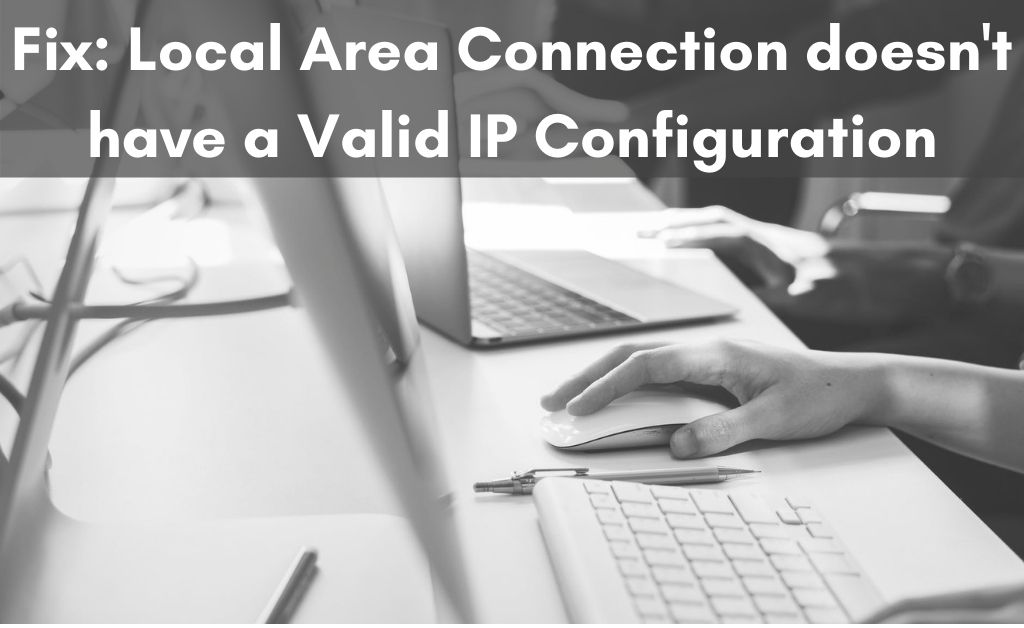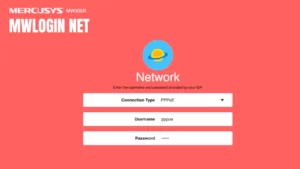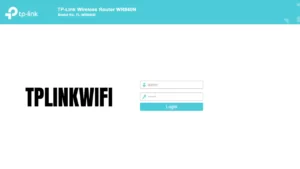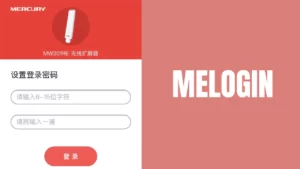Every network-enabled device is connected to the internet via an IP address. This is how the server and the client communicate with each other and exchange data packets. If you want to access a website and receive a “local area connection doesn’t have a valid IP configuration” message, it’s obvious that you cannot get to the website after that.
Networking experts say that the issue occurs when the Ethernet connection of your system cannot pick up the desired IP address from DHCP. Thus, you get disconnected from the internet. There are also some additional problems that might be responsible for the occurrence of the issue. TCP/IP override, interference of security applications, corrupted network adapters are some of them.
Pre-solution Tips
After you witness the “local area connection doesn’t have a valid IP configuration” error message, restarting the system might be a worthy try. With the help of this procedure, you will check whether the issue gets resolved or not. Along with that, you can restart the router to end the existing network session.
The Best Possible Solutions to Make the LAN IP Valid
Here are some of the effective solutions that will come in handy to eliminate the “local area connection doesn’t have a valid IP configuration” error message. Let’s try them out.
1. Setting the Correct Value for the Network Connection
Navigate to the “Network and Sharing Center” which is located in the Control Panel. Now, you need to enter into the adapter settings to proceed further. When the Ethernet adapter appears, you need to access its properties for navigating to the Client section for Microsoft Networks. From the Advanced tab in the client section, a list of property menus will appear. Select Network address and change the value that is present right beside.
2. The Network Adapter: Opt for the Advanced Version
When the “local area connection doesn’t have a valid IP configuration” message appears, it might be due to the corrupted network adapters. So, you have to remove the existing adapter first. In order to do so, navigate to the Device Manager and choose the Network Adapters. Select the Ethernet Adapter, and uninstall it. After that, update the adapter to get the latest/advanced version. Before updating, make sure that the internet connection is active. Hopefully, the error message will not occur again.
3. Are the Network Credentials OK?
It seems that you are using a dynamic IP to access the internet. In such cases, incorrect network credentials might cause a “local area connection doesn’t have a valid IP configuration” error message. So, you must assign them in the correct order to eliminate the error message. Navigate to the Control Panel and get on to the Network Adapter section. Most of the internet connection nowadays uses the IPv4 protocol. So, you must open its properties and check whether the IP address, subnet mask, default gateway and others are correctly placed.
4. Stop the Interference of the Anti-Virus
The security applications are designed in such a way that they will protect your system at any cost. If it notices any suspicious activity in the LAN, then the application will block the network access. Thus, you get the error message “local area connection doesn’t have a valid IP configuration”. First, you need to investigate the matter from scratch. When you are sure that there is no suspicious activity going on, then you need to turn off the real-time protection of the security application.
5. Reset the IP and DNS
It seems that the previous IP and the DNS are not working properly. So, you need to reset them with the help of the Command Prompt. Carefully write the commands mentioned below:
netsh winsock reset
netsh int ip reset
netcfg -d
Now, the upcoming process will denote how you can bring back the new network data. Here they are:
ipconfig /release /renew /flushdns /registerdns.
Apart from the release command, don’t forget to write “ipconfig” for all the other functions. After you connect to the internet, the master server will automatically assign the DNS to your computer. This happens because your computer acts as a client.
What if the Network Devices are Faulty?
Domestic network devices mean routers and modems. Sometimes, these two devices also malfunction, resulting in the “local area connection doesn’t have a valid IP configuration” error message. According to the experts, you need to troubleshoot the network devices and find what’s wrong with them. If you are still unable to find the error source, then resetting the modem and the router will be the last option. This process of reset will resolve the situation, and you will not get any error message.
Finally…
Some people say that the error message takes place due to bugs within the application. Well, it might need not research, but you shouldn’t ignore this fact. For better software performance, the first thing you must do is to keep the system software up-to-date. After that, use the licensed version of all the necessary applications.