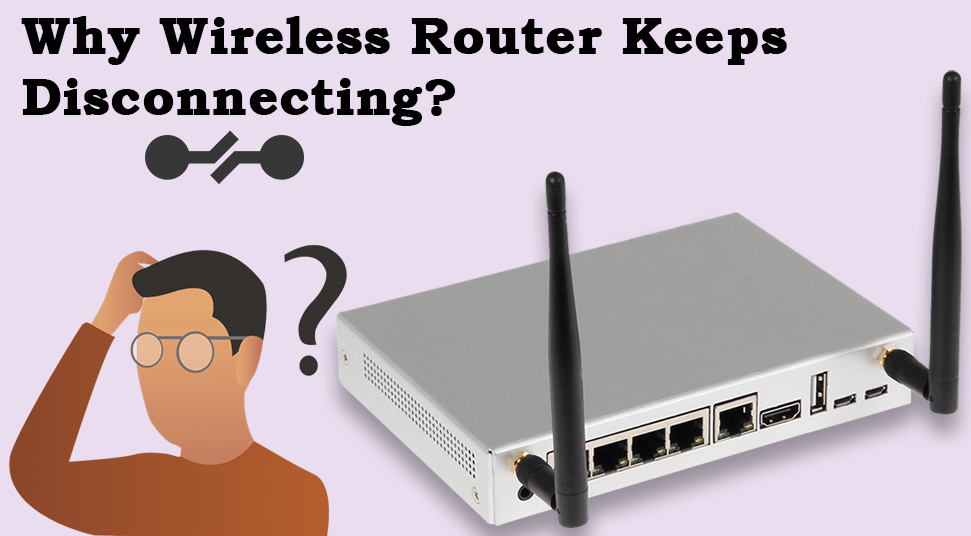A router is a common and reliable device for connecting to the internet at home or office. However, despite the unique features, it is not free from flaws. Many of the users are worried about the router keeps disconnecting problem. If this is the issue that you are also facing and searching for the appropriate solutions to resolve it, then, you are not far away from it. You will be able to resolve the glitch easily after going through this article till the end.
There are several factors that are identified by the users causing the “Wireless router keeps disconnecting” problem and are as follows: a) Weak Wi-Fi Signal, b) Overloaded WiFi network, c) Internet conflict. No matter, whatever is causing the issue, hopefully, after you try these below methods chances are higher that the error might get resolved. So, try them all one by one until you identify the best one.
What to do if your Router Keeps Disconnecting Every Few Minutes?
If there is anything wrong with the internet connection then you might face the router keeps disconnecting problem. If this is the case, nothing to worry about, you will get a positive result regarding the matter after following the steps below.
Method 1: Restart your Router and PC
Firstly, you need to restart both the PC and the router to give it a try to resolve the matter. And for that, normally you need to disconnect your device from the router and then restart both the devices. After restarting the devices, again try to connect with the internet to check if the issues get resolved. In case, after restarting both the devices, if still, the error persists then, you need to try the further method as explained below.
Method 2: Disable Power Saving for Network Adapters
If the network adapters are set under the power saving mode then this can be the cause of the error router keeps disconnecting. If this is the case then try these below steps to resolve the matter.
- At first, press down the Windows button to activate the search bar.
- Then on the search bar type “device manager” without the quotations.
- Next, from the search result click on Device Manager to get the window open.
- Now, under the Device Manager window search “Network adapters”, and double-click on it to get the related options.
- Then, from the available options under the Network adapters, double-click on the network device that you are using and, as a result, you will get the properties window open.
- Then, go to the Power Management tab and under it, ensure that the checkbox beside “Allow the computer to turn off this device to save power” is not active. And if the “Allow the computer to turn off this device to save power” option is active, then you need to click on the checkbox, to deactivate it.
- Then, click on OK to save the changes.
- After that, retry to connect to the internet and check if the router keeps disconnecting problem is solved or not.
Method 3: Update Network Driver
This is one of the effective methods, which can act positively to solve the router keeps disconnecting problem. After trying the above methods if you are still stuck with the error then try this one. The steps you need to follow to perform the update network driver method are very simple and are as stated below. So, perform them as instructed.
- First of all, you need to open the Run bar window. For that, press the Windows and the letter R button at a time.
- Then, on the Run bar, enter “devmgmt.msc”, without the quotations.
- After that, tap down the Enter key/ click on OK. This will open up the Device Manager window.
- Further, scroll down the Device Manager window until you see the Network adapters section.
- Double-click on Network adapters to expand.
- Now, from the expanded options, right-click on the adapter on which you are facing the router keeps disconnecting issue.
- Then, from the menu window click on the “Update driver” option. This will get you two different options to “How do you want to search for drivers?” and are as follows: Search automatically for driver software and Browse my computer for software update
- Select “Search automatically for driver software”, then follow the on-screen instructions to update the network driver successfully.
- Once the network driver gets updated successfully. Hopefully, you will not get any further issues while connecting to the router service.
Avoid to do if your Router keeps Disconnecting:
To keep away the router keeps disconnecting issue there are some basic guidelines you need to follow and are as follows:
- Set a unique password to your router.
- Avoid many devices to connect at a time by making a change in router settings.
- Install the router near to the device you want to connect.
- Try to install the router in such a place where no external disturbance affects loosening the wire connections of the router.
All these are the workarounds to resolve the router keeps disconnecting matter. Hopefully, after trying a few of the methods you will get the error resolved.