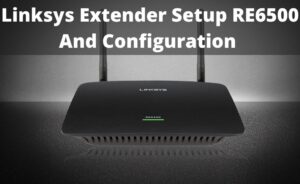Setting up a good WiFi system in your home and getting a signal in each and every corner is a confronting task. When you are having a single wireless networking device, in your large home, it can be a problematic situation for you to get a good network coverage in every part of the house. Linksys Velop mesh router’s aim is to solve this problem.
With the help of the Linksys Velop setup procedure and its mesh routing wireless technology, you can place more than one wireless Velop node in your home to get superb network coverage. After setting up all the network devices, the nodes will automatically develop and switch to a wired connection.
The Complete Linksys Velop Setup Guide
In the setup process, you have to develop the primary Velop node along with the secondary Velop node. Moreover, if you want to extend your WiFi network coverage, then the best idea will be using a plug-in node.
Develop the Primary Velop Node
In order to develop the primary Velop node, you must start by connecting the router to the internet with the help of a modem. After that, you have to follow the steps that are given below to begin the setup procedure.
- Download and install the Linksys application depending on the type of OS that you are using. After the successful installation, open the application and launch “Setup” that is present below.
- Linksys need your permission to access your device’s current location. Tap on “Allow” to grant access. Along with that, agree to all the terms and conditions by clicking on the “Agree” button.
- Now the application will ask you about the kind of router that you are going to establish. Choose Velop. Moreover, you also have to select the type of setup process.
- Plug-in your Velop node and choose “It’s plugged in”. After that, keep your node in an open space and choose the “Its in the Open” button.
- Get the Ethernet cable and connect it to the Velop router and also to the modem. Once again, select “It’s connected”.
- Now, wait for some time until your smartphone will perform some internal functions with the network device. This process can take near about 2 to 3 minutes.
- The lamp on your node will turn its color into purple. Click on “next” and another window will appear, asking you to create an account.
- Fill up the blank spaces with your respective signup credentials. After that, tap on “Create Account”. Use the same email address and password to log in.
After successfully logging in, select a good name of the node and once again, tap on the “Next” button. Your first node setup is now complete and ready to use as you see the success message on the screen. Click on “That’s for now” and you will see a checkbox of reporting error reports. Tap on “Next” to enter into the dashboard where you will be able to see all the network details.
Setup the Secondary Velop Node
If your home is like a mansion or palace, then it will be a fruitful idea to set up one more node (secondary) to trigger the network coverage. The addition of another device is also quite simple and you can do it with the easy steps that are given below.
Open the Linksys application and choose “Menu” that is present at the top-left corner. Select “Set up a new product”. After that, tap on “Add nodes to JrVelop” and the app will instruct you to place the other node in an open area. Now tap on “It’s in the open”.As usual, just like the primary node, it will take some time to perform some internal procedures. Now the process from this part is the same as above.
What if you Face Barriers in the Setup Process?
During the setup procedure, you can easily face some common problems which are like not connected to the internet, cannot log in, freezing of the network device and others. In order to get rid of such situations, first, you need to check whether you have an active internet connection. After that, verify that you have the correct email id and password with you.
While setting up the router, if the device accidentally stops working, restart both nodes and perform the entire setup method once again. If it again stops working in the middle of the setup process, reset them by pressing and holding the power button the lamp on the top turn it’s color to red. Then it fades and again glows in bright red color. This bright color indicates that the device is now its factory condition.