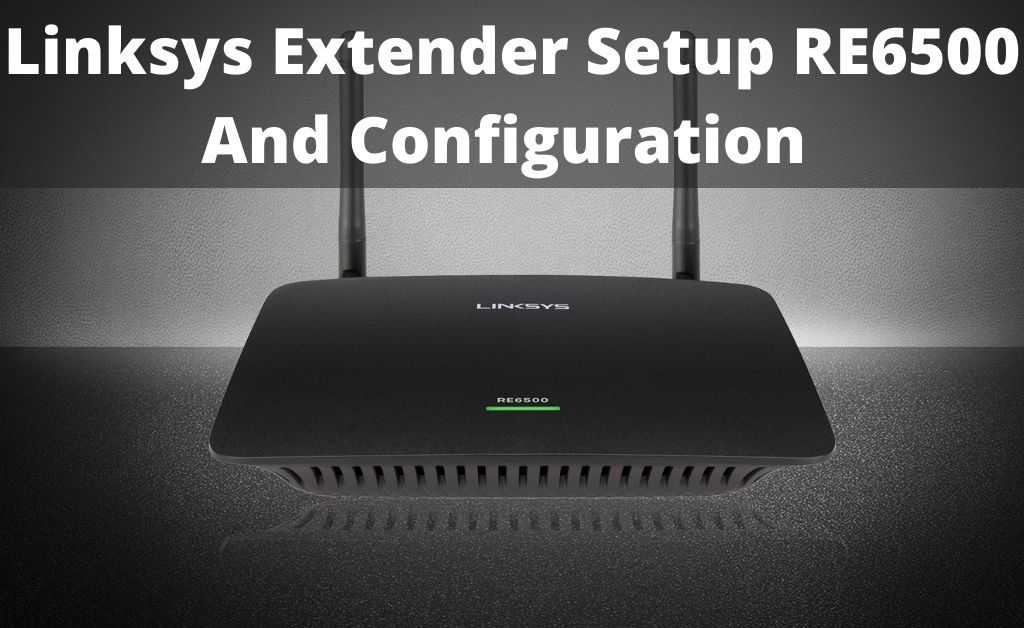Linksys Extender RE6500 can extend the wireless network so that the Wi-Fi signal reaches to the far of your home. But, to make the device work smoothly and efficiently, first, you will have to set the device up.
And the best part is, you don’t need an installation CD-ROM to perform the setup process. However, if you don’t know how to perform Linksys Extender setup RE6500, then you can have a look at the section below.
Easy Steps for Linksys Range Extender RE6500 Setup
It is quite easy and simple to set up the Linksys RE6500 Range Extender. Here we are going to provide some easy steps that can help you to perform the setup process on your own.
Before going to apply the below steps, make sure that you have the Wi-Fi settings (SSID/Network Name, Security Key/Password) ready. For that, you can check the documents that come with the device.
After collecting the credentials, you can proceed with the steps described below:
Step 1:
First of all, place the device midway between the area without Wi-Fi and router. Before going to continue with the further steps, make sure that you have a minimum of 50% Wi-Fi signal on the router.
Step 2:
Now, connect the antennas with the range extender. Then, connect one end of the power adapter to the power socket of the device and attach the other end to the power supply.
Try to position the antennas towards the upright direction to get the best result. If you have high gain antennas, then you also can use that.
Step 3:
Wait for a minimum of 2-3 minutes until the device turns ON. Once it turns ON, you will see that the LED indicator located on the top panel of the device starts blinking with orange color. Now, choose a method for Linksys Extender setup RE6500.
Here you will get two different options. They are:
Wireless Setup:
In this case, you can use a smartphone or a computer. Using that connection to the default Wi-Fi name of the range extender. The default Wi-Fi name of the Linksys RE6500 Range Extender is ‘Linksys Extender Setup – xxx’. Here ‘xxx’ denotes the MAC address of the range extender.
Note: If you are unable to see the range extender’s name in the available Wi-Fi network list, then place the device closer to the router. After doing this, if the Wi-Fi is still not detected, then you will have to reset the range extender.
For that, press the Reset button located at the backside of the device. Hold it for a minimum of 5-7 seconds until you see that the LED indicator starts blinking with white color. Wait for a few more seconds until the LED light starts blinking with an orange color.
Wired Setup:
Connect the computer to the Linksys RE6500 Range Extender with the help of an Ethernet cable. For the wired connection, you will have to make sure that the system is not connected with an active wireless connection.
Step 4:
Next, open your favored browser on your computer and then go to the address bar. Type the IP address of the Linksys Extender and hit the Enter key from the keyboard to open the login page.
Note: ‘192.168.1.1’ is the IP address of the Linksys RE6500 Range Extender by default.
Step 5:
Once it redirects you to the Login page, tap on the Start button. Choose the ‘As a wireless range extender’ option and then tap on the Next button. After that, you will be prompted to choose your Wi-Fi network.
If you are using a dual-band Wi-Fi network, then you will see the wireless name of both bands. Rescan for the wireless network by clicking on the Refresh button.
Note: If you have a hidden wireless network name, then go to the bottom of the page and then tap on the ‘Manually Enter Network Name and Password’ option. Else, wait for a few seconds until it detects the wireless network. Once it detects that, choose your wireless network from the list.
Step 6:
Next, type the Wi-Fi password in the respective field and then tap on the Next button. Following that will connect the Range Extender to your existing wireless network.
Note: WPS key or password is case sensitive. So, make sure that you have entered the correct password.
Step 7:
Now, it will ask you to configure the Extended Network. The Extended Network names are appended with a ‘_5GHz_Ext’ (for 5 GHz) and ‘_Ext’ (for 2.4 GHz).
Here, you will get the option to change the Extended Network’s name. If you want to do that, you can change it. Once you finish it, tap on the Next button.
Step 8:
Now, the Spot Finder will determine if the signal intensity between the router and Linksys RE6500 Range Extender is just normal. If the Linksys RE6500 Range Extender is Too far or Too close, then place it to a better location.
Then, you will have to perform the same steps from Step 3. Once done, tap on the Next button.
Note: The Spot Finder feature is also available with the firmware version 1.0.04.008 and its later version.
Step 9:
Next, you will be prompted to create an admin password. So, type the security password in the respective field and then type an optional security hint. Click on the Next button to save the password.
Once it displays the ‘Your extender is set up’ message on the screen, you are done. You have completed the Linksys Extender setup RE6500 successfully.
Note: To access the login page of the Linksys RE6500 Range Extender, make sure that you are connected to the wireless name with the ‘_5GHz_Ext’ or ‘_Ext’ appended to the name.
Linksys Range Extender RE6500 Setup on Mac?
If you want to set up the Linksys RE6500 Range Extender to your Mac device, then you can do that with the help of the browser based utility. To make any settings configurations and extra changes, you can use the browser installed on your computer. Here’s how to do this:
- First of all, open the Safari browser on your computer.
- Then, tap on the Book icon. Alternatively, you can also try looking for the Bonjour option and then find the RE6500 icon from the bottom right pane of the screen.
- Afterward, click twice on the Wi-Fi icon and leave the Username field blank. You can set the default password of the device as ‘admin’.
- After configuration, tap on the OK button.
Lastly, make sure that you have saved the changed settings. Else, the changes settings won’t work as per your requirements.
These are the steps for the Linksys Extender setup RE6500. We hope, the above steps will help you to set up the Linksys RE6500 Range Extender.
Frequently Asked Questions
How to Delete the Existing Wi-Fi Network?
To delete an existing network, first, navigate to the lower right corner of the screen and tap on the Network icon. After that, tap on the ‘Network Settings’ option. After that, tap on the ‘Manage Wi-FI Settings’ option.
Once it opens the ‘Manage known networks’ window, choose the network that you want to delete. Right-click on that and then choose the Forget option from the list.