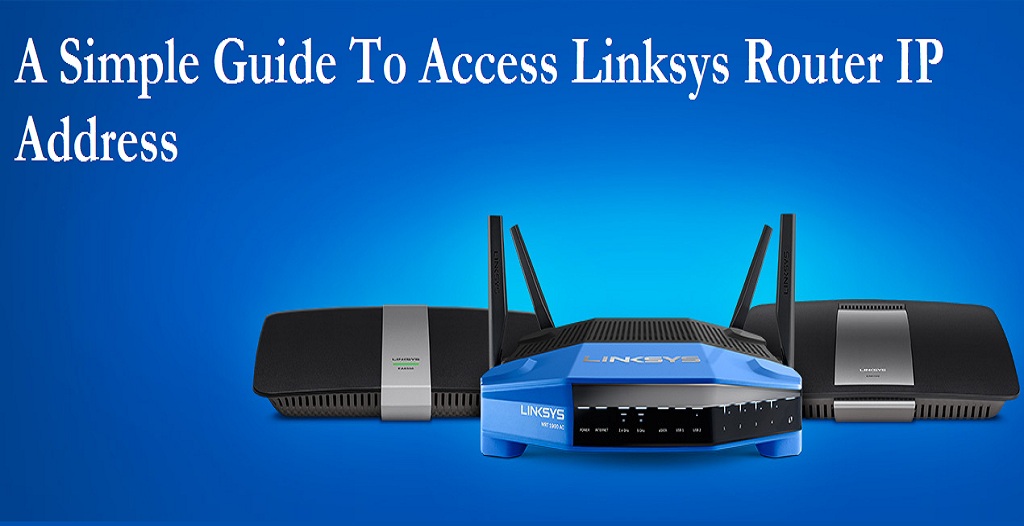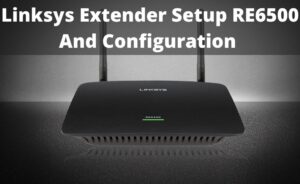Linksys Routers are considered best among budget users. It has got a sturdy build with lots of port selection and decent WiFi range. If you want to tweak some settings, then there is a simple web setup to customize the router according to your preference. In case you want to delve deeper, there is an advanced setting as well. To access all these key settings, you need Linksys Router IP address. So here I am going to talk about how you can access the IP address on Linksys routers and how these settings can make our web experience safer.
What is Linksys Router IP Address?
First and foremost, let us go through the basics of networking and overall IP address management in computers. IP address by its very definitions means an address which is assigned to a device and it which follows some sets of protocols known as Internet Protocol. As there can be several devices in a network, it is important to have a standardized protocol which governs data transfer including requesting and retrieval of data packets among multiple devices.
On the other hand, Linksys Routers have some inbuilt tools which take several security measures like https which makes sure the data is encrypted; alerts the user when visiting a phishing link and so on and so forth. To enable these settings, we need an IP address which is specifically assigned to Linksys routers. So now you will find out how to identify Linksys Router IP address and access the advanced settings.
Steps to Find Linksys Router IP Address:
- At first, turn on your Linksys Router and connect it to the PC. Make sure the connection is through a wired Ethernet cable. Further, plug the cable to the LAN port of your router. The router will display a blinking LED after detecting a successful connection.
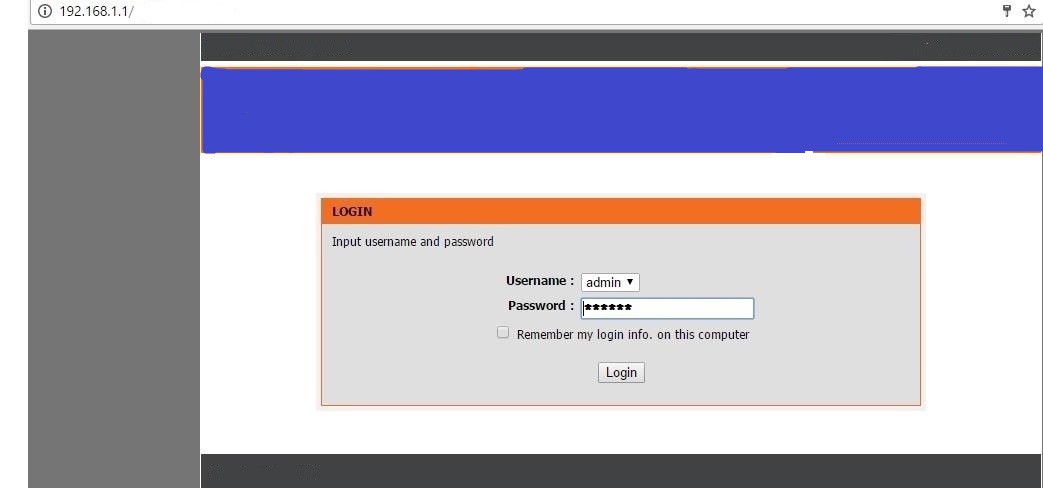
- Now move to the PC part. Open a web browser on your PC and navigate to the URL bar. Type 192.168.1.1 and hit enter. For your information, this 8 digit code is the default IP address of Linksys routers.
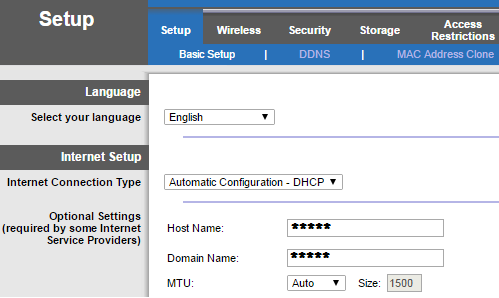
- This way you can access the advanced settings through Linksys router address without any problem. As the IP address assignment depends on the manufacturer, Linksys assigns a unique 192.168.1.1 address to all its router and you can access it on any model whatsoever.
Issues while identifying Linksys IP Address:
- If you are unable to access the router through 192.168.1.1 then there must be a loose connection. Check if both ends of the Ethernet cable is connected properly. A solid LED will blink on both ends after a successful connection.
- While identifying Linksys router address, keep in mind, not to connect the router through the WiFi. As you are trying to access sensitive settings, it is important to establish a physical connection through the Ethernet wire.
- Additionally, check if the network card is enabled or not. Go to start and open Control Panel. There, look for Network and Sharing Center. Now click on Change Adapter Settings located on the top left pane. Here you will find two hardware device, one your Ethernet adapter and another WiFi adapter. Right click on the Ethernet adapter and select Enable. It will ask for Administrator permission, allow it and then you will see the router is detected by the PC.
- After going through the above steps, if you are still facing issue then someone must have changed the default IP address of your router inadvertently. To find out the IP address manually, click on the Start button again and open Control Panel. Further, open Network and Sharing Center and you will see an established LAN connection. Click on connection and it will open a mini window. There, click on Details tab and look for Default Gateway. The corresponding address to the Default Gateway is your current Linksys router IP address. Note it down and enter the new address into the browser. It should open the router settings without any issue.
- If you are still facing problems, then try to change the web browser. There can be issues with the web extension which hinders the browser from rendering any localhost. You can choose any one of the browsers for maximum compatibility: Google Chrome, Mozilla Firefox or Internet Explorer. If you are on the latest build of Windows 10, then use Microsoft Edge as it has native support for all Linksys routers.
- If none of the steps worked for you, then open My Computer and switch to the Network tab. It will ask for a scanning permission, allow it and then the system will start the scanning process. There, you will find all network devices connected to your PC. Double click on Linksys router icon and the Operating System will itself open the settings page through the current Linksys router IP address in a browser.
Conclusion
This is how you can find Linksys IP address of all routers irrespective of the model. If you are facing any problem, then I have tried to cover many issues and alternative solutions as well. Go through the guide carefully and you can surely access the router settings without any difficulty. I hope this guide was helpful and you could take advantage of it.