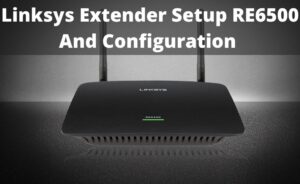Linksys RE6300 AC750 extender can extend the range of the home network up to 7500 Sqft. Hence, even outdoor, you can enjoy a strong wi-fi signal. This dual-band extended can provide a maximum speed of up to 433Mbps.Also, the Linksys RE6300 is compatible with all the wi-fi routers including the service provider routers. One of the biggest advantages of using this dual-band extender is that during the Linksys RE6300 setup you don’t have to touch the wireless network.
To understand the procedure in detail, let’s follow the points given below.
Linksys Extender Setup RE6300: Steps you can Follow
You can complete the Linksys RE6300AC750 wireless extender setup procedure by following any of the given methods.
Method 1: By using an Installation CD
Along with the extender, you will get an installation CD. You can use the CD to install a new Linksys extender in the current network.
Now, simply insert the installation CD within the CD drive of your computer. Once the CD gets ready, you will see a pop-up message on the computer’s display.
Tap on the Run option. Then, you need to follow the on-screen instructions and install the extender on your device. When finished, reboot your computer in order to take the effect of the changes.
You have lost the CD and still searching for how to set up Linksys RE6300? don’t worry as there is another alternative at your rescue.
Method 2: Web-based Utility
Before starting this method, ensure that you have a strong internet connection. Also, make sure that you know the Network name (SSID) as well as the wi-fi password. Ensure that, you use the updated version of the firmware. If not, then, here is,
How to update the Firmware?
At first, you should launch a web browser from your device in order to sign in to the web-based setup page of the range extender. Next, enter ‘ 192.168.1.1’ within the address bar as well as hit the Enter key.
Now, you will be asked to enter a password. In case, you have changed the password, then type the custom password. Else, type ‘admin’ in the required field. This will open the web-based setup page. After that, proceed to the Administration section.
Under here, scroll down and tap on the Firmware Upgrade option. If an update is available, the range extender will automatically detect it. Furthermore, tap on the Update Now option in order to start the updating procedure.
If you wish to automatically update the firmware in the future, then check the box beside the ‘Auto-update range extender when improvements are available’ option. Then, follow the steps provided below.
Step 1
First, connect your computer to the default SSID of the range extender. The default SSID is ‘Linksys Extender Setup -xxx’.
[Note- xxx is the last three character of the Mac address of the RE6300AC750 range extender. You will see the Mac address at the backside of the extender].
Step 2
Then, you need to open a web browser. After that, type ‘ extender.linksys.com’ in the address bar. Else, you can type ‘192.168.1.1’ (default IP address of the Linksys extender) in the given field. .
Next, tap on the Start Setup option.
Step 3
On the next page, choose the ‘As a wireless range extender’ option. Afterward, tap on the next option. This will open a new page. Here, from the avilable options, choose your wi-fi name.
Keep in mind, if your wi-fi is also used a 5 GHz band, then you will see it will the 2.4 GHz band.
Quick TIP: In case the Network name or SSID is hidden, then scroll down and tap on the Manual Enter Network Name and Password option. Else, you have to wait until the wi-fi detects the Network name.
Step 4
Type the wi-fi password in the given field. Then, tap on the Next button. Once your device is connected to the extender, you have to configure the extended wireless network.
You can either change the settings according to your requirements. Else, leave them as default. When finished, tap on the Next button. Now, in case, the Spot Finder mentions that the extender location is right, tap on the Next option.
[Note:- Spot Finder identifies the signal strength between the extender and the wireless router]
If you see the Too Far Or Too Close message on the display, then to find a better location, you have to repeat all the above steps starting from step 1.
Step 5
Once you have successfully applied the above four steps, then to secure the RE6300 range extender, you must create an admin password. When done, simply hit the next option.
On the next screen, you will see ‘Register your product’ message. Here, type your Emal address and thereafter tap on Next. Now, you have set up the RE 6300 as a range extender.
Method 3: By using the WPS Button
Wireless Protected Setup method is basically a push-button setup method. Check out the given points in order to complete the setup procedure through the WPS method.
- In the beginning, you have to plug in the extender in a power socket. You should wait until the LED lights turn into solid.
- Next, press and hold the WPS button for at least 10 to 20 seconds. You will see the WPS button at the backside of the extender. However, it totally depends on the model number.
- Release the WPS button when the LED lights turn into the green color. Then, you should unplug the extender and adjust it to a new location.
Now, try to connect the extended network to the computer. To check the internet connectivity, go to the setup page of the Linksys extender.
When the setup procedure is completed, reboot your computer and extender.
Linksys RE6300 Setup: Troubleshooting Tips
Millions of users claimed that they experience several issues during the setup procedure. Don’t panic, here some of the common troubleshooting tips are given.
- Thoroughly follow the setup instructions one after another without ignoring a single one.
- If you see a red light on the RE6300 extender, restart the extender.
- In case, you are unable to go extender setup page, simply use another web browser.
- If you notice that the orange light is blinking, move the extender close to the wireless router.
- Before starting the setup procedure, you must delete all the browser history, cookies as well as other stored junk files.