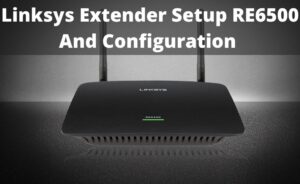After purchasing a new Linksys RE7000 device, the first thing, you will have to perform the setup process to make it work smoothly and efficiently. This device can be set up in two different ways. You can do this either through Range Extender mode or through Access Point mode.
If you are unaware of how to perform Linksys RE7000 setup, then you can take a glance at the section hereunder. Here we are going to provide some easy steps through which you will be able to set up the Linksys RE7000 device to Range Extender mode on your own.
Easy Steps to Perform Linksys Extender Setup RE7000
It is quite easy to perform the Linksys RE7000 setup. In order to do this, you can apply the steps described below:
Note: Before applying the below steps, make sure that you have an active and stable internet connection. You also need to know the Wi-Fi settings of the router including SSID (Wi-Fi name) and Security key (password).
Step 1:
First of all, connect the Linksys router to the power supply to turn the device ON. Wait for a few seconds until the LED indicator changes to orange color.
Step 2:
Connect the device to the default SSID of the Linksys RE7000 by using a smartphone or a computer. The default Wi-Fi name of the device is ‘Linksys Extender Setup – xxx.’ It is required to be connected to the Wi-Fi to initiate the setup process.
Note: ‘xxx’ denotes the MAC address of the Linksys RE7000. You will find this on the label back of the device. Else, you can also check the documentation comes with the device.
Step 3:
Open your favored browser on your computer. Go to the address bar and then type “192.168.1.1” and hit the Enter key from the keyboard to open the Setup page. ‘192.168.1.1’ is the default IP address of Linksys RE7000.
Step 4:
Once it opens the setup page, tap on the ‘Start Setup’ button. Now, you will have to create an admin password. Type your desired password in the ‘Password’ field. Confirm the password by re-entering the same in the ‘Enter admin password again’ field.
Don’t forget to provide a password hint. Next, you can tap on the Save button to apply the password.
Step 5:
Choose the ‘As a wireless range extender’ option from the next page. After that, tap on the Next button. Choose your existing wireless network. Then, you will be prompted to enter the password.
Note: If you are using a dual-band network, then you will see the SSID of both the bands of the device.
If you have a hidden network name, then tap on the ‘Manually Enter Network Name and Password’ option. Else, wait for a few seconds until it detects the wireless network and chooses it automatically.
Step 6:
Next, you will have to create an extended wireless password and network SSID. Afterward, you will be redirected to the ‘Spot Finder’ page. It will help you to determine the strength of the signal between the router and Range Extender.
If you have placed the Range Extender too far, then unplug it immediately and place it closer to the router. Then, reconnect to the default network name of the Range Extender.
Step 7:
Now, go to the official website of Linksys. The device will now check for the latest version of the firmware. If it detects any latest version, it will download and install that immediately.
Now, you have completed the Linksys RE7000 setup in Range Extender mode. At this time, the top header will show ‘Dual-Band Wireless Range Extender’. After doing this, you will be able to open the web interface of the device.
To read a more similar setup guide, you can follow our website regularly.