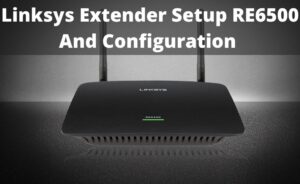Linksys RE400w is compatible with any router including the router supplied by the service provider. Each of the extenders consists of 2 Ethernet RJ 45 ports. Besides that dual bands, 2.4 and 5GHz can maximize speed and reduce the traffic.
You can complete the Linksys RE4000w setup procedure in three different ways. Either you can use setup wizards or can use the manual setup. Else, by using the Wi-Fi protected setup, you can complete the task.
Linksys Extender setup re4000w : 3 Methods you can try
Here, we are going to describe three setup ways that are very simple and easy to implement. You are advised to apply the given methods one after another without ignoring a single one.
Method 1: Use the Smart Setup Wizard
To apply this method, at first, you have to turn on the RE4000w extender. Wait for sometimes until the LED lights get stabled. After that, you should insert the installation CD within the CD drive of your computer.
Now, when the CD gets ready, you have to tap on the Run option. Then, the extender will install automatically. This procedure can take some time. So keep patience. When finished reboot your computer and now the setup procedure is completed.
However what happens if you have lost the CD?, don’t worry follow the given steps in order to configure the Linksys RE4000w extender through the smart setup wizard.
Step 1
At first, visit the official website of the Linksys.com. From there, you should download the setup file for the RE4000w extender.
When finished, tap on the ‘setup of your Linksys Wi-Fi Range Extender’ option. Then, the installation will get initiated. Thoroughly read the license agreement and after that tap on the Next option.
Step 2
Next, you have to connect the RE4000w extender to the power socket. Once you have plugged in the power cable, then a connection will be created between the wireless router and the wi-fi extender.
Keep in mind, you should place the RE4000w extender near to the router so that the connection can be easily build up. If you have successfully created the connection, then the extender will search for the available networks.
Step 3
Instantly all the available wi-fi networks will appear on the display. From them, choose the network that you wish to extend. After that, tap on the Next option. On the next screen, you will be prompted to enter the network’s password.
When finished, tap on the OK button. Wait for sometimes and let the extender to install. Once done, you will see a message which will inform you that the RE4000w extender is setting up.
Now, you can place the extender whenever you want.
You are advised to follow the on-screen instructions in order to ensure that the wi-fi extended is placed in the perfect location. Once done, again you will see a confirmation message which informs you that the setup procedure is done.
Method 2: Wi-Fi Protected Setup
This is one of the easiest ways that you can try to complete the setup procedure. However, before that, you have to ensure that there is a WPS button on both the extender and the router.
Next, press and hold the WPS button of the RE4000w extender for 15 to 20 seconds. Then, turn around the wireless router and press and hold down the WPS button for some seconds.
After that, the connection between the wireless router and the Linksys extender will be established. Next, by monitoring the WPS light, you can check out the status of the WPS connection. Like,
- In case, the LED light starts blinking, it indicates that the setup procedure is in progress
- If you see that the LED lights are stable, it means that the connection has successfully completed
Method 3: Manually Configure the Linksys RE4000W Extender
Before starting the procedure, ensure that you have the following things,
- SSID or Wireless network name
- Security/network key
- Wireless channel
Besides that, you should reset the Linksys extender. For that, locate and press the reset button for 5 to 10 seconds. When the LED lights start flashing, release the reset button. Furthermore, read the steps provided below.
Step 1
Take an Ethernet cable and then connect your device to the Ethernet port of the RE4000w extender.
Next, plug the Linksys extended to the power socket. Ensure that the LED lights are stable.
Step 2
Open a web browser and then enter ‘192.168.1.1’ within the IP address. This is the IP address of the router. Don’t know how to check the Ip address of the router?, first, open your Windows and type ‘cmd’ in the search field. Press the Enter key.
Double-click on the first search result to open the Command Prompt. Within the Command Prompt type ‘ ipconfig/all’ as well as hit the Enter key to run the command.
On the next page, search for the Default gateway. This is the IP address of the router.
Step 3
Now, the login window will appear on the screen. Type ‘admin’ in the password field and leave the username black. Tap on sign in.
On the Home page, tap on the Wireless option. After that, you have to select the Basic Wireless Settings option. Then, you should set the radio button to manual and furthermore type the wireless router’s SSID within the given field.
Step 4
Navigate to the Wireless Security section. From the list of options, choose the security settings that match the router’s configuration.
This will open a new window. Here, enter the WEP key or Passphrase. In addition, tap on the Save Settings button. Furthermore, unplug the power cables of the Linksys extender and router.
Step 5
Wait for sometimes and then first plug in the router. When you see that all the LED light gets stable, again plug in the RE4000w extender.
To ensure that the extender is configured successfully, you should go to the router’s DHCP table and make sure that with the IP address, the extender is listed there.