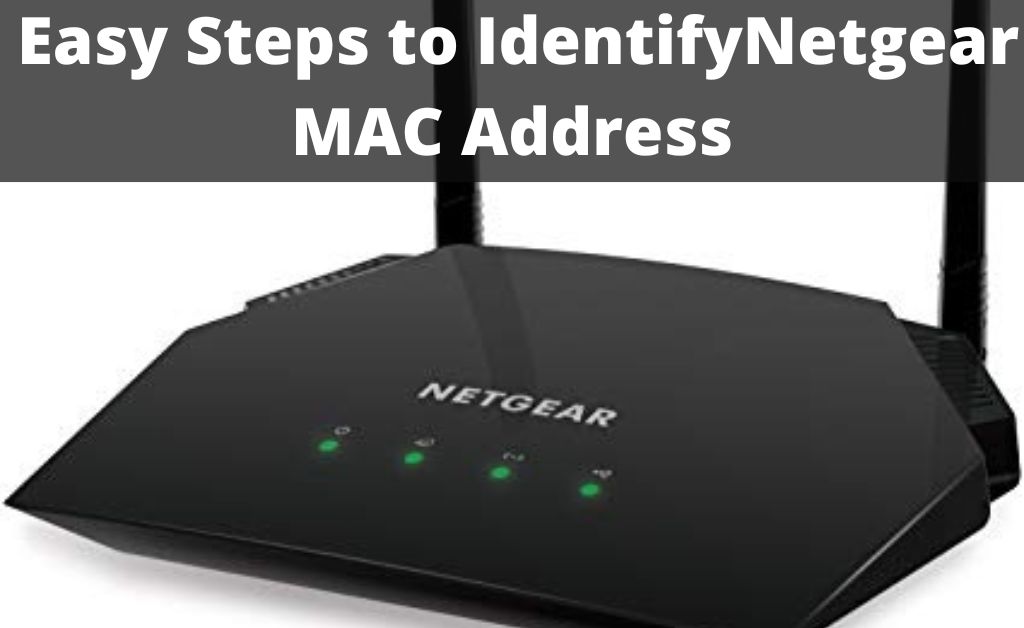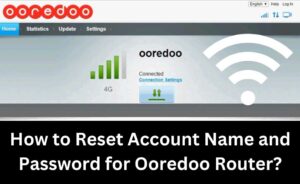Every Netgear router has a unique Media Access Control (MAC) address. This 12-digit hexadecimal number is used to communicate on the LAN. The latest Netgear routers use a MAC address to send traffic through the LAN to the correct device.
Do you use a dual-band router in the home or office? Its default Netgear MAC address will look like “2C:54:91:88:C9:E3” or “2c-54-91-88-c9-e3”. However, this may vary depending on the Netgear router model you use.
But why should you know the networking equipment’s MAC address? Well, it will help you to identify the device connected to the Wi-Fi network.
Now, let’s see how to find out the MAC address of the Netgear routers:
Easy Steps to Identify the Netgear MAC Address
For devices like routers or switches, the MAC address can be found on the device’s back label. This 12-digit number will be listed with the Netgear router’s IP address and password.
Moreover, users can get the Netgear MAC address on the product manual. Follow these steps if you fail to find the router’s physical address:
- Connect the Router to the PC
Netgear router users can check the MAC address from the web GUI. However, you must connect the router and computer via an ethernet cable. Double-tap on the “Wi-Fi” icon from the taskbar. Select the correct Wi-Fi network name from the list and click “Connect”.
- Open a Web Browser
Access a reliable browser and go to the address bar. Enter the Netgear router’s default gateway IP and press the “Enter” button to open the login page. Did the browser display an error message after entering the IP address? It indicates you have mistakenly written an incorrect gateway IP. Thus, check the IP address properly to access the router’s login page without hassle.
How to Find out the Netgear Router’s Default IP address?
Most Netgear routers have “192.168.1.1” as their default gateway IP. However, this might vary from one dual-band router to another. Thus, you must check the Netgear router’s IP address first.
There are many ways to determine the wireless router’s IP address. Do you use a Windows 10/11 computer or laptop? Hold the Windows and I keys together to open the “Settings” window and select “Network & Internet”.
Double-tap on “Properties” and scroll down to the page to locate “IPv4 address”. Here, you can find Netgear’s router’s default gateway IP. Moreover, you can also use the Windows Command Prompt” tool to identify the device’s IP address.
Press the Windows and X keys together and choose “Run” when the pop-up menu opens. Write “cmd” in the dialogue box and hit the “Enter” button afterwards. Wait until the Command Prompt window opens and write “ipconfig/all”. Press the “Enter” key and navigate to “Default Gateway” to get the router’s IP address.
How to Find the Netgear Router’s IP address from a Mac Device?
Do you use a MacBook Pro or MacBook Air? Access the Apple menu and navigate to “System Preferences”. Select “Network” and choose the Wi-Fi name from the drop-down list. Tap on “Advanced”, and choose “TCP/IP” to check the Netgear router’s default gateway IP.
Additionally, Mac users can find the Netgear router’s IP address using “Terminal”. Press the “Command” and “Spacebar” simultaneously to open “Spotlight”. Type “Terminal” in the search field and hit the “Enter” button.
Write “netstat -nr|grep default” when the Terminal window opens and press “Enter”. Head to “default IP address” to find out the Netgear router’s gateway IP. Alternatively, you can access the Mac’s “Wi-Fi” menu to get the device’s default IP address.
- Enter the Login Credentials
Once you find out the router’s IP address, reassess the browser and write that in the address bar. Press the “Enter” button and wait until the Netgear router’s login page opens. Write the device’s default username and password and click “Login” or hit the “Enter key. The Netgear router’s admin panel will open if you have entered the correct login details.
Failed to access the Netgear router’s admin panel? Then, you may have either entered an incorrect username or password. Check the router manual if unaware of the device’s login credentials.
Netgear uses “admin” as the username and “password” as the password for their routers. Thus, try that when the login page appears to open the admin panel without any further issues.
- Check the Wireless Router’s Netgear MAC Address
Go first to the “Basic” tab from the Netgear router’s admin panel. Select “Advanced” when the next web page opens. Search for “Router information” to find this Netgear product’s MAC address. Click “Reboot” if this page doesn’t display the device’s physical address.
How to find the Netgear MAC Address from a Mac Device?
Open the Mac laptop and access the Apple menu. Select “System Preferences” and locate “Network” afterwards. Opt for “Advanced” and wait until the pop-up box appears. Choose “Wi-Fi” and search for the “Wi-Fi Address” or “Airport Address” option. This is the Netgear router’s default MAC address.
How to get the Netgear MAC Address from an Android and iOS Device?
The iPhone owners must go to “Settings” and select “General” first. Head to “About” and check the Ntegra router’s MAC address. Open “Settings”, tap on “About Phone”, and select “Status” to get the device’s physical address.
However, you may not get the Netgear MAC address if the Wi-Fi is off. Thus, turn on the “Wi-Fi” when checking the wireless router’s MAC address. Besides, you must check whether the smartphone is connected to the correct Wi-Fi network.
How to Block a Device’s MAC Address from a Netgear Router?
Netgear allows users to prevent unwanted devices from connecting to the router. But, you must enable the MAC filtering feature to block the required MAC addresses.
Do you want to know how to turn on this Netgear router feature? Open a browser, enter the default IP address and press “Enter”. Write the correct login information and select “Login”. Move towards “Advanced”, opt for “Security”, and choose “Access Control”.
Toggle “Turn on Access Control” and click “Access Rule” afterwards. Choose the device’s MAC address that you want to block. Click “Block” to prevent the device from accessing the Netgear router’s network.