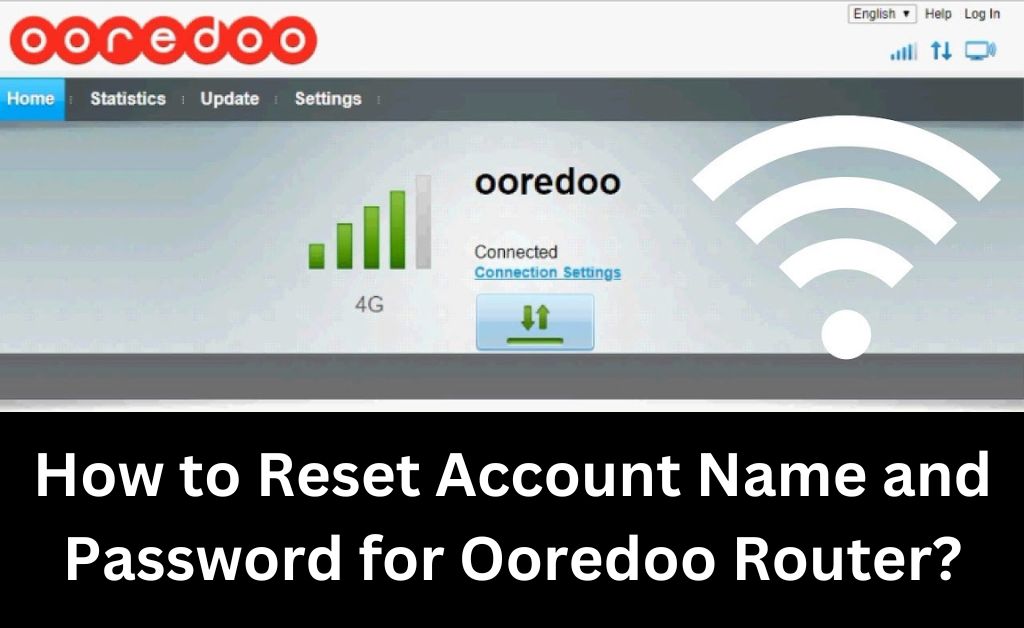Username and password of your router are very crucial pieces of information for accessing the interface. So, you must take the necessary steps to avoid losing or forgetting them. Apart from that, you should also consider changing your router’s admin password regularly. Now, that is one of the best ways to optimise its security.
So, two situations where you need to reset your router’s credentials – either you have forgotten them or want new ones. Depending on the reason, you must use one of the methods below to do that.
- When You Know the Current Username and Password
Do you know the current account name and password of your Ooredoo router? If yes, you can simply log in to the admin interface to change the credentials. Proceed with the following steps to do that whenever you are ready:
Connect Your Computer to the Router
As you probably know, you need to use an ethernet connection with your router for this task. So, use an ethernet cable to connect your PC or Mac and Ooredoo router. Ensure a secure connection so that you do not face any interference with the login. You can then open the login page for your router using any web browser.
Open the Login Page on Your Browser
Launch any browser on your device, and enter your Ooredoo router’s default IP address in the search bar. This should take you to the login page for your router’s admin interface. If it does not, then ensure you have used the right IP address. Also, check for connection issues with your router if the problem persists.
How to Know Your Ooredoo Router’s Default IP?
You can usually find your router’s default IP address printed on its label. If it is not there, you can simply look for it on the web by mentioning your router’s model. Most Ooredoo routers have the default IP 192.168.100.1.
Open the Web Interface Using the Admin Credentials
Enter the username and password on the login page to access your Ooredoo router’s interface. You can make any changes to your router once you log in successfully.
Proceed with the following steps to change your router’s account name and password:
Navigate to the Account Management Settings
You will find a lot of settings on your router’s admin interface. In this case, you must find and open the Account Management settings. You can set a new password and username for your router from this section.
Change Your Router’s Username
Do you want to modify the username of your router? Enter a new one in the field containing the existing account name. Similarly, you can enter a new password as well if you know the current one.
Set a New Password
Provide the existing password of your router if the interface asks for it. Type in the new password that you want to use for the admin login. Note that you can use this password only for accessing your router’s interface. So, it is not the same as your network password, which you use for connecting to the Wi-Fi.
- When You have Forgotten the Username and Password
You would have to reset your Ooredoo router in case you have forgotten its customised credentials. After all, it does not offer you a way to retrieve the forgotten password. Check whether you have saved the password somewhere before you decide to reset the router.
Did you fail to retrieve your Ooredoo router password? Find the Reset button on the back panel and hold it down for about 10 seconds. This will restore your router to its factory settings now, which means you can use its default credentials to log in
How do You Find Your Router’s Default Credentials?
As you know, all routers come with a specific default username and password. You can usually find them printed on the devices’ labels. So, check your router’s label for the default IP address and password. Enter them on the login page as mentioned previously, to access the admin interface.
Are you unable to find the default credentials on the label? In that case, you must check the service manual for this information. You can also find your Ooredoo router model’s default credentials online. Most Ooredoo router models have “admin” as their username and password. So, you might want to try it out for accessing your router’s interface.
Configure Your Ooredoo Router Again
You would have to configure your router through its interface again after resetting it. Also, the setup procedure would be the same as the first time. Follow the previously-mentioned steps to open your router’s login page and access its interface. The setup will start once you log into your Ooredoo router.
Modify the default settings again based on your preferences and requirements. Create a strong enough password for your router and save it somewhere, if required. You must also choose a suitable connection type and modify the bandwidth settings during the setup process.
Set an SSID that can help you identify your Wi-Fi network easily. Also, enter a strong password for the network as you did for the router’s interface. Make sure to apply the changes before logging out of your router.
What if You cannot Access Your Router?
You might often come across router login issues due to various reasons. In most cases, you can fix this issue by following simple steps without any professional assistance. Fixing the ethernet connection and correctly entering the default IP and credentials can help you resolve this problem. You can also try resetting the router if you have not done that already. Reach out to a technician if you cannot seem to fix the router login problem.