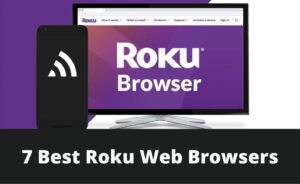After a long tiring day, you need time to relax. You try many activities, such as watching their favourite show, and Roku TV can be the device which can come to your aid. Roku is one of the best TV brands. It helps you to stream entertainment on your TV in the simplest way. Unfortunately, many users are complaining about the Roku audio out of sync issue. They ran into this problem quite a few times, which was very frustrating for the users. This problem sometimes makes the audio too loud and sometimes too slow. Thus, making the streaming unwatchable.
But luckily for the users who are facing this glitch, we have come up with the fixes that will help you out. These fixes will solve the Roku audio out-of-sync problem that you are facing.
Fixes to Solve Roku Audio out of Sync
You can use several ways to solve the Roku audio out-of-sync issue. We will provide you with full guidance on implementing each fix.
You can try restarting the process; changing the audio settings is another way, checking the connection etc. The solutions mentioned below will get the Roku back to normal.
1. Tap The * Key
Turn on your TV and press the * key. This will display the Volume Settings on your screen, and you can locate the Audio Leveling. If you see that it is already enabled, then turn it off, and this will help you bring back the audio into sync. But, if you see that your remote is not functioning, charge the battery or even repair it on your device.
2. Enable and Disable the Volume Mode
Many users have reviewed that changing the volume settings on the remote has fixed the Roku audio out of sync issue. This is quite simple and effective as well. You just need to disable the volume mode on your remote control and re-enabled it again, and the steps are –
- You just have to press the star (*) button.
- Now, go to the Volume Mode option.
- After that, go to the right side and turn it off.
3. Clear the Cache Memory
This will resolve the audio lag issue by releasing more processing power. After clearing the cache memory, you just need to reboot your device. The below instructions will help you out:
- First, go to the main menu and reach the Home tab.
- Now, press the following buttons: Home button 5 times, the Up button 2 times the rewind button and Press 2 times the fast forward.
- It might take 15-30 seconds to clear the cache memory and restart the device.
4. Check the Connection
You can check the internet connection to ensure you have a stable network. In most cases, it has been seen that due to poor internet strength, the streaming quality gets affected therefore elevating the audio issue.
If you are using a wired internet connection, ensure the cables are not damaged and the connection is not loose. There are also the best-wired routers available in the market, and you can go for them.
Moreover, loose HDMI can also cause other issues. Thus, ensure the HDMI and power cables are connected properly to avoid further issues.
5. Power Cycle Your Roku
This is one of the most suggested troubleshooters users use to reboot any device. By rebooting the Roku device, you can eliminate corrupted parts of the code that exit within your memory system. Therefore, bring the device back into a fresh state.
To reboot your device, you must unplug the Roku from the power source. Then, wait a few seconds and finally plug it back in again. This will help power cycle the Roku device and start your stream again. Henceforth, fixing the Roku audio out of sync issue.
6. Switch the Audio Settings To “Stereo”
If none of the troubleshooters’ work, then you can go for reconfiguring the settings to fix the issue. In most cases, it has been seen that you can come across Roku audio out of sync due to incorrect configurations. The steps are as follows:
- First, you must go to your Roku device’s Home button.
- Now, scroll and search the Settings option, and click on it to open it.
- After that, check the audio option and switch to ‘Stereo’.
- Then, create the HDMI mode on PCM-Stereo, and you will see that the audio is back in sync.
Conclusion…
So, these are some of the troubleshooters you can use to fix Roku audio out of sync. The steps are well explained and instructed, so you won’t have trouble following them. This is a common problem, so you don’t have to worry too much about it.