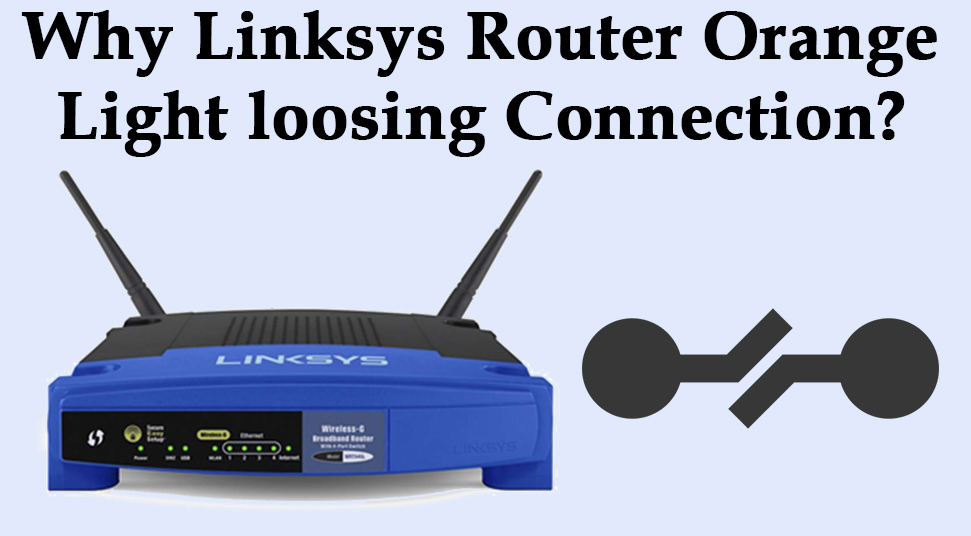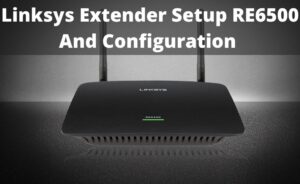Linksys router orange light is located in the front of the device which indicates that the power is on. If a user notices that, the orange light is blinking then it notified that there is malfunctioning in the firmware of the router. The firmware is the information which is stored inside of a router and it aids the basic function of a device. So, if you are also facing this typical issue with your device, then do follow this article, it will guide you for further queries.
Fixes for Linksys Router Orange Light Error:
Here are some easy fixes, using which, you will be able to resolve this error on your own. On that note try to follow these methods:
Method 1: Power Cycle the Router
You can perform a power cycle with your router to resolve this error. It is the quickest and easiest workaround to resolve any issues on your router. To do so, you need to unplug the power cord, internet, and Ethernet cable from its ports and plug it back. Once you are done with the steps, you have to connect the power cord to the power socket. After performing all of these steps, if you are still encountering the same error then, follow the alternative method.
Method 2: Assign a Static IP Adress
You need to assign a static IP address as your router fails the ability to assign an IP address to the computers connected with it. After completing this procedure, you need to check the computer’s connectivity to the router using a ping test.
In this case, take note that, if you get a public IP address, then it can happen that, your computer is connected directly to your internet service provider’s modem. In order to change to 192.168.1.1, be sure about that, your computer is directly connected only to the router. A ping test helps will help you to locate the communication between the computer and the router. The computer sends packets to the router and the router send reply against it.
Method 3: Reset the Router
You can also reset the router if the above-mentioned steps failed to resolve this error. On that note, resetting the router will erase all its current settings and it will set the router back to its factory default settings.
- Firstly, you need to tap and hold the Reset button of your router for 30 seconds.
- Now, you will be able to see the reset button is located at the back or at the bottom of the router.
- Once done, you need to unplug the power cord of the router for 10 seconds and plug it back.
After completing the reset process, configure the router since all the settings were reverted to the default settings. If you have Cable Internet service, click here for instructions on setting up your router. If you have DSL Internet, click here.
Method 4: Upgrade Firmware
Lastly, you can also upgrade your firmware to fix this error. Therefore, try to follow these steps.
Step 1:
Firstly, you need to launch a web browser and enter “192.168.1.1” in the Address bar. After that, press the Enter button. In case, if you notice that the IP address fails to work for you, or if it has been changed, then you need to check your router’s local IP address.
Step 2:
Once you are done with the steps, Enter your login credentials. Once it is done, you get “admin” as the default password. If you have already changed the password then you need to use that instead.
Step 3:
Now, you have to tap on the Administration button and choose the Firmware Upgrade.
Step 4:
Once you complete this action, you need to tap on the Browse… button. In this case, some routers have a Choose File button.
Step 5:
Now, you have to find and choose the file which you have downloaded and then tap on the Open. In that case, take a note that, If you are using Mac OS X, tap on the Choose button.
Step 6:
Now, you have to tap on the Start Upgrade button. In some cases, some routers display Upgrade only.
During this upgrade process, don’t turn off the power or tap on the reset button of the router. In case, if you have selected an incorrect file, a prompt will appear. Now, you have to tap on the On button and repeat step 2 to step 4 to choose the correct file.
Step 7:
Next, you need to tap on the continue option and when it prompts, the upgrade process will be successful.
Step 8:
Once you are done with the previous steps, you need to turn off the router and turn it on again.
In this way, you will be able to complete the upgradation process of your Linksys Wi-Fi Router.
Here is a complete guide on Linksys router losing connection orange light blinking issue. Hopefully, you have implemented the steps provided and fixed that particular issue hassle freely.