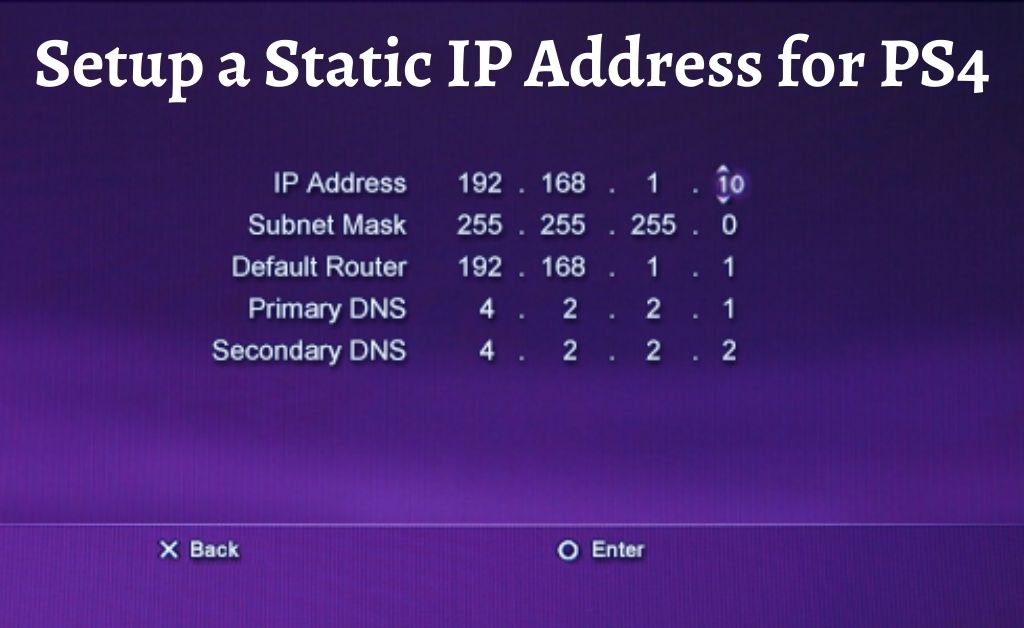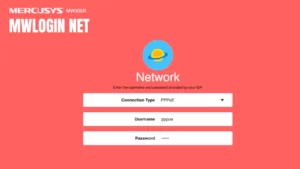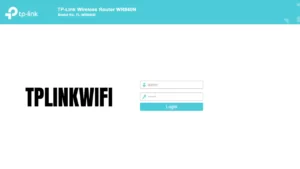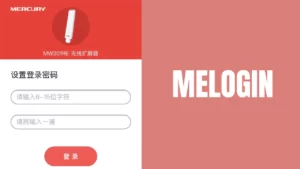PlayStation by Sony Corporation is one of the most successful and interactive gaming platforms the world has ever seen. It provides its users with an ultimate and realistic gaming environment, which can take you to another world. PlayStation VR is the latest version.
Playstations of any version need a static IP configuration to enter into the multiplayer mode. In this topic, we are going to discuss how to give ps4 static IP as well as how to set up a static IP address on the PS4.
So, if you are looking for a guide to set up a static IP address in your gaming console, go through this post and follow the instructions carefully.
Step-by-Step Guide to Setup a Static IP Address on the PS4
A gaming console always needs a permanent IP address to enter into the Multiplayer mode. To perform this process, you have to configure it manually. But, first, you have to discover your static IP and configure your router, which is described below.
Router Configuration
If your router is configured already with a static IP, then it’s well and good. If not, then follow the instructions given below.
- At first, go to the “Settings” option in your console. Then, select your network name from the list. Also, select the connection status option.
- Now, navigate to the “Connection Status” page. Here, you can find the network input boxes named IP Address, Subnet Mask, and the MAC Address.
- If you are using a WiFi network, then navigate your console’s joystick (right or left) and choose the MAC address. Else, you can also choose the LAN cable address option.
- Now go to your router’s webpage (via computer) and go to the “LAN” tab. In this section, you will see the option “Enable manual assignment” with a radio button present beside it. So, select “Yes” and close the window.
- Again, turn your attention towards your console and choose the “Settings” option. Then, select “Network” and test your Internet connection. Once the testing process is completed, close the window.
PS4 Configuration
After the successful configuration of your router, you need to configure your gaming console as well. Hence, prepare a written note of your IP address, Subnet Mask, Default Gateway, Primary and Secondary DNS (Domain Name server) on a piece of paper. Now, follow the steps mentioned below.
- Open the “Settings” and choose the “Network” option. Next, select “Set up Internet Connection” and two options will be available to you. One is WiFi and the other is LAN cable.
- If you want to connect your console wirelessly, then click on the WiFi option. It will ask you for the WiFi password. So, enter it and you will be connected to the Internet.
- In case you want to use the wired network, then select the LAN cable option and choose “Custom”. After this, the IP address settings window will open, in which you have to choose “Manual”. You will see the list of options regarding the static IP address as well.
- Put all the addresses in its desired place one by one and select “Next”. Now, the next option will be the MTU settings. Make it automatic and select the “Do not use” option in proxy server settings.
- After the successful completion of all the above processes, a message will be displayed stating “Internet Settings Updated”.
Note: Make sure that you have a list of addresses provided by your ISP at your fingertips. Without these, you will never be able to set up your PS4 as well as the router. If you are using a dynamic IP, which is changeable, then you have to contact your ISP. Request them for a static IP instead.
Conclusion
All these above-mentioned procedures will surely help you to configure a static IP address on your PS4. It will help you to play in multiplayer mode online with any players across the globe.
If you have any questions regarding the setup of gaming consoles (PS4), feel free to ask us in the comment section present below. In doing so, we can encourage and help gaming console lovers to play and create smooth, efficient and eminent gaming platforms and environments.
Frequently Asked Questions
What is a good IP address for PS4?
8.8 and 8.8. 4.4. 4.4. This DNS for gaming is easy to use and an effective substitute for the default you used. The best IP address for the gaming Google DNS for PS4 gives you a steady, seamless connection.
How do I change my IP address on my PlayStation 4?
Navigate first to your PS4 Settings menu…Choose Network next.You want to choose to connect to the Internet.You want to choose personalizedYou now have to select the way your PS4 connects to the web.Make sure you automatically set your IP address.