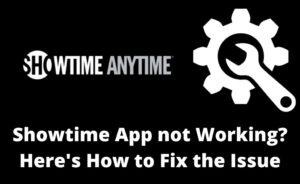MCM, also known as Mobile Content Management, is used to provide secure access to different media files like videos, pictures and documents. You can access this MCM client service on any mobile device like smartphones, laptops etc.
Another name for this service is MIM which is Mobile Information Management. And, just for your information, Mobile Content Management falls under Mobile Device Management.
The main focus of MCM is to maintain a balance between security and productivity. You can apply this service for different configurations and restrictions to ensure that unauthorized users do not corrupt the data.
Below we have given more information:
What do You Mean By MCM Client?
Now, we come to the MCM client, and it is generally an MCM agent who takes action on Android devices. Thus, it can help users access different documents and media files. To your information, only authorised clients can accept the files as a secure method is followed.
You will notice that when your mobile device comes under management, the MCM solutions will move these agents on them. They will impose more security irrespective of secure viewing and accessing data. And, one of the key factors is that it reduces the number of users going for third-party applications.
Not only that, but it is also capable of preventing malware. Thus, you can easily install this on your android phone. To manage your phone with MCM solutions and different android agents. The main focus of MCM clients is security. We will discuss more in the next phase.
How can You Check the MCM Client on Your Android Device?
If you are willing to check the MCM client on your Android phone, you are right. Below, we have discussed the instructions to start checking if the MCM client is there or not.
- Let’s go with the basics first, open your phone and jump right into settings.
- After that, go to the Security option and tap the Device Administration.
- The device administration is present where the list of different device admin apps is. And from these apps, the common ones are screen lock service or find my device.
- The main focus is to search for an MCM client, and if it has been installed, then it should be displayed in the section.
- You can even contact the experts if you don’t know which MCM is on your phone. Then, you might have to uninstall it and then again install it along with rebooting the phone.
What is the MCM Client Used for?
Now, we have come up with the uses for MCM clients. Though we have discussed many things, you might still not be clear about the use of MCM clients. Mainly the MCM clients are used for downloading different types of data in the most secure way. And, also it can only be viewed or shared on the MCM server.
Even the MCM client app can only be used for users that prevent malware from spreading. The users are mainly drawn towards it as it keeps data secure, particularly from attackers. You will also benefit from reducing or downloading data from any third-party application.
What are the MCM Client Features?
Now, you should be aware of the features of the MCM client. Below, we have discussed the features of mobile content management:
Document Segregation
MCM client allows the users to categorize their files with the help of tags. This helps you to easily classify and separate the files in a more organized way.
Opening and Saving Content
You won’t face any difficulties now while saving and opening any content. Because it gives an inbuilt viewer in the application, which makes things easier. The application is available on different devices, and the admin will be saved and can only be viewed through a document viewer.
Centralises Content Update
As mentioned, the admin will be responsible for the content to be saved and authorized to update the file. You can use this feature only if you are using the latest version on the mobile device management server.
Multiple File Format Supports
One of the amazing features of the MCM client is that it supports different file formats like pdf, doc etc. The main purpose of the MCM client is to access the device while sharing any file format securely. This feature will help you to open the file smoothly.
Preventing Files from Share through different Devices
Users are quite accepting of this management, and one of the key reasons is that it prevents document sharing from different devices. And, you don’t need to work on the files as they are secured with the help of a Mobile Device Manager.
Even makes sure the content is not shared with too many devices, and while you are copying, the contents are protected.
What are the Pros and Cons of MCM Clients?
Let’s discuss the pons and cons of the MCM clients. Irrespective of the product or services you are using, it is very important to know the pros and cons of it. They are listed below:
Pros
- You can easily play and watch live TV with the help of the MCM client.
- It provides unlimited cloud and data storage.
- The subscribers are able to stream the on-demand videos easily.
- If you are a sprint subscriber, then you can enjoy text message service on a global scale.
Cons
- Often it has been seen that due to the presence of MCM clients, the users can lose more money and battery.
- You will find it difficult to remove bloatware from MCM clients’ phones.
- The application that uses the service of the MCM client can not be deleted or uninstalled.
How to Uninstall the MCM Client?
It is also very important to know how to uninstall the MCM client. The steps are listed below to help you out:
- First, you have to uncheck the box next to the MCM client. So, you can disable it.
- After that, you have to go to the settings and application.
- Now, select the Manage Engine Mobile Device Manager Plus option.
- And, finally, what you have to do is uninstall the MDM client.
Conclusion…
This was the information you needed for the MCM client. Everything starts from the basic meaning and ends with how to uninstall it. Your task is to follow the instructions accordingly. Hopefully, you will reach your desired destination.