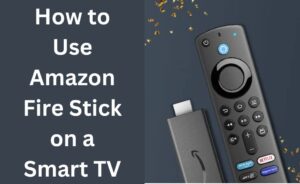An incorrect time on Firestick TV could prevent you from watching the online content. Ensure the smart device has the right time settings to avoid this issue. Change the Firestick TV’s time if you can’t stream movies even after connecting to the internet.
Does the Android TV’s time match with the zone? Then, it may generate issues to display the new TV shows and series. Keep the time and zone the same to fix the streaming problems. Additionally, the users need to choose the correct region where they currently stay.
Amazon Fire Stick TV uses the default time and date by detecting your time zone. Thus, if you want to adjust the date and time, then change the time zone. Connect the smart TV to Wi-Fi before that. Otherwise, you won’t be able to implement the Firestick change time steps.
How to do the Firestick Change Time using a Remote?
Turn on the Amazon Fire Stick TV and wait until its home screen appears. Head towards “Settings” using the remote and opt for “Network”. Choose the correct wireless network name and enter the password when prompted. Select “Connect”, and then press the remote’s “Home” button.
Wait until the Firestick TV’s home page opens and choose “Settings”. Go to “Preference” and use the up and down arrow keys to choose the “Time Zone”. Select a “Region” from the pop-up list, and press the Firestick TV remote’s “Ok” button afterwards.
Go to “Home screen” and press the “Right” button to open the “Apps” tab. Now, it is time to press the remote’s “Down” button to select the streaming app. Go to the search box and write the name of the movie you are looking for. Double-tap on the movie name and check if it opens on the TV screen.
How to Opt for Firestick Change Time without using a Remote?
Imagine a situation where you are about to change the time zone and the remote stops working. What are you going to do in such a situation? Don’t repair the smart TV remote, instead install the Fire TV app on smartphones.
The Fire TV app is available on Android and iOS devices. If you are an Android phone user, open the PlayStore, and move toward the search box. Write “Amazon Fire TV” and locate the mobile app from the search results. Tap on “Install” and open the app when the download is complete.
Do you want to change the Firestick Tv’s time from an iPhone via an app? Then, open the App Store, go to the search bar and write “Amazon Fire Stick remote app”. Press the “search” icon and select “Fire TV” from the available app list. Tap on “Get”, open the Fire TV app and sign in to the account.
Ensure to connect the Firestick TV to a stable internet connection. Navigate to “All Settings” and tap on “Device Options” afterwards. Look for the “Date and Time” option and check the Firestick TV model number. Set the right local time and disable “Automatic Time Zone”.
Fail to update the Amazon Fire Stick TV time? Restart the Amazon Fire Stick TV and try these steps again to choose the correct time zone. If that doesn’t work, proceed to the next section to resolve the problem.
How to Troubleshoot the Amazon Fire Stick TV showing Wrong Time Issue?
Sometimes, Firestick TV users might face problems updating the time from the Settings. Usually, this occurs after updating the latest TV software. An unstable Wi-Fi connection could trigger this problem in this Android TV.
Did you connect faulty HDMI cables to the TV? This might restrict you from resetting the time.
Moreover, you can encounter this error for an improper TV setup. Reconfigure the smart TV settings and change the time without hassle.
If that doesn’t fix the issue, follow these below-mentioned troubleshooting methods:
1. Reset the Amazon Fire TV Stick
An incorrect Firestick configuration causes issues while changing the time. Restore the device’s default settings to overcome the problem. It will erase the existing data including the password, apps and login address. And, you can factory reset the Firestick TV using the remote.
Connect the smart TV to Wi-Fi and press the remote’s “Home” key. Keep tapping the “Right” arrow button until you get the “Settings” window. Double-tap on the “Settings” menu and go for “My Fire TV”.
Did the TV use an older Fire OS version? Then, this option will be labelled as “Device” or “System”.
Press the “Down” arrow key and choose “Reset to Factory Defaults” when the pop-up menu appears. Enter the Amazon Fire Stick TV PIN when prompted. The Smart TV will display a confirmation message after a few minutes. Click “Reset” to initiate the Android TV resetting process.
Don’t turn off the device until the reset is complete. Otherwise, it might damage the Firestick TV’s hardware and prevent it from working. A “reset is complete”’ message will appear on the TV screen after a few minutes. Restart the device, open the Settings and change the time without further interruption.
2. Power Cycle the Router and Modem
Is the Wi-Fi router’s internet blinking red? Or, the Wi-Fi is taking time to connect to the Firestick TV? Reboot the wireless router and DSL modem to resolve the connectivity issue. Unplug the Wi-Fi router’s power cables from the wall outlet.
Disconnect the network cable from the Smart TV and router’s port. Wait for at least 2-3 minutes, and then unplug the wireless modem’s cables. Reconnect the dual-band router’s power cords, and wait until its power light turns solid green.
Now, it’s time to plug in the modem’s power cables to the electrical outlet. Connect one end of the ethernet cable to the home router’s port. And, connect the other end to the Amazon Firestick TV’s port. Choose the correct Wi-Fi name and change the time without network interference.
Alternative Fixes for Firestick Change Time Issues
The timing problem could occur due to power connection issues. Ensure the smart TV’s cables are connected to the power outlet properly. Check the power cables and if you find wear and tear, replace them immediately. Additionally, you need to inspect the Amazon Firestick TV’s USB port.
Always use a reliable VPN connection when streaming content on Firestick TV. It will help you to avoid the time error from the device. Besides, Firestick has a screensaver date and clock display feature. It activates when you turn on the device and sets the default time. Disable this option to change the Firestick TV time easily.