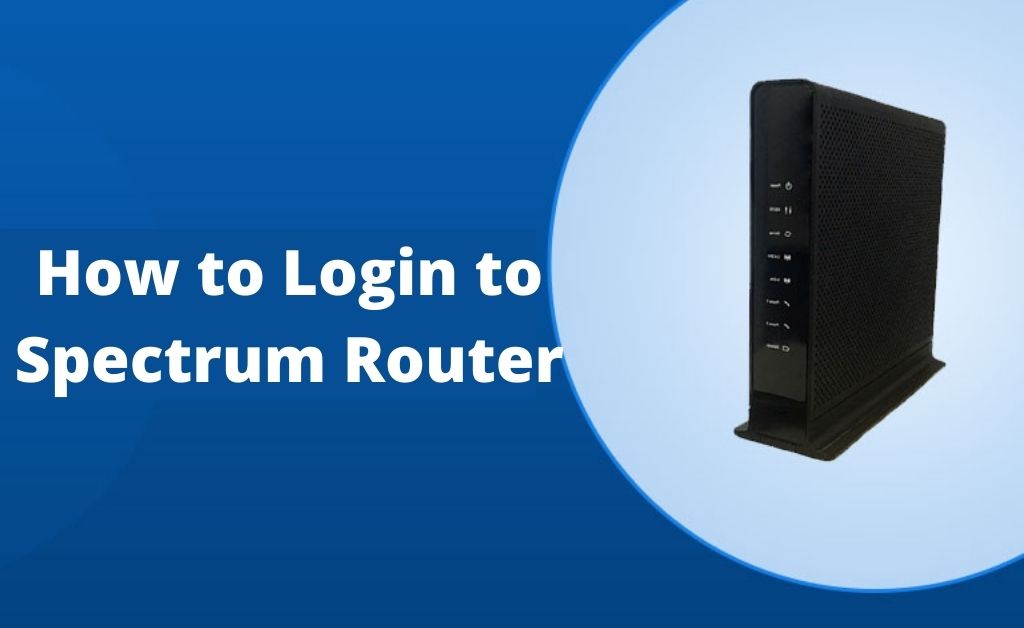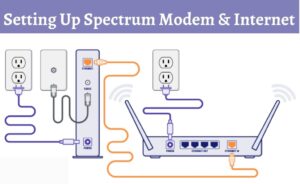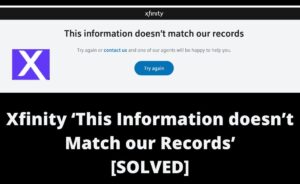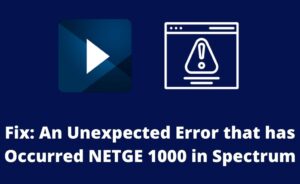Spectrum is known for providing pre-configured wireless routers to its global customers. This function is very much helpful for users as they don’t have to configure the router manually.
But in some cases, we suggest you proceed with the manual configuration, as it is supported by some devices. The routers that have Spectrum interface have the facility of manual configuration.
We will provide you all the necessary information about the configuration and process for Spectrum Router Login. You will also get the resolving process when your router will face any kind of problem.
How to Login to Spectrum Router?
To surf the internet wirelessly, you need to perform spectrum arris router login and then configure it. Now follow the steps to do so.
Step 1: Connect the Router to your Home Network
Before logging in, you need to connect your router to the wireless network. In addition to that, you also need to connect it to your computer or mobile device.
If you cannot connect the router wirelessly, then arrange an Ethernet cable. After that, attach one end of the cable to your computer and the other end to the Ethernet port of the router.
Step 2: Insert the Router IP Address
Now, open any browser on your computer. Next, open the default browser and type the IP address of your router in the URL bar.
Note: You will get the IP address at the backside of your device.
After the router’s web interface opens, it will ask you for the log-in id and password. As there are various router brands using the Spectrum interface, you need to type the credentials as the device model.
Here, you will find the combination of default id and password for router login including its IP address.
List of IP Address and its Login ID and Password
Sagemcom- IP address is 192.168.1.1. The ID is “admin” and the password is “admin”.
Askey- The IP address is 192.168.1.1. Its ID is “admin” and the password is “admin”.
Arris- IP address is 192.168.1.1. The ID is “admin” and the password is “admin”.
Netgear- http://routerlogin.net, 192.168.0.1. ID is “admin”, password is “password”.
SMC- The IP address is 192.168.0.1. The ID is “cusadmin” and the password is “password”.
So, enter the appropriate ID and password combination, then hit the “Login” button. Now you will be able to access your router’s web interface.
Thereafter, find the wireless setup for the Spectrum router and insert Internet credentials like IP address, subnet mask, etc. to configure it.
Step 3: Enter the Default ID and Password
Once you have got the default login ID and password, enter them and then hit the “Login” button. If you enter the login credentials correctly, you will be able to access the Administrator page.
If the login id and password don’t work, then you need to reset your router and repeat every step which is given above. So, follow the next section whenever you want to reset the router.
Steps to Reset your Spectrum Router
Whenever you are facing problems with your Spectrum router, resetting it is one of the best ways. Here are the steps by which you will be able to reset your router.
- Find the reset button on the router. Hopefully, you will find it on the backside of the device.
- Take a straightened paper clip or a pen and gently press the reset button. Hold it for a few seconds until the power light turns off.
- After that, release the button when the light glows up. Now, wait for the router to restart.
- During the reboot process, all the LED lights will blink continuously. When the operation is over, the lights will settle down.
- Now configure the router with all the network credentials and log in with the ID and password.
We advise you not to use any kind of pointed objects like needles, pins, or nails to carry out the resetting process. It will damage the delicate parts of your router and might make it stop working.
Frequently Asked Questions:
What is the IP address for spectrum router?
Connect either via Wi-Fi or directly via an Ethernet cable to your wireless network. In any browser type http://192.168.0.1. This is the IP address of the spectrum router.
How do I log into my spectrum WiFi router?
Make sure that your network is connected. Go to http://192.168.0.1 and open a browser. Enter the login information by default.