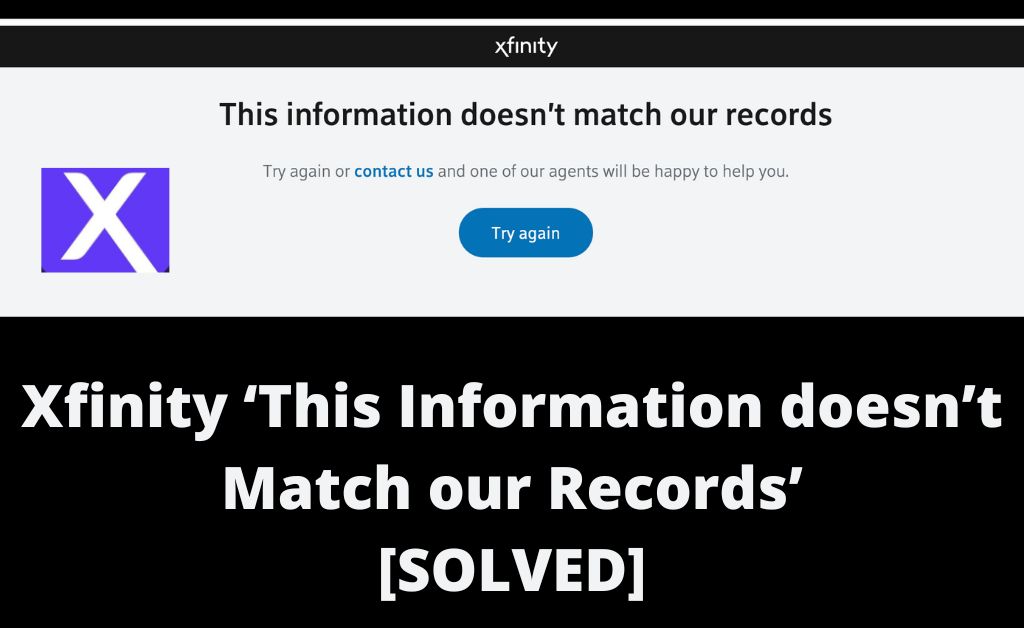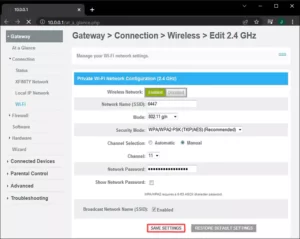Xfinity offers a vast array of phone, internet, and cable TV services. With this standalone subscription, your entertainment seems to be seamless. However, if you have discontinued your Xfinity services and now you want to re-activate the service, then you have to enter your Xfinity ID and relevant details. Some users have complained that they couldn’t proceed as it showed that Xfinity ‘This information doesn’t match our records’.
This generally pops up when the Xfinity database can’t find the data the users have entered. If you are viewing the same warning on your screen while trying to renew the Xfinity subscription, then don’t worry.
The Xfinity error can be an outcome of either software or hardware failure. A few tweaks can help you to get back on track with the Xfinity ID and its full-potential functionality.
Let’s find out how you can deal with this situation.
Ways to Eradicate the Xfinity ‘This Information doesn’t Match Our Records’ Issue
Technical glitches are quite common and they can appear at any time. If you are viewing the Xfinity ‘This information doesn’t match our records’, then a few adjustments can help you first. Try the following fixes and check if it helps you to get rid of the warning.
Try Signing In Again
Before you attempt any complicated fix to eliminate the issue, you should try to sign in to your Xfinity ID again. A temporary server glitch might show you the error. You should better check all the sign-in details before you enter them.
Chances are there that you might be making a mistake while entering your Xfinity ID details. Double-check it, and then try signing into your Xfinity ID. If that doesn’t work, wait a while and try again.
Use a Different Browser
Probably, the browser is the culprit for the Xfinity ‘This information doesn’t match our records’ mess. Incompatible browsers might show you such errors. It’s better that you don’t stay stuck with a particular browser when you are confident about your Xfinity ID details.
Open another web browser and go to your Xfinity or Spectrum service page. Check if the browser behaves similarly in another browser or the Xfinity app you’ve been using. If this doesn’t help, move on to the next solution.
Test your Router
A router or internet connection issue should likely not trigger the Xfinity ‘This information doesn’t match our records’ pop-up. Still, we can’t discard the possibility. Hence, we recommend you have a look at your router’s functionality.
Check whether other devices can connect to the internet using your home router. If not, then your router requires a reboot. Shut down your router, and then unplug all the power sources. It will be better if you do the same with the modem.
Let the router and the modem rest for a while. After two to three minutes, you must plug the modem’s power cable into the electrical outlet. Turn on the modem and insert the router’s power cables into the power supply. Finally, turn on the router. Let the router connect to the modem, and after that, you can try logging into Xfinity ID.
Are You Using the Spectrum Router?
Since Xfinity provides a composite deal regarding internet, cable TV, and phone services, you must get them all along. Otherwise, the Spectrum TV app might not be supported if you use any other router than the one provided by Xfinity.
Using the right Spectrum router can eradicate the Xfinity ‘This information doesn’t match our records’ pop-up. Earlier, there was no issue using another third-party router for the Spectrum app on the TV.
However, you have to now own a Spectrum router to enjoy Spectrum TV applications. Due to Xfinity’s new user policy, you can only enjoy your Xfinity TV apps while connected to a Spectrum router. Therefore, check if this is the scenario in your case. If yes, you must get a router replacement from Spectrum or Xfinity.
Get in Touch with Xfinity Customer Support
If the Xfinity ‘This information doesn’t match our records’ error persists, then you should contact customer support from Xfinity. It’s easy to convey your issue to the Xfinity customer support team. The peer-to-peer chat service between you and one of its customer executives will help you to eradicate the problem.
Here’s how you can convey your message to the customer executive of Xfinity:
- Sign into your Xfinity ID if possible. Otherwise, you can go to the next step.
- Go to Xfinity’s official page and locate the Direct Message icon. The icon generally resides at the top-right corner of the screen, and select the Direct Message option.
- Next, you have to select the New Message option. The icon should resemble paper and a pencil.
- Search for Xfinity support and choose the same option from the drop-down menu.
- Afterwards, a message area should be displayed at the screen’s bottom. You can write your message in that text section.
After you have specified your issue along with the Xfinity ‘This information doesn’t match our records’ error, hit the Enter key to send the message. Then, you have to wait for a reply from the service personnel. The customer service executive should guide you through the necessary steps and troubleshooting to renew your subscription.
What if Nothing Works?
If none of the above-mentioned steps proves helpful, you might have to create a new Xfinity ID. Consult with an Xfinity customer executive before creating a new Xfinity ID. This will be valid only if Xfinity discontinues your service. You would use the same mobile phone or social security number to sign up.
Get your Xfinity account duly verified; now, you can enjoy Xfinity benefits without interruption. Hopefully, the guide helped you to deal with the Xfinity ‘This information doesn’t match our records’ issue.