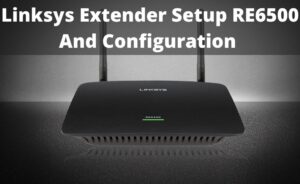The firmware is nothing but the router software. If the broadcast network connection is interrupted or running slow, then users often try to change the wireless channel or the wireless settings of the router. But, it is not a permanent solution. Hence, it’s better to perform a firmware update. Firmware update of the router is as essential as the firmware update of any device. Updating router firmware is a solution for several network connection problems. The firmware update can also help the users by offering new features as well as it enhances the security protocols. Therefore, if you are unaware of the updating procedure of router firmware, then you have arrived at the right page. Here in this article, we are going to provide a step-by-step thorough guide on Linksys router firmware update. Hence, you are advised to go through the article given below. So, let’s start.
How to Update Router Firmware Linksys?
Let’s have a look at the updating procedures given below:
Procedure 1: Check for Updates
To update Linksys router firmware, you should perform the steps as follows:
Step 1: First, you have to log in to the Linksys cloud account. It will open the web interface. Tap on the Connectivity button.
Step 2: Tap on the ‘Check for Updates’ button under the Firmware Update section.
Step 3: When the Linksys router detects the firmware update, then you can download the router firmware on the device. After that, you have to install it by following the on-screen guidance.
Step 4: Now, windows prompt the firmware pop-up message. Tap on the Yes button. It will start to update the firmware of your Linksys router. During the updating procedure, it is essential that you do not power the router Off or exit from the browser window.
Step 5: Now, it will navigate you to the Router Reboot display. Tap on the Yes button to proceed further. This process may take a few minutes.
Step 6: After finishing the updating procedure, you should tap on the OK button.
Procedure 2: The Manual Update
If you are facing any trouble to perform the above procedure, then you can also update the router firmware manually. To perform this, you should follow the steps mentioned below:
Step 1: At first, you have to download the newest firmware of the Linksys Wi-Fi Router by visiting the official website of Linksys. Then, save it to your computer. You will see that the firmware in downloaded as a ‘.zip’ file. Hence, you should unzip it to proceed further.
Step 2: Log in to your Linksys cloud account and tap on the ‘Connectivity’ button.
Step 3: Tap on the ‘Choose File’ option by going to the Firmware Update section.
Step 4: Go to the location where you have the save the download and open it.
Step 5: Move the cursor to the Start button and tap on it.
Step 6: Next, you will see a pop-up box. Tap on the Yes button from the pop-up box. Now, the router will start the updating process.
Step 7: Now, it will show the Reboot screen. Tap on the OK button to progress further.
Step 8: Once the updating procedure completes, tap on the OK button.
Procedure 3: Enable Automatic Update
You can also update the Linksys router firmware by enabling the automatic update. To perform this, you should have a look at the steps stated below:
Step 1: First, you have to log in to the Linksys cloud account. It will open the web interface. Tap on the ‘Connectivity’ option. If you do not have the Linksys cloud account, then you should go to the browser. Next, visit the official website of Linksys to access the router’s interface.
Step 2: Tick the box that prompts ‘Automatic firmware update’ by going to the Firmware Update section. After that, tap on the ‘Apply’ button to save the changes. Now, the router will detect the available updates for the router firmware when it is connected with a network.
Step 3: Tap on the Yes button from the Update firmware pop-up window. Now, the Linksys router will start to update the firmware.
Step 4: Now, you will see the reboot screen of the router. Tap on the OK button to proceed further. You have to wait for a few minutes until the rebooting process completes.
Step 5: After finishing the updating process, you have to tap on the OK button.
Now, you should check if the router firmware updated successfully.
Final Recommendation
In the above guide, we have provided some of the easiest tricks to update Linksys router firmware. We hope if you perform the above steps in their respective order, then it will definitely assist you to update the firmware without any difficulties. After successfully implementing the above steps, if you still face any kind of trouble, then you can seek help from a tech expert. In addition, you can also share your queries and valuable feedback through the comment box given at the end of this post.