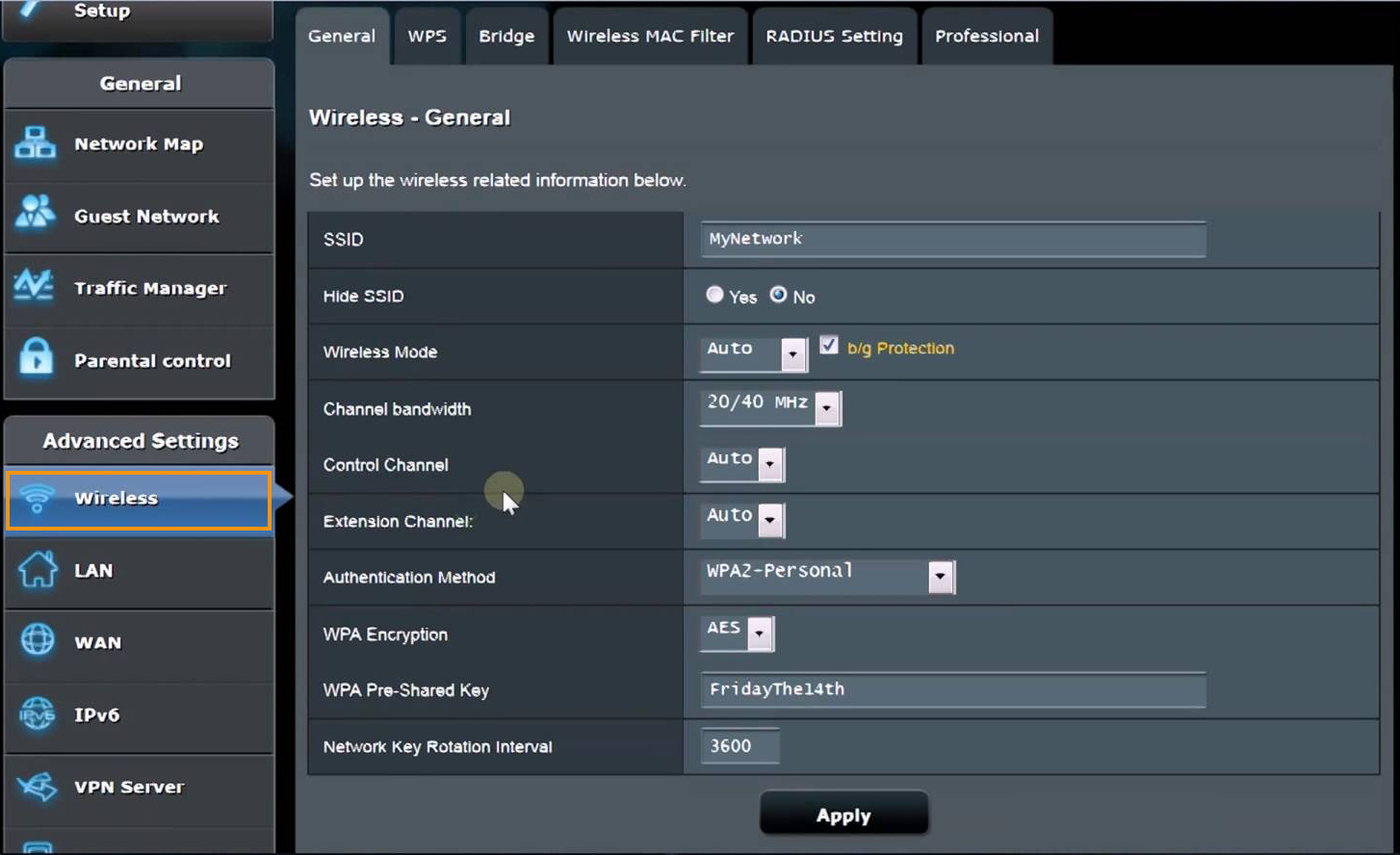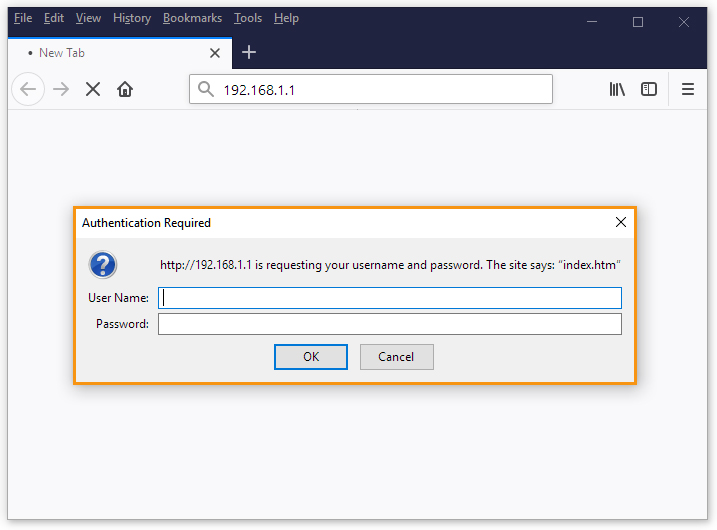It is often mandatory to reset your router if you have forgotten its user name or password. Here, we have mentioned the complete procedure for resetting your router and then rebooting the device.
Sometimes, the reset and reboot are mistaken as same. But, there is a huge difference between these processes. Rebooting means to power off the device and restarting it. This process solves most router issues.
Whereas, a reset will erase the router’s configurations and restore its factory settings. Follow this article to know how to reset the ASUS RT-N66U router.
What Should you Consider Before Resetting your Asus RT-N66U Router?
Before resetting your router, you should consider the following results:
- The password and the username is reverted to factory settings.
- The SSID authentication methods are also erased.
- You will have to re-enter the ISP username and password to connect to the Internet. Specifically, if you are using the DSL.
- The configurations are erased and you will have to re-enter it again.
Now, considering these points, if you still want to proceed, let’s discuss the resetting procedure for Asus RT-N666U.
Methods to Reset the ASUS RT-N666U Router
We will mention a few procedures to reset the router, follow the article to perform a reset on your ASUS RT-N66U router.
Using Reset Button
It is important to keep your router turned on the entire time while you perform this procedure. Since turning it off and on can cause permanent damage to the router.
So, find the Reset button at the back of your device. Keep the reset button pressed for some time, around 10-15 seconds. This will erase all previous configurations and you will have to re-enter every detail again.
Using 30-30-30 Reset
You can try the 30-30-30 reset method for resetting the Asus device. To do so, you need to switch on the router. Then, press and hold the Reset button for 30 seconds. While holding the reset tab, unplug the power adapter and again hold it for 30 seconds.
Turn on the router and keep the reset button pressed for another 30 seconds. This method might work for you.
Using the Admin’s Control Panel
To reset the router using the Admin’s control panel, open a web reliable browser like Chrome or Firefox. Here, you need to type “192.168.1.1” in the search bar and press Enter. Next, type the username and password when asked.
For the Asus RT-N66U router, both the credentials will be “admin”. So, enter it and save them by clicking OK. Also, click on “Administration” in the “Advanced Settings” menu.
Hit the Restore/Save/Upload Settings tab, which you will find at the top of the page. When you see the Restore button, click on it. Also, if a confirmation box appears, click OK to begin the restoring process.
After you are done with resetting the router, you should reboot the device. The procedures to reboot the router is mentioned below.
How can you Reboot ASUS RT-N66U Router?
Rebooting the router is a very important and unavoidable step, which you should follow after performing the reset procedure. There are two procedures to do this:
Reboot Using Web Browser:
You need to open a web browser that you prefer and type “192.168.1.1” in the search tab, then press Enter. The username and password will be “admin” that you need to enter next. Click “OK” and when you see the Reboot button, press it. Wait for a while for the reboot to function.
Using the Power Cord:
First, you need to remove the power connector. Wait for about 30 seconds for the router to reboot. One of the major signs of rebooting is when the Internet connection drops suddenly.
Concluding Remarks
In this article, we have talked about the procedures on how to reset the ASUS RT-N66U router. We have also explained the difference between reboot and reset, which users tend to mix often. As it is mandatory to reboot the device after you reset the router, we have also mentioned two rebooting processes.
We hope you have solved the issue by following this resetting guide. If you faced any issues or have any queries, leave us a comment in the feedback section below. We will try to connect with you as soon as possible.