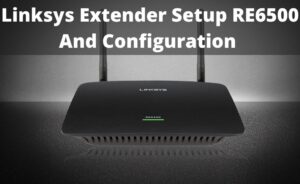Linksys Range Extender comes up with multiple eye-catching features. In fact, it is completely compatible with all types of wireless router. Moreover, this device has the ability to enhance the wireless signal up to 5,000 sq ft.
If you want to increase your wireless range, then the Linksys RE3000W can be the best bet for you. Today, we are going to mention the entire Linksys RE3000W setup process in a detailed manner. Moreover, you can also check out the user manual in order to get further details about the Linksys RE3000W device.
Instructions for Linksys Extender Setup RE3000W
Here are all the best possible ways that you can accomplish in order to set up the Linksys range router. Apply any of the one ways that completely suits your requirement.
Using the Setup CD
The Linksys RE3000W range extender arrives with a setup CD. Therefore, you will be able to execute the setup process by utilizing the setup CD. In order to proceed with this task, you can follow the instructions underneath.
Step 1:
In the first place, consider placing the Linksys device setup CD inside the optical drive (DVD ROM or CD ROM). Wait unless the AutoPlay comes up on the display screen. Afterward, head over to the “Set up your Linksys Range Extender” to initiate the window.
Note– In case, you are not able to AutoPlay window, then go towards the PCs Local Drive and proceed to double-tap on the icon titled “Set Up your Linksys Wi-Fi Range Extender Setup” in order to proceed with the setup process.
Step 2:
In the next step, initiate the Display window and try to place tick marks to all the checkboxes that are enlisted inside the menu. Proceed to tap on the “Next” button in order to continue with the setup process.
Step 3:
Wait for a while until the software sets up reliable wireless connectivity with the main wireless device and the Linksys smart range extender.
Note: While performing this step, if you confront any sorts of technical bus or glitches, follow the instruction that comes up on the display screen and hit the “Next” button to proceed with the setup.
Step 4:
In this step, you need to connect your Linksys extender into a power supply and tap on the “OK” button. While performing the setup process, you need to be sure that you place your extender close enough to your main router.
Step 5:
Wait unless the setup software detects the Linksys device. After detecting, you will be asked to choose the connection type from the appeared menu. Select the Wireless Network option and hit the Linksys range extender RE3000W from the available menu list. Furthermore, hit the “Connect” button as well as the “OK” button.
Step 6:
When you are done with the above instructions, a new windows window will appear and prompt you to choose the SSID of your main router. Also, enter all the required information related to your main router if prompted.
Step 7:
In the next screen, you have to enter your wireless network security key and hit the “OK” button. Once done, a new window will come up on the screen that states the Linksys range extender setup is successfully executed.
Without Using the Setup CD
In case, if the setup CD doesn’t come up with your Linksys range extender or if you lost the setup CD, then don’t worry! As you can easily set up your Linksys device without using the setup CD. Here are the reliable instructions that should be followed to accomplish the entire process in the correct manner. But, make sure to implement the steps in the given order.
- Be sure to keep the extender device in such a place that comes in the range of your main router. Try to connect the device to the wall socket and wait unless the LED light becomes solid green.
- Utilize your smart device, laptop or computer in order to connect to a similar wireless network. To install the Linksys RE3000W device, be sure that your device is receiving the wireless signal properly.
- On your smart device or computer, launch the default web browser and try to head over to the web-based router page. For this purpose, you need to enter the following IP address inside the address bar. The default IP address for the Linksys RE3000W is 192.168.1.1.
- After performing this instruction, head over to the “Start” menu and initiate the window, in case you are using a Windows based system. Head over to the License Agreement and agree to the terms and conditions by tapping on the “OK” button.
- On the result-oriented window, tap on the WiFi network icon and enter the Wireless network name and SSID or Security Key. Be sure you enter the accurate login credential.
- When you are done with this instruction, hit the “Next” button for connecting to your main router.
Frequently Asked Questions:
-
How do I Reset my Linksys Extender?
At first, head over to your Linksys extender and be sure you connect it with the power socket. Afterward, make an attempt to find the “Reset” button that is situated on the side of the Linksys device. Now, press the “Reset” button for a while. Keep pressing unless the Linksys device sets back to its default settings.
-
How to Determine the Status of the Linksys Extender?
In order to determine the status of a Linksys extender, it is necessary that you launch a web browser and proceed to login to the web-based setup page of your range extender. For this purpose, you need to enter the default IP address of the extender inside the address bar. The default IP address of the Linksys Device is 192.168.
Furthermore, go to the “Status” section and choose the option named “Network Address”. Here, you need to review the “Default Gateway” and “Subnet Mask” in order to determine the status of your Linksys extender.
-
How do I Fix my Router from Disconnecting?
In order to troubleshoot the router issue, try to reset your device. And be sure that your computer is placed close enough to the wireless router. Moreover, try to get a WiFi analyzer app and review whether there is any sort of WiFi interference. Further, try to update the WiFi adapter driver as well as the device firmware from the manufacturer’s web page.
-
What is the Blue Button on the Back of a Linksys Router?
The Blue button that is located on the back of the Linksys router is the WPS or WiFi Protected Setup button. When you press this button, it will assist you in connecting other WiFi devices to the router.
-
How do I Update the Linksys Router Firmware?
To update the Linksys router firmware, head over to the “Administration” tab that is situated at the top of the display screen. Now, initiate the “Router Setup” page and hit the option titled “Firmware Upgrade”. From the result-oriented window, hit the “Browse” button and go towards your computer Linksys firmware file. Proceed to tap on the “Update” button and wait for a while until the installation process gets over.
-
Is an Access Point Better Than a Range Extender?
While access points can manage over 60 connections simultaneously, range extender, on the other hand, can enhance the coverage of a wireless router, however, it does not enhance its available bandwidth.