Linksys Routers are great network devices for home users and small offices. Linksys produces one of the affordable routers in the market competing with giants like TP-Link and Netgear. However, Linksys has got its own foothold and has significant users who use its routers simply for sharing internet access. Nevertheless, most users face problems while accessing the Linksys Router login page. So RouterGuide is here to give you instructions on how to access the router’s setup and eventually login through the IP setup page. The steps are concise and written in a non-technical language so that you can log in by yourself. So without wasting any time, follow on.
How to Access Linksys Router Login Page?
Before proceeding further, let us put down some basic details so that you can navigate through the advanced settings easily. A Router is a network device that basically distributes a single source of internet to different devices.
Additionally, Routers require firmware to work independently of the PC so it has firmware installed on its board. All the network configuration and settings are stored on the board. Hence, when you are accessing the Linksys login page, in essence, you are accessing the firmware from where you can change the essential settings. Having gone through these basic details, now let us move on to the steps.
Steps to Login into Linksys Router:
- First and foremost, turn on the router and connect it to the PC using the Ethernet cable. Wait for a while till the LAN LED blinks constantly. Next, open a browser of your choice from the PC. You can use Internet Explorer, Google Chrome or Firefox for better compatibility.
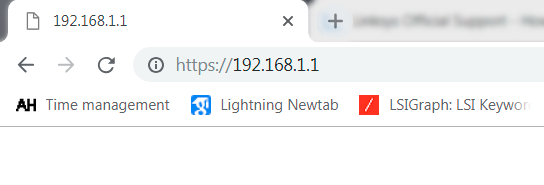
- Type 192.168.1.1 into the URL bar and hit enter. It should open Linksys Router login page. As you are already accessing the router through a wired connection, it won’t ask your username. Now just provide the password to enter the setup.
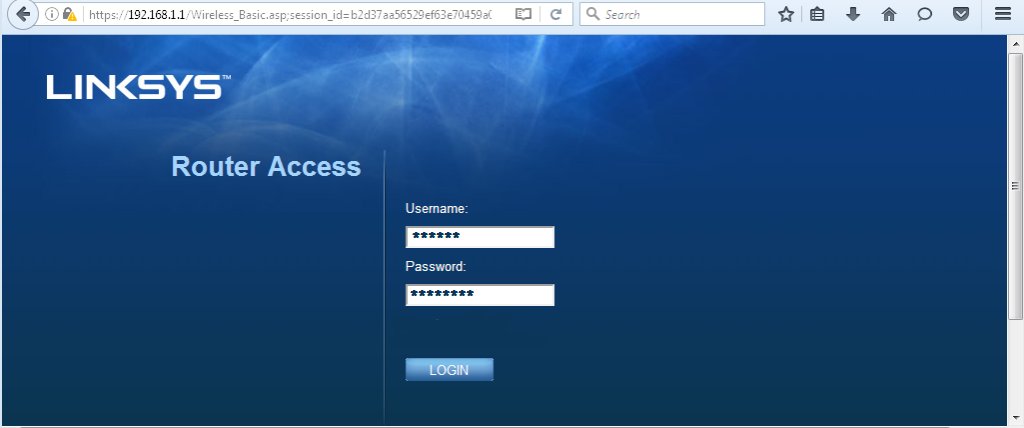
- Enter the password as admin and click on Sign in button. This will take you to the homepage of Linksys Router settings. After that, you can go through the advanced settings and change as you prefer.
Read More: 10.0.0.0.1 – 10.0.0.1 Xfinity/Comcast Router Login (Updated)
Issues while Accessing Linksys Login Page
- If the browser is not loading the Linksys login page then access it through an alternative way. Open My Computer on your PC and go to the Network tab on the left panel. Windows will enlist all the network devices connected to your PC. If the router is properly connected to your PC then it will show a hardware listing of Linksys Router. Just double-click on the router icon and it will open the setup page in a browser.
- If the above solution did not work then open a browser and type 192.168.0.1 and hit enter. Sometimes manufacturers assign a different IP address for its routers. This address should definitely open Linksys Router login page without any issue. In case, if this method is also not working then make sure the Ethernet cable is connected properly. To verify, check if the LAN LED on the router is blinking steadily. If not, then connect the Ethernet to a blue port that is assigned for LAN connection.
- If the Router is not accepting the default password then someone might have changed the router’s password. In this case, you will have to reset the Linksys Router to factory defaults. This will allow the router to accept the default password admin. Just press and hold the reset button on the back of your router for a while, all the LED indicators will blink at once and the router will restore itself. Now you can log in with the default password without any issue. Keep in mind this process will delete all your earlier network settings, so proceed only after having a network backup in hand.
To Conclude
This way you can access and go through the advanced settings of the Linksys Router without any issue. RouterGuide has tried to cover all the issues in case you run into some trouble while accessing the Linksys login page. I hope that I could guide you with essential information.







