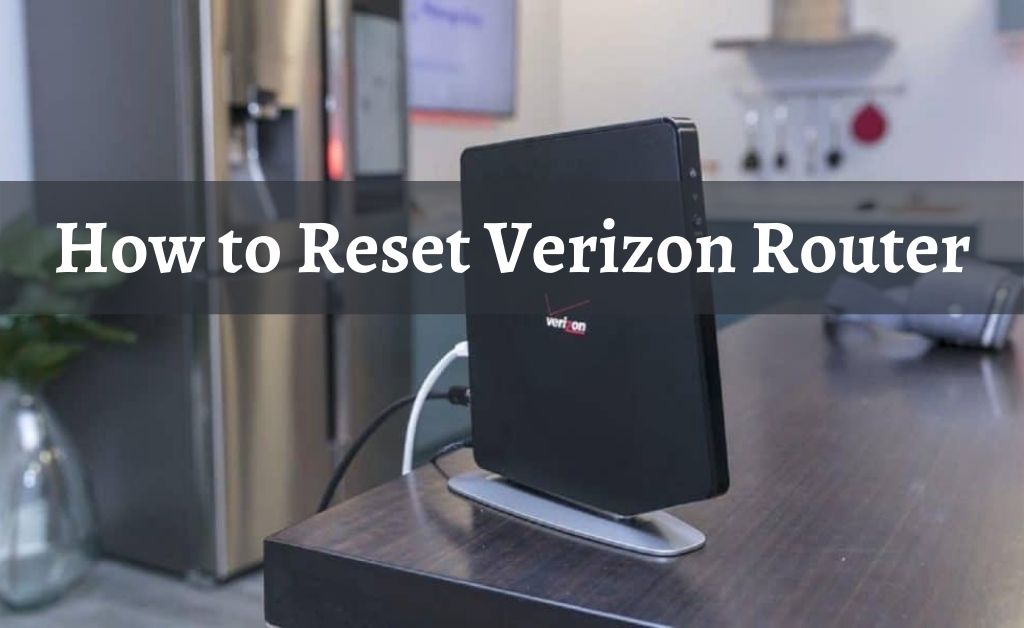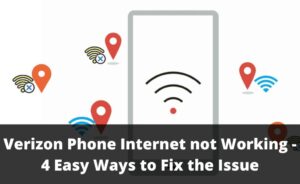It seems that you are facing several issues with the Verizon router. Possibly, you have tried many troubleshooting processes but all went in vain. That is why you have decided to perform the final and ultimate troubleshooting method, which is to reset Verizon router. You don’t have to be an expert or contact the official helpline to implement this method.
Before moving on, you must remember a few things. Reverting back the router to its factory settings will delete the SSID and password. In addition to that, the method will also delete the security settings, network information and other settings as well. After resetting the router, you have to re-configure the device, once again.
Find the Default User ID and Password to Reset Verizon Router
Most of the Verizon routers have the user ID as “Admin”. And, the password is “password”. As both the ID and password are in double-quotes, you must remove them and only apply the contents inside it. You will easily find these two credentials on the brand sticker or label attached to the device.
What about the Verizon Router SSID and Encryption Key?
The SSID denotes the name of the router. A default name is already assigned when you unbox the device. If you keep the SSID intact, then there will be no issue in finding out the name before you reset Verizon router. The SSID is present at the bottom of the device. And, the same thing applies to the encryption key.
Finding out the WPA/WPA2 Encryption Key
The WPA/WPA2 secures the device from various types of threats from outside. It seems that you already have the router’s name and password. Finding the encryption key will not be a tough task before you reset Verizon router. Just locate the default IP address, and open the router management page. Enter the login user ID and password. When the management page opens, navigate to the Security Settings and you will find the encryption key.
Reset Verizon Router: An Recommendable Approach
Make sure that the power LED lamp of the router is glowing in green colour. Take a paper clip and straighten it. After that, with one end of the clip, press and hold the Reset button for 10 seconds. Now, release the Reset button, this will restart the device. You have to wait 15 seconds more so that the router can prepare for the process.
After you reset the Verizon router, re-configuring is very much necessary. Otherwise, you cannot use the router as a wireless device. And one more thing, if you want to reconfigure the router channels, you can easily do it from the Network Settings.
The Wireless Security Settings Update
After the process of resetting the Verizon router, you have to update the router security settings. Navigate to the router management page with the help of the default IP address. After that, move to the basic Security settings, re-enter the router SSID. Furthermore, you must also check whether all the connected devices are able to detect the router after assigning a new name.
Focusing on the Network Security Settings
After you reset the Verizon router, making certain necessary changes in the Network Security Settings are important. The resetting process will automatically set the default WEP encryption key to the device. For security reasons, if you want to change the key, then navigate to the network settings, delete the default key and re-enter a new key.
This makes the network security much stronger. In addition to that, if necessary, you also have to put all the details of WPA encryption settings. In several routers, the encryption methods of WPA and WPA2 are quite similar. So, if needed, you might have to re-configure the WPA2 encryption as well.
Obvious Reasons for Choosing Verizon Routers
The first and most important aspect to remember — Verizon provides an optical fibre internet connection. Apart from that, it’s your obvious expectation that the performance of the internet connection, as well as the router, must be top-notch.
The internet connection has a monthly fee. No other additional charges are necessary. The facility of optimizing the network is also available along with the router. For extended network coverage, you can also add an extender, in case the network is unavailable. Moreover, the process through which you can reset Verizon router is quite easy.
The Latest Ethernet Ports Available
Most of the latest LAN/WAN Ethernet ports are present on the Verizon routers. There are basically two types of Ethernet ports available—- One is Gigabit and the other is List Fast. The Gigabit Ethernet ports will support the Gigabit speed. Whereas, the List fast Ethernet ports are normal. It supports the capped speed of 100 Mbps.
Additional Ports
USB 2.0 and 3.0 are the additional ports that help you in availing of some extra facilities. For example, you can easily connect an external HDD or an SSD to upload and download data directly to the storage device. The USB 2.0 is standard and workable but somewhat outdated. Whereas, USB 3.0 is the latest and best compatible. The data transmission via USB 3.0 is quite fast and reliable.
The Best Routers for Verizon Fios (Optical Fibre connection)
When you opt for the optical fibre connection of Verizon, you might get an offer to rent the router. According to network experts, it’s better that you avail an internet connection. Buy a preferred router so that you can configure it all by yourself. Furthermore, you can also reset Verizon router as per your requirement. Here are some routers that are compatible with the Verizon optical fibre connection.
- Linksys AC1900 Max-Stream EA7500
- Linksys EA7500 Pros
- Netgear Nighthawk X6 (R8000)
- TP-Link AC1750 (Archer A7)
- Google WiFi Router OnHub AC1900
- Verizon Fios Gateway AC1750 WiFi (G1100)
- Motorola MR2600 WiFi
- Verizon Fios Router Actiontec MI424WR
If you face any issues with the router, first you have to reset it. If the issue still persists, then you can set the router to bridge mode. This will change the entire channel of the internet connection without replacing the router.