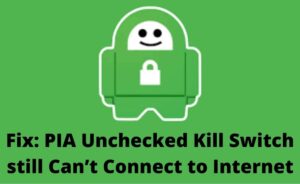Internet connections might occur on your router under various circumstances. And, there are some common causes that you can find behind this problem. Does your internet connection turn off at the same time every day? Then, you might consider the same causes for it as you do in regular cases of internet issues. So, the ‘internet turns off at 5 AM’ is usually not different from regular connection problems.
You do not always need to contact the technician to resolve the issue. Various troubleshooting steps can help you fix it effectively. In case the connection issues persist, you can always find professional help. But, make sure to try out all the possible fixes mentioned below.
Why Internet Turns Off at 5 AM Every Day and How to Fix it?
You might have heard about people facing internet problems daily at midnight. And, the issue you are facing seems to be similar to that. Regardless, you need to try out the basic troubleshooting steps for the problem first. Consider the following causes for the problem and apply the appropriate solutions for them:
Overcrowded Network
Are there multiple devices connected to the network during the internet connection problems? In that case, you must consider an overcrowded network as the cause of the problem. Disconnecting a few internet devices from the router can help you resolve the problem in such situations. So, remove as many devices as possible from your router’s network.
Try to access the internet once you have disconnected the other devices. Check whether the internet turns off at 5 AM again the next day. If it does, despite very few devices using the network, you must try some other solutions.
Interference to the Network
Are you using a WiFi network to connect to the internet? If yes, then your router might face interference from nearby devices quite often. In that case, you must remove the interference to resolve the issue effectively. You can do that with one of the following steps:
Switch to an Ethernet Connection
Do you want to get rid of the network interference immediately? Then, connect your computer to the router over an ethernet cable right away. And, that will offer you a more stable connection to the internet. However, it might not always be possible to take this step. You should try changing the wireless channel in such a case.
Change Your Router’s Wireless Channel
The networks around you might be using the same wireless channel set on your router. And, that can cause the internet problems you are facing on your router right now. So, you must try changing the wireless channel to fix the ‘internet turns off at 5 AM’ issue.
Log into your router’s interface and navigate to the wireless settings. Then, change the wireless channel to a suitable option. You can also use a WiFi analyser app to know which channel would be the best.
Bandwidth Issues
Have you been using the 2.4 GHz band on your router? If yes, then switching to the 5 GHz band might resolve the issue. You must enable the 5 GHz band on your router if it is disabled. Go to your router’s interface and open the wireless settings to enable this bandwidth. Also, make sure to set a distinct name for it.
Switch to the 5 GHz network if available and enabled on your router. Then check whether the internet turns off at 5 AM again. If it does, then some other fixes might help you resolve the issue.
Cable Connection Problems
You might also face internet problems while using an ethernet connection with your router. In such cases, the problem usually lies in the cable connection. And, you must take the necessary steps to fix that.
Make sure that the cable is properly connected at both ends of the connection. Does the problem persist after you do that? If yes, then that might indicate a faulty cable.
Try using a different ethernet cable with your router. Is your router connected to an external modem? Then, you must make sure they are connected properly with each other. Once you are done, check on the ‘internet turns off at 5 AM’ issue.
Update Your Network Driver
You must also check whether the problem has something to do with your PC’s network drivers. Updating the driver might help you receive better performance from your router.
So, open the Device Manager and expand the list of network drivers. Right-click on the one that you are using and opt for updating it. Restart the device after the update to register the recent changes.
Connect to your router and try to access the internet. You should face no problems in connecting to the web this time. If you do, then you must make sure that your router has the latest firmware.
Outdated Router Firmware
Your router might keep losing internet connection when it has outdated firmware. So, you must keep its firmware up-to-date to prevent such issues. Depending on your router’s model, you can download the firmware from the support website.
You then have to upload the downloaded file through your router’s interface. Some routers also allow you to perform an update directly from the web management page.
So, you need to access your router’s interface to update the firmware regardless of the brand or model. And, you might find that the issue has been resolved after you take this step.
What if the Internet Issues Persist on Your Network?
You must try out all of the aforementioned fixes for the internet issues on your router. But, if none of them works, there might be a problem with the internet service. Reach out to the service provider if you find your router indicating no internet connection. You might also need to replace your router or upgrade your internet plan in some cases.