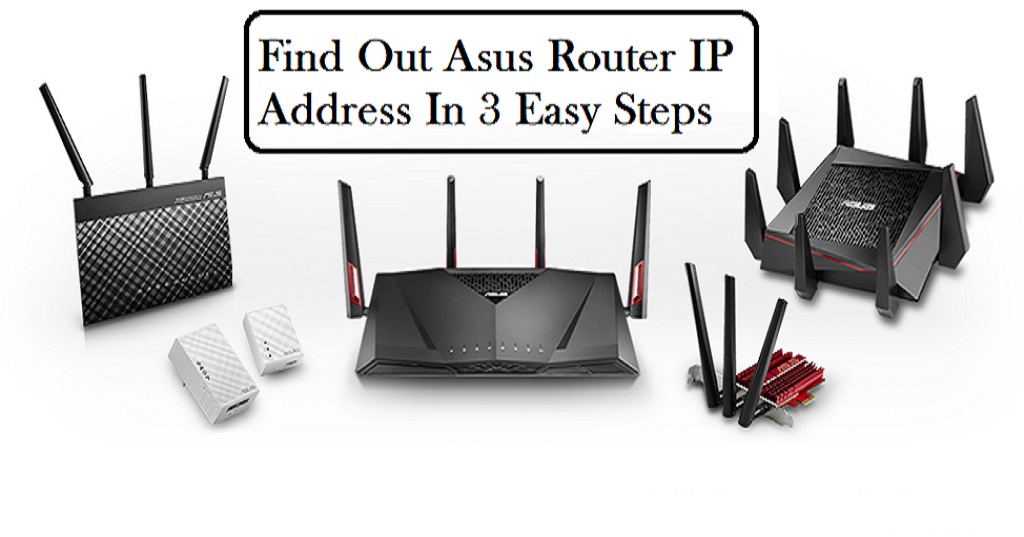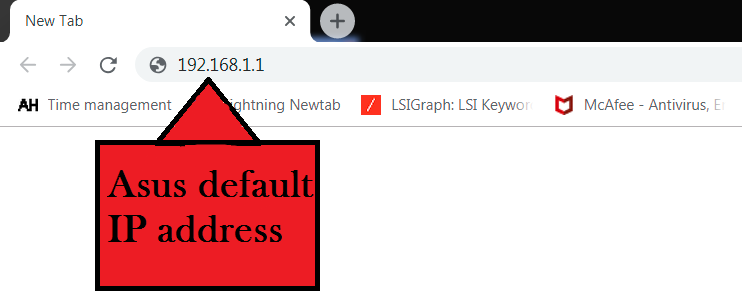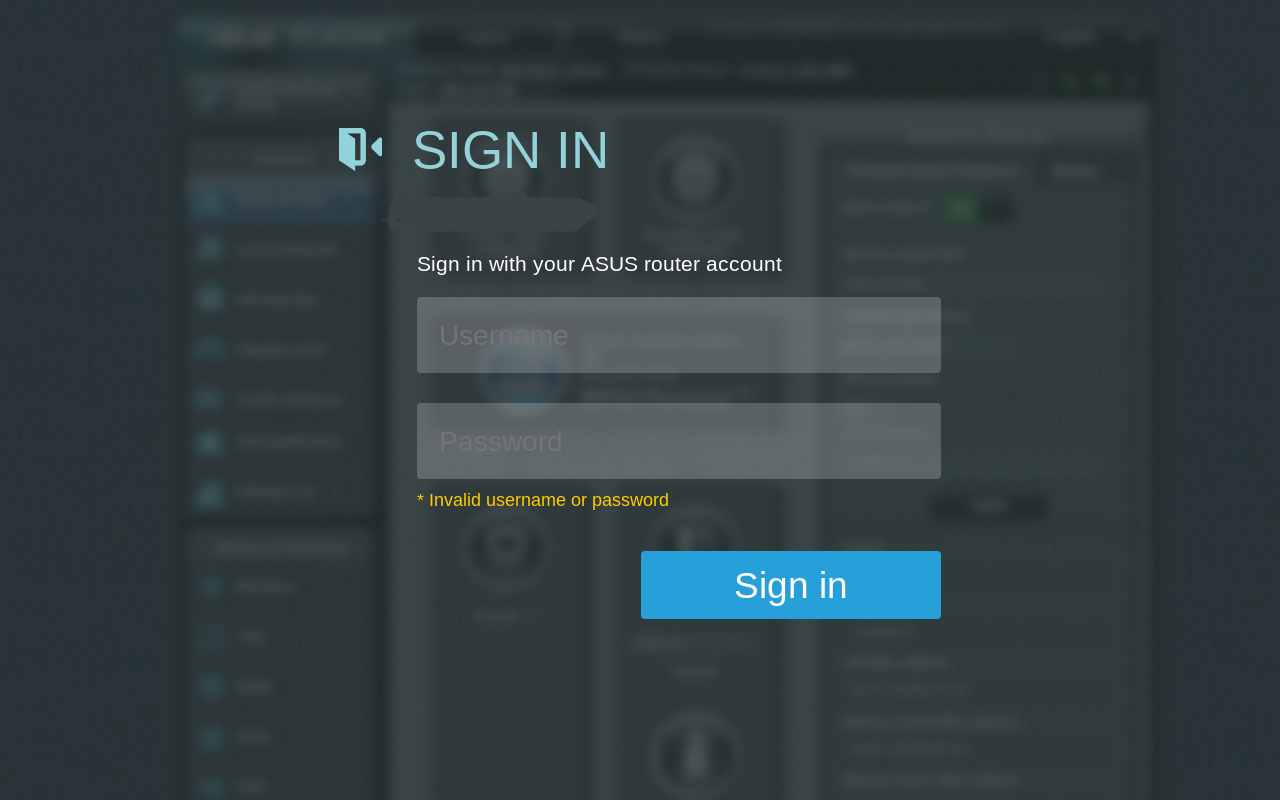Asus produces excellent networking devices and its routers are great when it comes to top-notch performance. There are different segments of Asus routers ranging from affordable to absolute best. However, there are times when we want to customize the router to our liking. In such case, we need the Asus router IP address so that we can access the settings and make the changes accordingly. In this guide, we are going to learn about how to find the IP address of Asus routers.
What is Asus Router IP Address?
Here we will go through a series of steps to find out the Asus default IP Address of Asus routers. But before that, let us first understand what an IP address is and how it can help us customize the router.
First of all, an IP address is basically an address assigned to a router, be it Asus or otherwise. Every networking device is assigned an IP address by the device manufacturer. It is done so that different devices in a network can identify the endpoint and transmit data.
By IP it means Internet Protocol which is a set of rules which is used to govern internet traffic on the web. Since there are uncountable devices in a network, it is a must that all the devices follow a common, standard protocol to send, receive and request data. Technically, the Asus IP address is written in a 10 dotted decimal format without DNS naming scheme so that the Operating System can detect it instantly. Now having been through the basic points, let us now come to the important steps:
Steps to Find Out the IP Address:
- First and foremost, turn on the router and connect it to the PC. Keep the router close to the PC for better connectivity. After that, connect the Ethernet cable to the LAN port of router and PC as well. A solid LED will blink after the connection is successfully established.
- Secondly, to find out the Asus router default IP address, open a web browser on your PC. You can choose any web browser but it is recommended to use Google Chrome or Mozilla Firefox or Internet Explorer. These applications support localhost and can easily identify Asus routers without DNS clogging. Additionally, if you are using the latest version of Windows 10, Microsoft Edge is a better alternative.
- After opening the browser, type 192.168.1.1 in the search bar and hit enter. You can alternatively type router.asus.com as well if the above one is not working. After that, it will open the landing page and you can proceed from there. For your information, 192.168.1.1 is the Asus default IP address. It is written in a dot-decimal format without DNS naming scheme. On the other hand, router.asus.com is written with the DNS naming scheme.
Common Solutions to the Asus IP Address
- Generally, you won’t face any issue but if you are facing any trouble while accessing the Asus IP address then follow this fixing guide. If the given IP addresses are not working then there are high chances of a loose connection between the router and PC. Check if the Ethernet cable is connected and clipped in. For confirmation, an LED will blink.
- Keep in mind, not to connect the router to the PC through WiFi. As we are trying to access the router’s settings, it is best to use a wired medium for flawless communication.
- After that, check if your Ethernet adapter is enabled or not. Go to start and open Control Panel. There, look for Internet and Sharing Center. Under the settings, you will see a LAN connected established. Skip that, and click on Change Adapter Settings on the left pane. Here you will see the Ethernet adapter. Right click on it and select Enable. It will ask for Administrator permission, allow it. Now your computer can identify the router without any issue.
- Even after following the above steps, you are not able to open the router’s setting through the given IP address then someone must have changed the Asus router default IP address. To find out the current IP address, open Network, and Sharing Center, and you will see a LAN connection. Click on it and it will pop up a small window. Thereafter, click on the Details tab and look for the IPv4 gateway. The corresponding address is the current Asus router IP address. Note it down for future use and enter it in the browser. It will surely open the settings page without any issue.
Conclusion
This is a straightforward guide to find out Asus router IP address. You do not have to worry about the different models as this is a universal method and works on all models of Asus routers. In case you run into trouble, I have tried my best to include all of the fixes. I hope the steps were simple and you could find IP address without any issue.