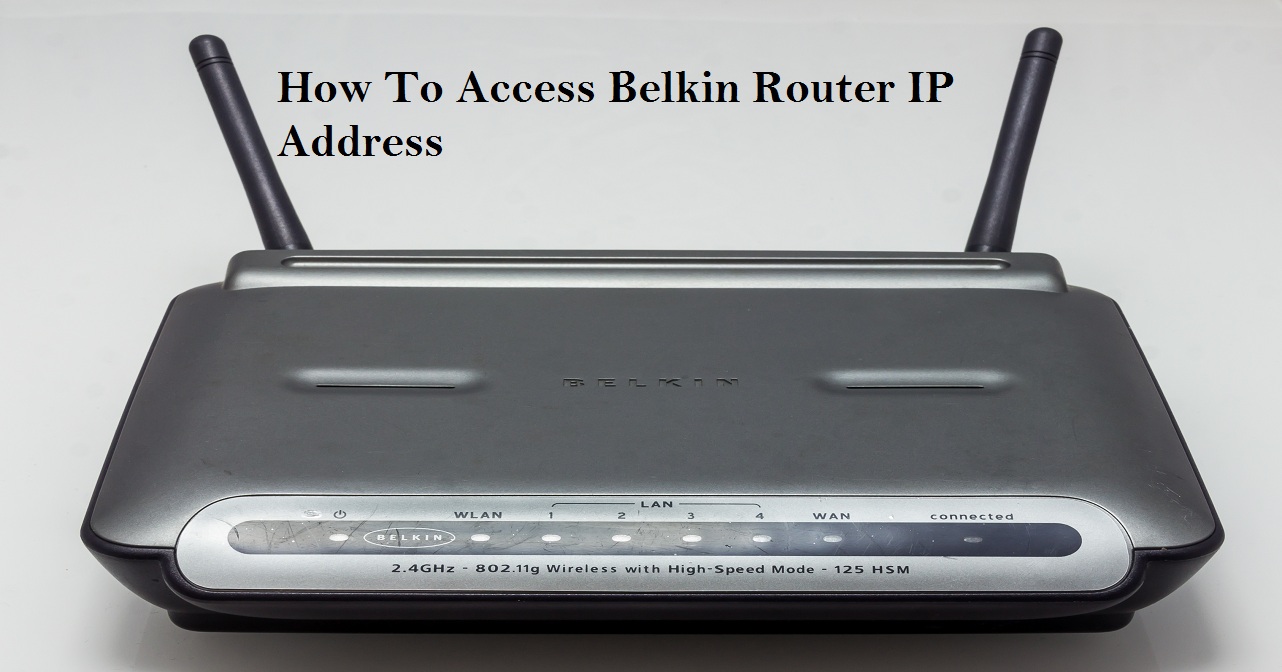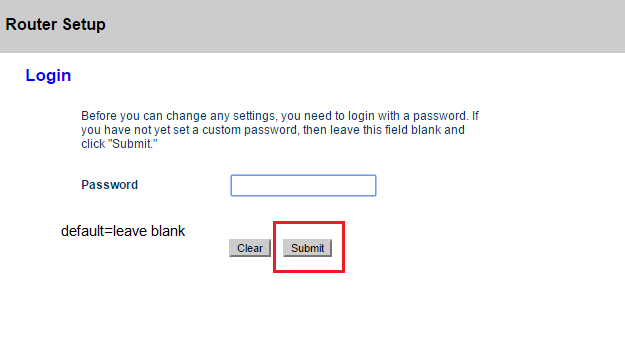Belkin Routers are considered to be the best when it comes to durability and affordability. It is a household name and everyone uses Belkin Routers because of easy accessibility and setup process. However, there are instances when you have to change certain settings to get the most out of the router. For example, if you want to tighten the security with a different protocol then you need to access the router’s firmware. And in turn, you require the Belkin Router IP address so that you can log in and access the firmware settings. So without wasting any time, let us go through the steps to find out the IP address.
How to find Belkin Router IP Address?
First and foremost, you have to understand what is an IP address specifically for routers and how firmware helps the router to function properly. Basically, every endpoint in a network has an IP address assigned for identification and transmitting data packets. The endpoint is generally the network devices which are hosts to the router. And the firmware is where all the operations take place.
To put it this way, Routers are an independent peripheral device which has its own Operating System installed on the main board known as firmware. It is responsible for talking to the various hosts and transmitting data packets within the ambit of Internet Protocol. Internet Protocol is a set of rules which governs the internet traffic and communication between multiple network devices. So routers fall under the same protocol hence Belkin IP address is required to access the firmware settings. Having gone through the details, RouterGuide will directly jump to the steps.
Steps to Identify and Open Belkin Router IP Address:
- First of all, turn on the router and connect it with the PC physically. By physically, I mean the router must be connected with an Ethernet cable and not through the WiFi. As you are accessing sensitive firmware settings, it is important that you establish a seamless connection without any chance of data loss.
- Secondly, connect the Ethernet cable to the LAN port of the router which has a blue-coded port for easy identification. After a successful connection, the router will blink a solid LED in front of the port.
- Now open a browser on your PC. It can be any standard web browser but it should support localhost functionality. So it is recommended to use Google Chrome, Internet Explorer or Mozilla Firefox. Additionally, if you are on the latest version of Windows 10, then use the native Microsoft Edge for best compatibility.
- After opening the browser, enter 192.168.2.1 and hit enter. It should open the login page without any issue. For your information, 192.168.2.1 is the default Belkin router IP address. It is written in a numerical form because the IP address is a localhost and do not exhibit any DNS naming scheme.
- Once you are on the login page, enter the username and password and you can easily access the network configurations without any issue.
Issues while accessing Belkin IP Address
- While the process is quite seamless, there are certain issues which crop up depending on some key factors. If you are unable to open the login page the IP address then the router might be having a loose connection. Check both ends of the Ethernet cable if it is connected properly. For confirmation, it will blink an LED on both the ends.
- If the connection is proper and still you are unable to access the page then someone might have disabled the Ethernet port from your system. To enable it again, open Control Panel and head over to Network and Sharing Centre. There, look for Change Adapter Settings in the left pane and click on it. You will find the Ethernet adapter. Now, right click on it and select Enable. This will turn on the network card and now you can access the router through your PC.
- If you are still unable to access the page, then someone might have changed the default Belkin IP address. To find the current IP address, again open Network and Sharing Center and click on Local Area Network on the main page. It will open a mini window, now click on Details tab. Look for IPv4 Default Gateway and the corresponding address. That is your router’s current IP address. Note it down for future reference, and open the browser through this IP address and you will surely land up on the login page.
- If you are having issues going through all the hoops then simply open My Computer and move to the Network tab. Allow the necessary permission and then it will detect your Belkin router. Double-click on it and the system will open the network settings through a browser, no matter what the IP address is.
Conclusion
These are some easy ways you can find out the Belkin Router IP address of Belkin router and easily access them. I have tried to cover as many issues as possible in case you run into any trouble. I hope this guide sufficed your need and could provide essential information.