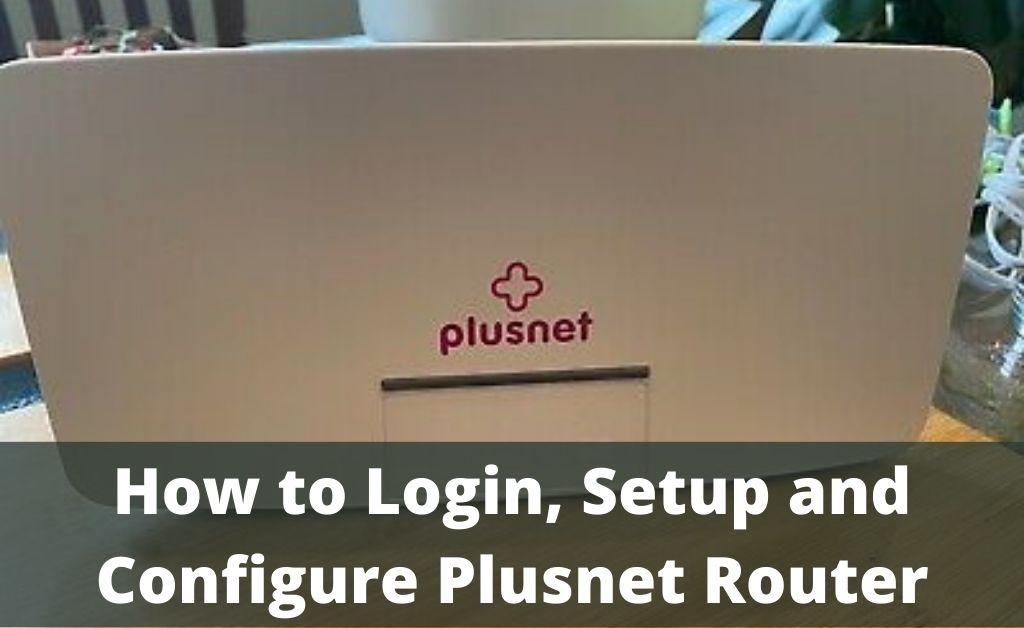Plusnet is a telecommunication company that provides internet services. It offers the customers a good and stable internet connection with value-added services and cashback. Moreover, with coaxial and optical fibre connections, it also provides mobile internet services. When the dedicated router comes with the connection, the Plusnet router login is necessary.
There are various models of Plusnet routers. So, the login and configuration process will vary. You will not face many difficulties due to minor differences. All the methods are given below; go through all of them carefully. Moreover, you cannot use a third-party router with a Plusnet internet connection. So, it’s stick to the dedicated device.
Plusnet Routers — Its Categories
There are three categories of routers for Plusnet — Hub One, 2704n and 582n. A lot of sub-models are there that belong to these three routers. It seems that you have a Plusnet router that belongs to any one category. More or less, the login and configuration processes are the same for all the models.
The Login and Configuration Methods
Here, the Plusnet router login and configuration methods are given. You will not face any difficulty in implementing them. So, head-on.
Preliminary Tasks
Before setting up the router, you must know that the ISP will provide a compatible router with the connection. Regarding any incompatibility issues, contact the ISP at once to resolve them.
Things you need
You need to gather the router, its power cord, an extra Ethernet cable (for LAN connection), a microfilter and a reference card.
The Connection of the Microfilters and Internet Hub
There are two types of master sockets (micro-filters) available — One is a standard master socket and the other is a dual master socket. Mostly, the standard master socket is applicable. Grab the internet cable and plug it in the internet hub. The other end must go into one port of the master socket. At the other point of the master, the socket is blank, so gather another cable and plug it into the 2nd point. Now, the other end of the cable will go to the DSL port of the router.
Establishing the Connection
You can set up the router via desktop as well as the laptop. The configuration with desktop denotes wired, and laptop denotes wireless configuration process. And, for a wired connection, you need an additional ethernet cable. In order to proceed with the Plusnet router login process, you must find out the default router IP.
Open any browser of your choice and place the IP address in the address bar. After that, press the Enter key to bring out the login page. If you cannot find any login information, don’t worry, click on the Login button, and you will reach the router’s management page. Navigate to the network settings and apply all the necessary credentials. Save the changes after setting an SSID and password. When you save the changes, the hub automatically configures the settings and the connection.
Connecting to the Internet
When you are done with the Plusnet router login and configuration, exit the management page. Wait for a few minutes for the hub to get ready. Make sure that all the lights on the router are on and blinking properly. Now, for testing purposes, try to open any website.
What if you cannot Open the Plusnet Router Login Page?
There are various possible reasons due to which you are unable to open the login page, such as malfunctions in the microfilters, broken cables interrupting the connection, outdated firmware and more. Check the microfilters. If it is not possible to detect the damage by looking at it, show the device to an expert. When you get confirmation, replace the microfilter with a new one.
You can witness a broken cable with ease. This can happen due to high voltage, ageing of wires, poor wire quality, etc. Immediately replace the cables and bring a new one. If you still face issues with the login page, find the Reset button and perform a factory reset. This process will eliminate all the settings and configurations. Moreover, utilise the Plusnet router login ID and password to update the firmware from the router’s management page.
Find the Best Place to Keep the Router
Before performing the Plusnet router login and configuration process, you must find a perfect place. Never keep the router in the close range of any microwave oven. The device’s radiofrequency might get interrupted due to the metal surface of electronic kitchen appliances.
Always try to centralize the device. This will help the router to distribute the connection uniformly amongst all the devices. In the case of a single antenna, you don’t have to do anything. But, for the double antenna, tilt the first antenna to the -45 degree axis and the second antenna to the +45 degree axis.
Never keep any mobile phone or a tablet in front of the router. This will disturb the router’s radio frequency. And, this can affect your download and upload speed as well as the bandwidth. Lastly, be careful about the dust and debris, cover the device with a piece of cloth.