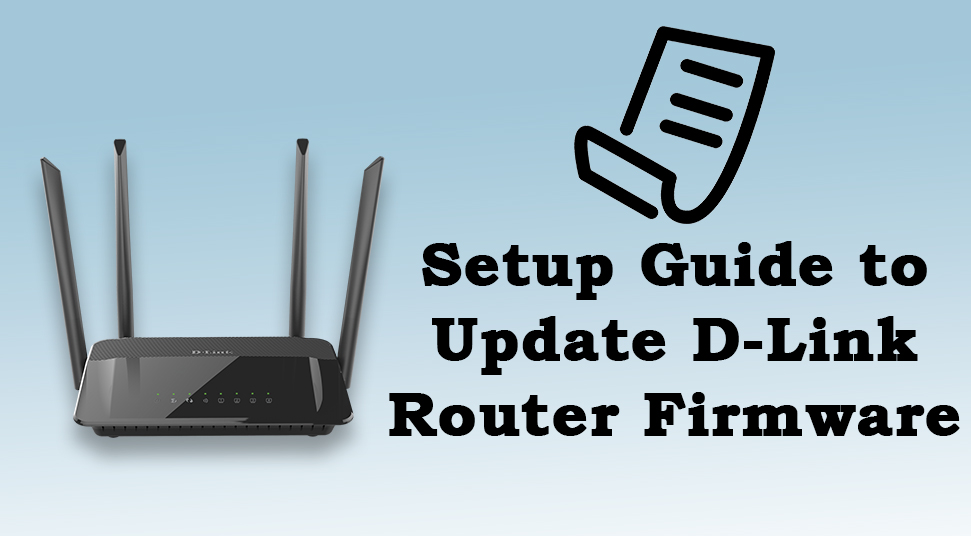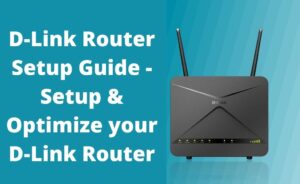D-Link provides updates for the network software of the router which we commonly term as the firmware of the router. By updating the router firmware you can solve several network problems. Some users also update the router firmware to improve the stability of the router. Sometimes, it also adds some new features. Hence, you should update D-Link router firmware by downloading the latest versions of the router’s firmware. This you can do easily by visiting the official website of the D-Link router. Then, you can install them with the help of the web-based configuration tool of the router that you can access from the web browser.
In general, firmware updates which you receive, are mostly model-specific. Hence, the newer firmware version may not be available for the previous D-Link routers. If you are unaware of the update process and tired of finding the updating process, then you have arrived at the right place. Here in this guide, you will get some easy tricks which can help you to update the firmware of the router. Hence, you are advised to go through the article given below. So, let’s start.
Need to Consider before you Perform D-Link Router Firmware Update
Sometimes, the update procedure fails due to some unusual causes. To prevent upgrade failures, you need to have a glance before going to perform the update process:
- Try to use a stable internet connection. It is not mandatory to perform the updating process through Wi-Fi as it may create other permanent harm to your router.
- You can use other web browsers if the default browser is not working in a proper way. Or if you prefer, you can also use another system to update the router firmware.
- You should download the correct version of the router firmware.
- If you connect a storage device to your router, then you have to confirm that you remove it before going to update the firmware of the router.
- You have to make sure that you have made a backup configuration before going to update D-Link router firmware.
Now, you should perform the updating procedure discussed in the below section, keeping the points mentioned above in mind.
How to Update D-Link Router Firmware?
To update the firmware of the D-Link router, you should stick to the steps stated below:
Step 1: At first, open your default browser. Then, move the cursor to the address bar and type ‘192.168.0.1.’ Hit the Enter key from the keyboard to proceed further. It will open the web-based configuration utility of the router.
Step 2: Choose the ‘Admin’ from the login screen. Here you have to enter the user name and the password of your admin account. Then, tap on the ‘Log In’ option. Here, you should leave the password box blank if you have not set a password for your admin account.
Step 3: Navigate to the upper left side of the screen and tap on the ‘Tools’ tab. Choose the ‘Firmware’ option from the list.
Step 4: Tap on the ‘Check Now’ option. It will start to check for the firmware updates for the D-Link router. If you see that the ‘Check Now’ option is missing, then you should note the number seen to the right of the Current Firmware Version. Navigate to the official website of D-Link and search for the page of the router model. Go to the ‘Support’ section and tap on the ‘Firmware’ option to check for the latest versions.
Step 5: If you see that there is available any new firmware version, then you should download the latest firmware file to the system.
Step 6: Tap on the ‘Browse’ option from the Firmware page. Then, go to the firmware file and click twice on it.
Step 7: Tap on the ‘Upload’ option to upload the firmware file of your D-Link router. Then, install it by following the on-screen guidance.
Now, you should check if the D-Link router firmware has been updated successfully.
Final Recommendation
In the above guide, we have provided some of the amazing tricks to update D-Link router firmware. We hope if you perform the above steps in their respective order, then it will definitely help you ease your pain. In addition, you can also share your queries and valuable feedback through the comment box given at the end of this post.