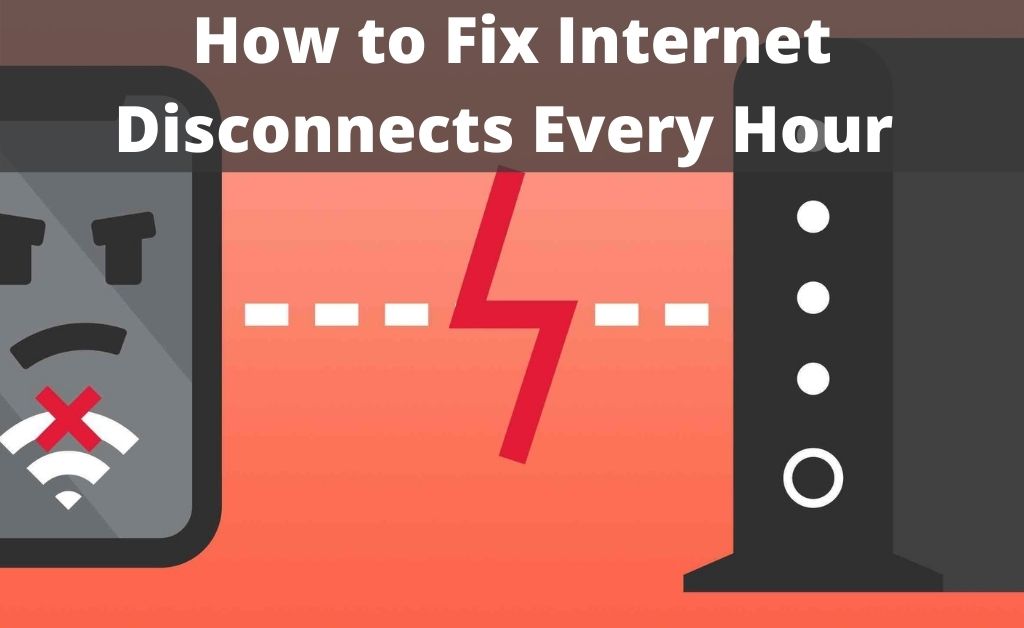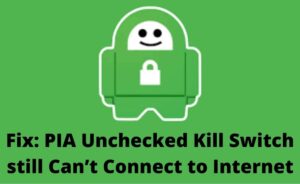The Internet is one of the basic necessities in this modern world. It involves all kinds of activities like emails, chats, video calling, money transfer and many more. As you enjoy all these facilities, you must stay prepared to deal with common issues as well. One of them is that the internet disconnects every hour.
If you are facing the disconnection issue once in a while, it is quite normal. But the disconnection every hour is just too frustrating. It poses a massive barrier to your everyday work.
Are you stressed out? Relax, there is nothing to worry about. The following solutions will help you to keep the internet connection stable.
Internet Disconnects Every Hour: Probable Reasons
There might be some issues with the WLAN, Wi-Fi feature of your computer, router, modem or internet connection. The loss of data packets can be the primary reason behind a slow internet connection. And, gradually, it gets disconnected.
Frequent Internet Disconnection Error: Let’s Fix it
Let’s get on to work to fix the internet disconnects issue every hour. Before that, make sure that your system is free from any kind of errors. If you are using a router for wireless connection, place it at a central position of your home for better network coverage.
1. The Network Diagnosis
The process of network diagnosis will help you to detect possible errors. Navigate to the Settings and find out the option of Network Diagnosis. After running successfully, observe the issues. Now, turn to the router and perform a diagnosis as well. If there are issues with the frequency, restart the router and check whether the problem is still persisting or not.
2. Note down the Time
When the internet disconnects every hour, it’s obvious that the connection will stay inactive for some time. Therefore, you have to note down the duration. It might happen due to conflict within the hardware or software in your system. For verification, check the ping with the help of the Command Prompt. If the interval of time between the data packets are more, then end all the unnecessary ongoing tasks with the help of the Task Manager. If this doesn’t work, then call the experts associated with the ISP.
3. Rollback the Router to its Factory Condition
If the router is facing certain issues, the internet disconnects every hour. There is one straightforward way to resolve the error which is resetting the router. Unplug the Ethernet cable from the device, take a straightened paper clip, press and hold the Reset button for 10 seconds. After that, re-configure the router with proper network credentials.
4. Eliminate the possible Hardware Issues
Several issues with the network hardware can lead to internet disconnects every hour. Therefore, check the main Ethernet cable. If it is somehow broken or torn, ask the experts of the ISP to replace the cable immediately. After that, verify the RJ-45 connectors. Low-quality connectors can get damaged easily. Ask them to provide good-quality connectors. If there are any loose connections, unplug the cable and replug it to get a stable connection.
5. Verify the presence of Software Issues
It seems that the internet disconnects every hour just after you have installed an application. If this happens, then the application itself is creating all the problems. So, first, you have to remove that application from the computer. After that, check whether the internet connection is stable or not. If not, then update all the network drivers to their latest version. Hopefully, this will work.
6. Remove the Network Settings
There are multiple settings in your computer that controls and manipulates the stability of the internet connection. If the settings malfunction, then the internet disconnects every hour. The settings include IP, DNS, VPN, Proxy and many more. Reset the settings to their default mode. Then, connect to the internet, and let the system download all the necessary credentials. Surely, this will resolve the issue.
7. Unauthorized Access: Provide Top-notch Security
The safety of your internet connection is the utmost priority. When the issue of disconnection takes place, there is a good chance that someone is accessing it without your permission. In such cases, navigate to the router management page and set the connection type to WPA/WPA2. After that, check whether the router password is strong enough or not. If not, reset the password in an encrypted format.
8. Reset the Necessary Protocols
Flushing the DNS, and then resetting the TCP/IP might come in handy. Seek the help of the Command Prompt and write down the following commands as given below:
- ipconfig /flushdns
- ipconfig /renew
- netsh int ip set dns
- netsh winsock reset
After disconnecting the internet connection, reboot the computer. After that, open any website of your choice and check whether the internet connection is stable or not.
9. Remove all the System Cache Files
Residual files present on your computer might be responsible for the issue. So, opting for the cache file deletion is worth a try. Navigate to the system drive and open the temporary folder. Select all the files and remove them. If any files stay back, keep them as they are the active pointer for any running application.
The Server Issues: Can you Deal with them?
No matter which internet connection you are using, you can face server issues. If this happens, none of the above methods will work. Contact the ISP and check whether any kind of maintenance work is going on or not. If it is so, then you need to wait till the work is complete. After that, hopefully, you will be able to get a stable internet connection.
Too many Devices Connected to the Router? What to do?
The wireless router that you use has a limited capacity to deliver data packets to its connected device. Let’s say the device can connect with 4 devices at a time. If you connect 6 devices, then your computer will not receive its desired information due to network congestion. So, try to eliminate the number of connected devices. According to the experts, you will not face the drop in internet connection when 1 or 2 devices are connected to the router.