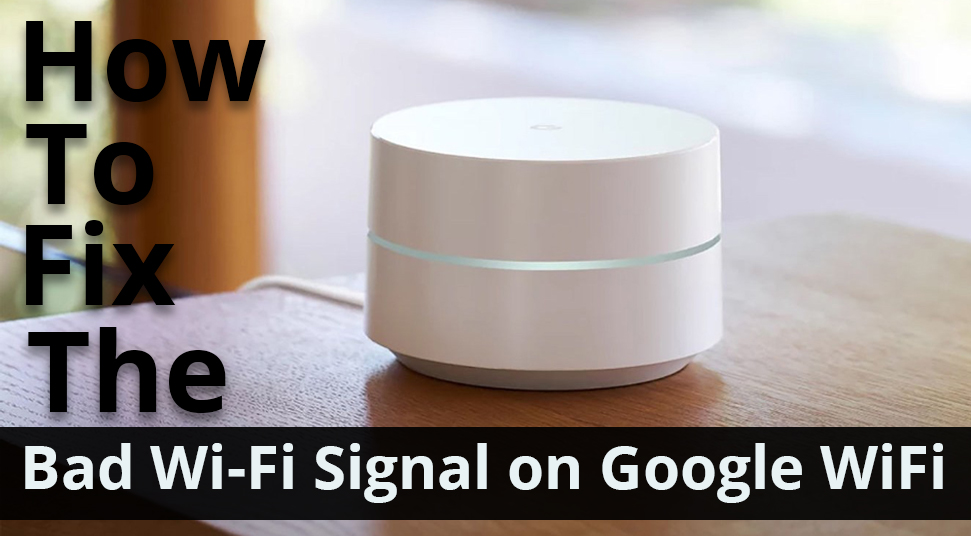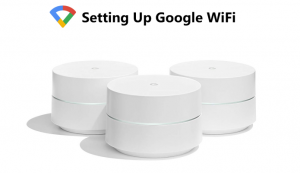Google has released its WiFi router a few years back and launched it in a few countries. The router delivers the exact performance of what it claims about itself. Its design is very simple and has an application with which you can configure the device’s settings. But sometimes, the router also provides poor Internet connectivity.
Here, we will cover some effective solutions to fix Google WiFi’s bad signal problems. Before that, have a look at the reasons that are responsible for causing it.
Follow all the methods carefully that are given below to fix the problem.
Reasons Behind Google WiFi Producing a Bad Signal
We came across some of the main reasons that can cause this problem. They are as follows:
- Placement of the WiFi router to a maximum distance
- Too many devices connected to the router that exceeds its limits
- Problems in modem or router
- Barriers created by other router devices
Now that you are aware of the top causes due to which a bad signal is being generated by Google WiFi, let’s proceed with the fixes.
Solutions to Fix Google WiFi Bad Signal
These are the solutions by which you can easily solve the bad signal from Google WiFi. Let’s discuss them in detail.
Correct Placement of Google WiFi Router
Keeping the router closer to the WiFi point is one of the easiest ways to fix the bad signal from the router. You must keep your WiFi points close to those places where you use the Internet regularly. Also, make sure that no other barriers are present in between the router and WiFi points.
Multiple WiFi Points Connection
When you connect a large number of devices to a single router, certain clashes occur for occupying the bandwidth. All of them want to access the maximum bandwidth. As a result, the strength of the Internet connection becomes poorer. To resolve this, follow the steps given below.
- Make sure that all the devices are turned off so that the loss of bandwidth doesn’t occur.
- Select a device and set maximum priority to it as per your choice.
- Make a call to your ISP and upgrade the plan of your Internet connection.
Hopefully, these solutions will fix your WiFi that is producing the bad signal.
Resolve Issues in your Modem
Whenever you are facing a bad signal issue, you can restart your modem to fix it. This might improve the performance of the device and can resolve this common wireless issue. So, we recommend you to restart your modem even if it is working smoothly. Follow the steps to reboot your modem.
- Turn off the modem and unplug its power source.
- Then wait for some time and reconnect the cable to the modem and also to the power source.
- Wait for few moments until the modem starts and the Internet icon in the devices goes green.
After that, check whether the speed of the Internet connection has improved or not.
Remove Barriers Created by other Routers
When more than one WiFi router is running alongside each other, there is a higher chance of interference between them. As a result, your WiFi connection might deteriorate. In case, any other router device is already running on the same wireless network, then the situation will be more critical.
We have some solutions for you that will fix this problem. They are as follows:
- Turn off all the other routers except the Google WiFi router.
- You can also place the Google WiFi router far away from the other routers, as there will be no barriers due to them.
- If you see that there is an issue regarding the WiFi point, then restart its network. While performing this operation, your Internet connection will get interrupted for some time.
Hopefully, these solutions will help you to fix the bad WiFi signal and improve the connectivity in