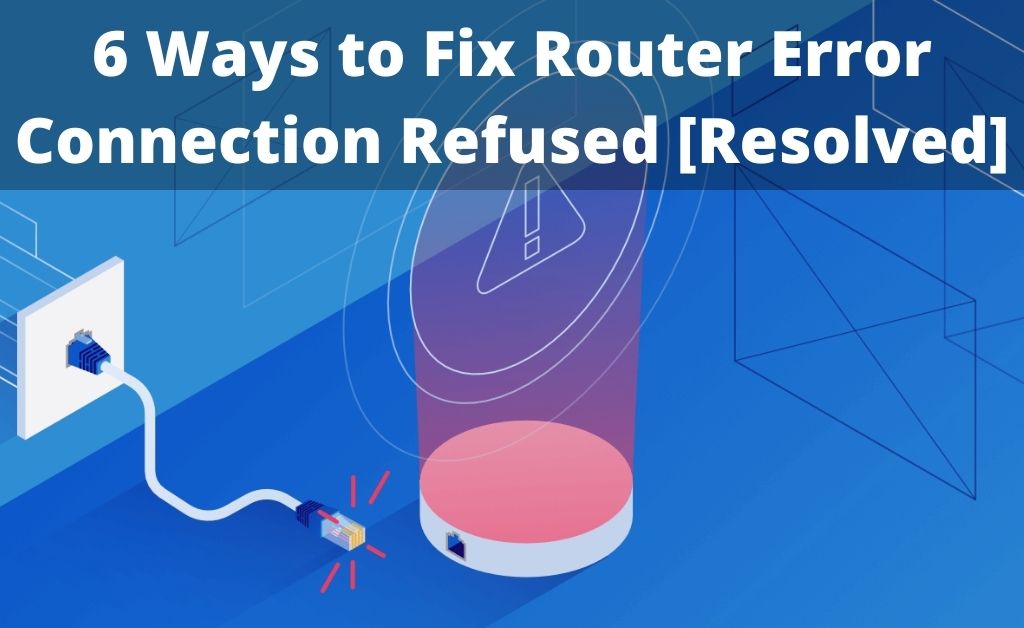Many reasons are there that create internet-related issues while connecting with the devices. Router refusing to connect with the device is one of them. The router basically acts as a medium to connect the device with the modem. You need to activate the router for a proper internet connection. But, unfortunately, often, users have to face the Router Error Connection Refused with any devices. It can be very frustrating at times, particularly when you are in the middle of something, but your router refuses to connect. The error means that the router port is open or it has lost its working capabilities.
It can also be displayed if you are trying to connect the device with the wrong IP address or with the wrong port. There can be various reasons behind the router error connection refused problem. Not entering the default address, disability of LAN etc., can be some of the reasons. We will be discussing more of this below.
Factors related to Router Refuse to Connect Error
Above, we have discussed the reasons why the route is refusing to connect. The list of factors mentioned below does not let the router connect with the device. This will help you to avoid the problem – router error connection refused.
- The network driver can be the main problem behind causing this error.
- Wrongly entering the default Gateway Address of your router.
- Network bugs can obstruct the connection problem.
- You need to disable the LAN or Wi-Fi network card.
- Due to the firewall, the network connection is being disrupted.
Fixes to Router Error Connection Refused
One of the best things about these fixes is that you don’t need any experts while performing them. These processes are quick and simple; thus, you will get rid of the error easily. The points are listed below:
1. Type the correct Router Address
One of the common mistakes that the user makes is by putting the wrong IP address. Thus, the router refuses to connect with the device. You will also witness a Google Web Search whenever you enter the IP address. It can also be the reason to select the Web Search rather than Gateway or router. The only and only way to get rid of such a situation is by entering the right IP address. You can also type HTTP:// before entering the address.
2. Check the Connection Network
You need to make sure that the device you have connected is the right one. Make sure other devices, like your computer and mobile, should not get connected mistakenly. This can also be the reason why your router is refusing to connect. Try it out and see if the issue has been fixed or not. Simple fixes can often solve a big router error connection refused problem.
3. Firewall and the Antivirus must be Disabled
You can also go for disabling the firewall and the antivirus. It basically helps in protecting the user and the system. It helps by scanning the system, filtering the network, and automatically blocking the malicious pages detected. Although the security software is important, it is still problematic.
It blocks the pages and even prevents the connection. Thus, only one way to get rid of this is by disabling the firewall and antivirus. Now, check the router status and see if the router error connection refused problem has been solved or not.
4. Restart your Router
This is a common solution to various internet issues. So, first, restart the network device that you have connected with your router. Start by unplugging the router. After it is turned off, wait for at least 30 seconds, and then plug it back in again.
Try to revisit the website after restarting the router. If still, the issue is there, then there could be other issues responsible. Often the outdated modem can be the reason, technical connectivity issue or other things. Thus, replacing the modem can be the best option.
5. Check the IP Address and the Cable Connection
You can also go for checking your IP address to solve the issue. It might be a little different for remote and distant routers, which will help solve the problem. Also, you can go for an ethernet cable to maintain the connection. Using a default connection can be why the router is refusing to connect.
6. Proxy Settings
As you know, the security threat is high, so everyone is trying to protect their sensitive data more. And, one of the popular ways is by using a proxy server. The proxy server will let you go with a different IP address and will act as a medium to connect the browser and the website.
It will even keep your IP address private. But, at the same time, it can cause connection errors. Thus, it is very important to check if the proxy server is causing the error or not. First, go to the Settings menu in the Chrome browser, then under the system section, hit the option Open Proxy Settings. Then, uncheck the “Use Proxy Server for the LAN” option.
Conclusion…
These were all about the fixes to router error connection refused. All the points are mentioned and explained properly to solve the error. Many users have benefited from these points. But, if you are still stuck, then do seek expert advice.