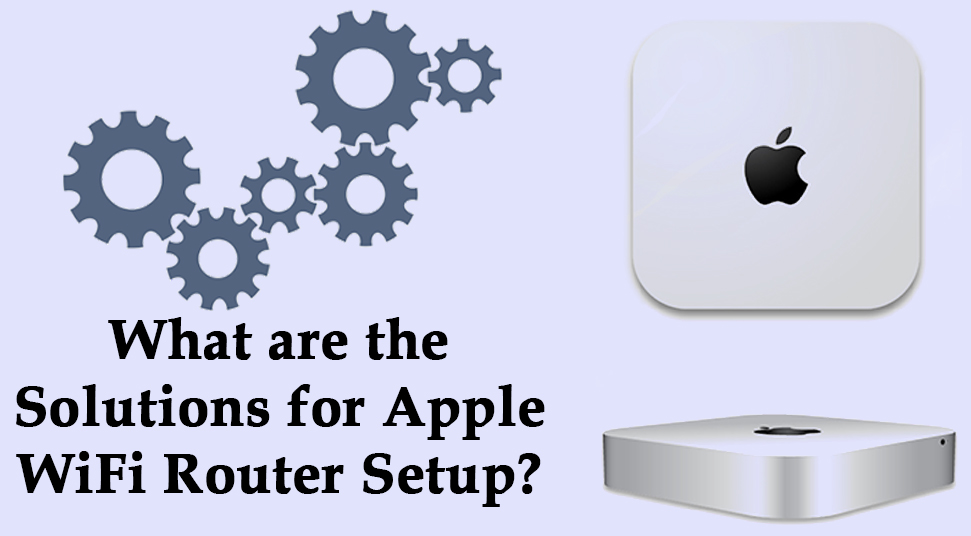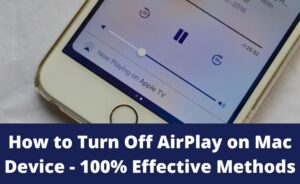If you are a first time user creating your own personal wireless network, then these instructions can help you while setting up the router. Even if you have done the setup before and facing some issue while apple wifi router setup. Then have a look at this topic on how to set up Apple Wifi Router?
Follow this step-by-step guide to set up the Apple Wifi Router within a flicker of time. After performing the entire process as stated below, you can easily set it up on the device. So, without wasting much time, lets come to the point.
Steps on “How to Set up Apple Wi-Fi Router?”
Setting up the Apple wifi router is not a troublesome task. Additionally, it is a very simple configuration step-by-step process which generally does not require a lot of time. Here, we have mentioned some effective and simple steps regarding the setup process of the Apple wifi router. Thus, without delaying too much, let’s get into steps directly to setup Apple wifi router.
Step 1:
At first, you need to power on the router by plugging it in the wall.
Step 2:
Now, it’s time to open the Apple router Utility application on the device.
Step 3:
In the top left panel of the Utility dialog box, tap on the Other wi-fi devices or Other Airport Base Stations.
Step 4:
You need to select the Apple router which is listed. (Note: In case, if nothing is listed. Then, you need to wait for some minutes for it to come up.)
Step 5:
Here, you need to enter the venue name under the Network Name and Base Station Name.
Step 6:
In this step, enter the password for the Apple router. Moreover, it is essential to create a strong password while framing a new password for your Apple router. Remember, your password should be very difficult to guess for the outsiders. Moreover, the password of your router should not be related to anything personal and should include a liberal amount of random cases, numbers, and special characters. As an example “!”, “$” and “#” and many more.
Once done, tap on the Next button to proceed further.
Step 7:
In case, if the Apple router is not connected to a modem, then tap on the Next button.
Choose the ‘Don’t send’ option and tap on the Next button.
Step 8:
Let it go through its set-up. Whenever it finishes, a notification will show up.
Tap on the Done button whenever the notification shows up. You may get this option in the bottom right-hand pane corner.
Step 9:
Tap on the picture of the Apple router model in the router utility window.
Now, the router utility screen will notify three reports.
Tap on each error and ignore it.
Step 10:
Whenever ignored the three error will present a green light. You require to repeat the Ignore selection for the remaining errors. Once you have three green lights, you need to tap on the Edit option.
Choose the Wireless option. You may get this option at the top right corner of the screen.
Step 11:
Now, you need to tap on the Wireless option at the bottom. Next, tick on the checkbox to allow a 5Ghz Frequency band. You may get this checkbox at the top corner of the window. Alternatively, the 5Ghz band is favored as it offers faster Wi-Fi. Once done, tap on the Save button.
After completing the above steps, choose the Update option.
Step 12:
Now, you need to check the Green LED light of the Apple router. Once the LED light turns into the solid green state, then your Apple router is good to go.
Summing it Up
The steps we have listed above in this article will surely guide you through the entire setup process. Moreover, this article covers the effective and helpful guidelines that you will require to Apple wifi router setup. The above-described steps are practical enough to ensure the premium solution in no time. However, you do not require any extra technical knowledge or ideas to perform the above-mentioned steps. In case, you face any confusion or trouble while setting up the Apple router, then it is advised to opt for an expert’s help.