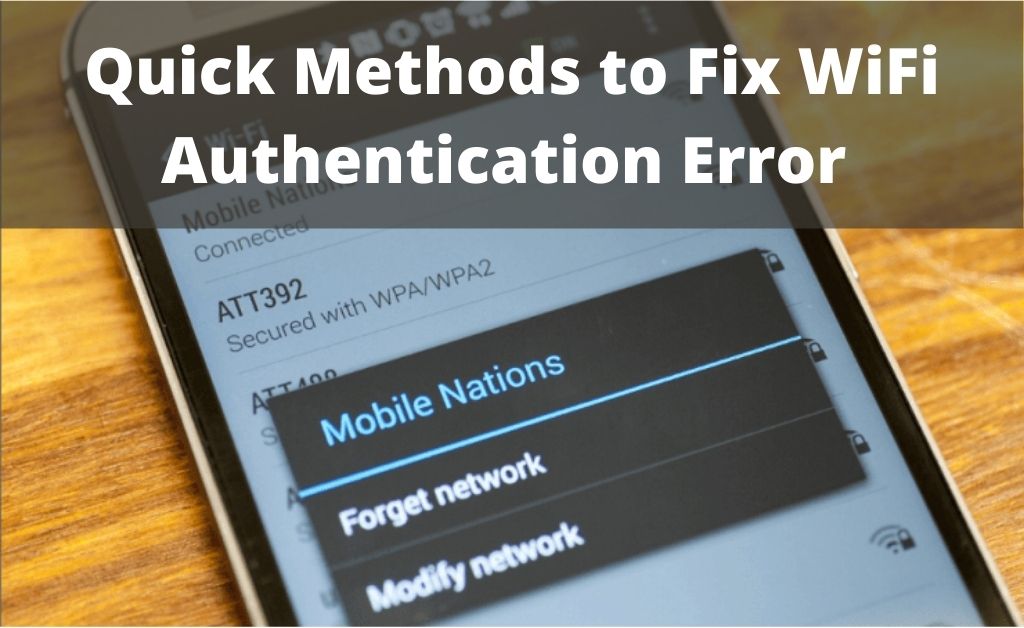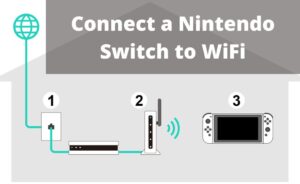The process of authentication and synchronization is very much interrelated with each other. Depending upon the platforms and their functions, you can easily chalk out the actual meaning of authentication. If we talk about Wi-Fi, if you fail to connect even after providing the correct user ID and Password, it means that the input data is not getting approved. It’s an authentication error, a glitch, of course.
For Operating Systems, if you see the message “authentication error”, then it means that some of the vital data synchronizations are not taking place properly. According to the experts, most people are facing issues regarding authentication, in their wireless connections, on mobile devices (OS) and computers. So, you will come to know about the best possible solutions regarding these two matters.
Resolving the “Authentication Error” for Wi-Fi
The concept of wireless connectivity has brought much convenience to people nowadays. You can roam around your home and surf the internet seamlessly, without any hassle. The error takes place when you cannot connect your device to the Wi-Fi.
One of the most common reasons for the occurrence of the error is the accidental turning on of the system’s Airplane mode. Now, let’s get on to the best possible solutions.
1. Wipe out the Network, temporarily
It actually means forgetting the network from the device. This process will delete all the network data. In addition to that, it will also refresh the connection. After that, tap on the Wi-Fi name and provide the correct user ID and password. Hopefully, you will face no error message.
2. Changing the Wi-Fi Mode
Normally, the Wi-Fi works under the DHCP mode. When you face the authentication error, then a clever task will be to change the mode and have a look at it. Navigate to the Wi-Fi settings and tap on the name of the network. After that, select the “Manage network settings” and change the mode from DHCP to Static by accessing the IP settings.
3. Restart the Network Device
Restarting your network devices is one of the most common expert’s recommendations. It does have a good chance to resolve the authentication error message. If you are using a modem along with a router, then you need to restart both devices.
4. Take back the Router to its Default Settings
The only way to get back to the default router settings is to reset the device. The procedure is easy, and you don’t have to call any experts to do that for you. Press and hold the Reset button for a couple of seconds till the device restarts. After that, you have to input all the essential network data once more to connect to the internet. Hopefully, you will not witness the “authentication error” message anymore.
5. Have you checked the Password?
It’s an important question indeed. It seems that you might have changed the password recently but somehow forgot the password. Suppose you are entering the old password, and the “authentication error” message shows up, then try to remember the new password. Search for any notes where you might have written the password. In case you cannot find it, navigate to the router dashboard. After that, choose the General Settings tab and check the new password. Now, enter the password on the device (PC, mobile or tablet).
Fixing “Authentication Error” for System Software
A system software contains various internal connections. From the line of codes to the database, the authentication or data synchronization takes place. If there are glitches, then you get the error message. So, fixing them is your utmost priority.
1. Check for the Correct Application Setup file
When you witness any runtime process of an application showing the error message, then there must be a glitch in the application setup file. The file from where you have installed the application might be corrupted. That is why, after installation, it cannot communicate with the necessary codes, arrays, pointers and others in the application. In such cases, you have to uninstall the application. Download a new setup file and install the application once again.
2. The Investigation of Database Connection
If you are a developer, then you might have to install an application that will work as a database in your system. When the necessary files cannot connect to the schema, then you can get the error message. So, here you have to turn off the database and wait for some time. After that, turning on the database might help. If the problem still persists, then restarting the system may be a good idea.
Finally…
Now you will be able to resolve all the issues regarding the error message. Any one of these solutions will definitely work, that’s for sure. As per the tech experts, always use a licensed copy of any application to avoid any software glitches. If you download any update, and it contains bugs, then restore to the previous version of the system to fix the issue.