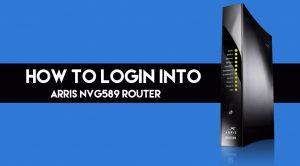You need the IP address of your device to get access to your Arris DG1670 router. Username and password are the two important things that you need to enter the router’s web interface.
The DG1670 router has many unique features that make it preferable over dialup or ISDN services. So, follow our guide properly to go through the login details for this Arris DG1670 router.
In the product’s manual, you will find all the instructions. But, you may not have the time to read it or the manual. Here, you will learn how to log into the Arris DG1670 router easily.
Instructions to Follow While Log into Arris DG1670 Router
You may have the Arris DG1670 router but, you don’t know how to log into it. Here are some steps that you need to perform to access the DG1670 router.
Step 1: Open a Web Browser
In the search bar/URL of your browser, you have to type the default IP address. For the Arris DG1670 router, the IP address is 192.168.0.1.
If you want to open the default gateway directly, you can check the specific link provided on Arris’s official page.
Step 2: Enter the Default Username and Password
To get the login screen, enter a proper IP address for your router. Thereafter, you can enter the username and password.
It might be possible that you are using the router for the first time. So the default username is “admin” and the default password is “password”.
Step 3: Set Xfinity Xb6 Login Details
You can easily reconfigure the default username and password for Arris DG1670. Hence, we recommend you change the default credentials as well. This will help you to make the router secured from any suspicious login attempts.
Tips to Change Username and Password
Here, we are discussing various tips that will help you to change your router’s username and password. You need to remember these points while modifying the credentials.
- For your password, there should be a mix of alphanumeric characters and special characters.
- The password should have 8-16 characters. It should be complex and also easy-to-remember.
- You need to make sure that the username should be user-friendly. It should be simple as well.
- Write down the username and password for the Arris router somewhere safe.
Step 4: Change SSID for Arris DG1670 Router
View the encryption settings for your network inside the default gateway. For that, you have to set the encryption to WPA2-PSK. It needs to mention that it is the current standard for wireless security. This encryption indicates that your router is working with the best security level.
Quick Tips to Log into Arris DG1670
In this section, we have described some of the tips to access the login page for the Arris DG1670 router. For logging, here are the steps that you need to perform accordingly.
- At first, open your web browser. Some reliable web browsers are Chrome, Firefox, Opera, etc. for viewing the login page for the DG1670 router.
- After that, type 192.168.0.1. This is the default IP address to retrieve the Admin interface. You need to type this in the address bar of your Internet browser. This will help you to access the router’s web-based user interface.
- Now, you will be able to see 2 text fields. There, you need to put your router’s username and password.
- As we mentioned above in step 2, type the default username and password. Then hit the Enter button.
Now, you will able to see the control panel of your router. In case, you can’t view the router’s settings, go through the next section.
If You Still can’t Access Arris DG1670
If none of the steps worked for you, you need to reset your modem. You can do this easily.
First, you just need to click on the Reset button. You will find this at the bottom of your router.
You have to hold the button for approximately 20 seconds. Thus, your modem will get restored to the default factory settings.
When you reset your modem, you will lose its previous configuration. Hence, we advise you to take an expert’s advice on this matter.
Concluding Note…
That’s all for now. We hope that you paid attention while reading this article. Hopefully, this post will help you with the Arris DG1670 login without any hassle.
In case, you have any queries regarding this article, leave a comment in the below section. You can also follow our posts regularly to obtain stepwise guidance on login instructions for routers.