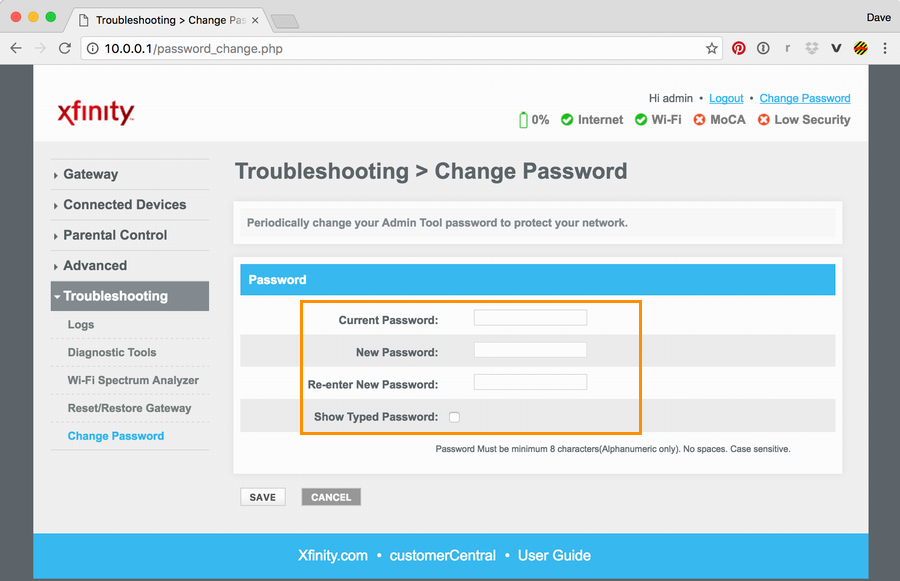Comcast is one of the largest Gigabit Internet service providers in the US in recent times. It set up the Giga network to power more businesses and places. Along with Ethernet, Internet, and Wifi, Comcast Business also provides solutions to manage enterprises irrespective of their sizes.
Comcast Business provides solutions to make an enterprise more productive. With its 24/7 customer support backed by the largest Gig-speed network, this makes it one of the most reliable partners for people and businesses.
Follow this guide for the complete setup of your Comcast Business. Also, know about the 10.1.10.1 login process to access the admin settings of this wireless gateway.
How to Place the Router Before Accessing 10.1.10.1 Login Page?
Once you buy any of the Internet plans offered by Comcast, make sure you connect and place the router effectively. By placing a router in a designated location you can increase visibility and improve the quality of connection. To place a router effectively, make sure to follow this guide below.
- Always try to place the router near the center of your home to cover all devices. It’s more preferable if your device is in line with the router.
- If you use an Ethernet cable, make sure it can access your router. In case, you are connecting multiple devices, connect your router to all of them.
- Try to keep the router at an elevated height. Keeping the obstruction in line with the router minimum helps in improving the quality of your network.
- Keep your router distant from any interference or objects like microwaves, home security systems, or ceiling fans.
- Moreover keeping your router besides mirrors, glass walls, etc. can also affect the wireless signal coming from the router.
Connect Router to Comcast Network
After setting up the router in a desirable location and turning it on, connect it to the wireless network of Comcast Business. To connect to your private wireless business network follow the steps below.
For 2.4GHz Network
To connect your device to 2.4GHz, here are the steps:
1. On your device go to WiFi settings and turn on the wireless feature on your device. For different devices, the wireless switch/button may be located in different places. So make sure to refer to your device’s manufacturer before proceeding.
2. Now, in the available networks section, navigate and select the 2.4 GHz business network name on your WiFi-enabled device. Enter the Network Key when prompted.
Note: You can find the Network Names (SSID) and Network Keys in the label on your router’s bottom panel. Passwords are case sensitive, so make sure to enter the same when prompted.
The keys for the different wireless gateway are different.
- SSD1 will be for 2.4GHz Private Internet Network
- SSD2 will be for 5.0GHz Private Internet Network
So if you are connecting to the 2.4GHz Network, then use the key provided for that same connection.
3. After you enter the Network key successfully, connect to your Comcast Business network by selecting “Join”, “Connect”, or “OK’ as seen on different devices.
For 5GHz Network
If you are on a 5GHz device, from the available networks choose the network that supports the connection. It may be denoted as CBCI-XXXX-5.0. To connect to a 5GHz network, follow these steps:
- In the Wireless tab, select the network that supports the 5GHz network device from the Wireless Gateway available.
- Now when prompted to enter the Network Key, use the password provided for the 5GHz network. You can find the key from the bottom panel label of your router.
- After you enter the key successfully, connect to your Comcast Business network by selecting Join, Connect, or OK as visible on different devices.
Once you are successfully connected to the network, check the connection before proceeding to 10.1.10.1 login using the Comcast Business.
Also Read: Xfinity Business Login
Access Comcast Business Admin Tool Login
To manage or make any changes to your Comcast network and its security settings, you need to access the Gateway Admin tool. For better security of your network, it’s advisable to change the default password of your Wireless network. To login to your Wireless Gateway follow the steps below.
- First, on your Comcast-connected device, open any web browser and visit 10.1.10.1 IP address. This will open the login page of the Comcast Business Admin tool.
- Now if you are accessing the login page for the first time, then you need to enter the default username and password.
Note: The default username for the Gateway is “cusadmin”. This is common and permanent for all Comcast Gateway Admin tools and cannot be changed. Also, the default password for the Wireless Gateway is either “highspeed” or “CantTouchThis”.
- After you enter all the credentials successfully, select the “LOGIN” button to access the Business Wireless Gateway’s Admin tool.
In the Gateway Admin tool, you can make changes to your network, set different preferences and change the Network key.
How to Change Default Network Key?
You can easily change the Network key by accessing the Admin tool. To change your current password, let’s take a look at the instructions.
- First, on the access page, click on the “Change Password” present in the upper right corner.
- Now, in the current password field enter “highspeed” or “CantTouchThis”. This is the default password for your wireless connection.
- In the next field, choose a new password for securing your wireless private network.
Note: The new password must be 8 characters long. It may include letters, numbers, or can be a combination of both. Make sure you dont use any symbol while creating the new password. However, you can miss and match the uppercase, lowercase, and numbers for a better security password.
- Re-enter the password and click “Save” to successfully change your Network Key.
From next time, you can use this new password for Comcast Business login.
Reset Your Router
If you have forgotten the password for your Wireless Gateways, then try resetting the router for fixing it. You can also do it if you need to reset your router for slow or bad network connections. To reset your Comcast network from the router, follow the steps below.
- First, locate the reset button in the router. Generally, it’s placed in the back of your router and have a different color than the rest of the panel.
- Using a sharp object like a pen or a pin, press the reset button. Hold it until all the lights in the modem go off. Release them once the modem is completely turned off.
- After a few seconds, your router will turn on automatically. It may take a few minutes before your router reinitializes completely.
After the completion of the initial process, log in to your Gateway Admin access page using the default password and username for the desired connections.
Xfinity WiFi Hotspot
Comcast Business wireless connection with Xfinity WiFi broadcasts a public WiFi as well as a private network. With Xfinity, you can separate and secure your network for guests while giving them limited access to your Internet. Thus, keeping your private network unavailable for others outside of your business or work.
Now, connect your router to Comcast Internet and follow the steps to easily log in to your public Wireless Gateway network.
- Search all the available networks by tapping the Wireless tab on your device. Select the “xfinitywifi” Network Name (SSID) and connect your device.
- Once connected, open any web browser on your device. In the browser, the on-screen information with setup instructions for using Xfinity will appear automatically.
- Follow all the on-screen prompts and log in to your Comcast Business Internet account using the credentials set above.
After you set your public network completely, you can successfully log in to your Comcast network. You will be automatically get connected to the public network whenever you are near any Xfinity WiFi hotspot.
So, Comcast provides a handful of options with its Gateway Admin page. Hopefully, you were able to log in to your Comcast Business account using the 10.1.10.1 login process provided above.
Frequently Asked Questions:
How do I access my Comcast Business Gateway?
Open a connected Wired or Wireless Internet browser. To access the 10.1.10.1 login page, go to http://10.1.10.1. Enter username cusadmin. Enter highspeed or Password CantTouchThis.
What is Comcast Business Gateway default password?
Cusadmin is the default username. Highspeed is the default password. You can configure the gateway settings listed in the menu once you have logged in on the Comcast Business IP Gateway.
What is my Comcast gateway IP?
Open a browser and go to the http://10.0.0.1 Admin Tool using a computer, phone or tablet connected to your network. Login with your information if you have already changed your Admin Tool ID and your password.