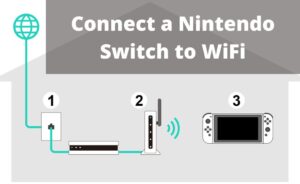Are you frustrated due to the slow Ethernet connection? You might have detected this issue after connecting the main Ethernet cable to the computer, which was previously connected with Wi-Fi. Generally, for faster connections, people opt for this procedure. But, if the Ethernet slower than WiFi, then you need to find the source of the issue.
After that, get along with the possible reasons behind it. Then, take the necessary actions to resolve the issue. According to the experts, you will be able to perform the troubleshooting methods after a brief comparison between Ethernet and WiFi. This will help to understand their working concept.
Ethernet and WiFi: Comparison
WiFi (Wireless Fidelity) uses radio signals for transmitting data packets. And, not every device is compatible to support Ethernet connection, thus wireless facility comes into play. How about looking at the classification between these two network technologies —
The Speed
Previously, the speed of Ethernet was about 2.94 Megabits per second. As the network technology evolved, the speed also increased to 400 Gigabits per second. Compared to Ethernet, the speed of WiFi is fixed between 600 to 9608 Megabits per second.
The Consistency
The consistency of the Ethernet is an important factor. You can get into trouble with the internet connection if Ethernet slower than WiFi. The wireless connection faces real-time barriers which make it slow. On the other hand, the Ethernet connection comes directly from the server through a compact wired medium. Therefore, it doesn’t face any restrictions other than server issues.
The Network Traffic Delay
Network traffic delay occurs more in WiFi and less in Ethernet. Thus, if you open a website via a wireless connection, it takes a little more time compared to Ethernet.
Increasing the Ethernet Speed — Faster than WiFi
You must follow these simple methods to get rid of the issue. Before you begin, make sure that the internet connection is active without any ping losses.
1. Verifying the Connection
The verification of the connection is very much mandatory when you are facing a slow internet connection. So, make sure that the Ethernet cable is properly connected. After that, verify whether the cable, as well as the connector port, is in proper working condition. If you need to change the cable or the port, inform the ISP.
2. Check for Ping Losses
Ping loss indicates the loss in incoming data packets. When you request a piece of information from a server, the server responds to your request. After that, it sends the desired information in the form of 0’s and 1’s data packets. Sometimes, you don’t receive all the packets, eventually making Ethernet slower than Wi-Fi.
Perform a speed test, if the upload and download speed is good enough, then the Ethernet cable might be faulty. If the upload and download speed is not matching as per the bandwidth, seek help from the ISP to fix it. On the other hand, if you have multiple tabs opened in the browser, close them to release the bandwidth.
3. Select another Computer for Ethernet Test
If the system is faulty, there is a high chance to face Ethernet slower than WiFi. Unplug the Ethernet cable from the previous system, and plug it into the RJ-45 connector of another device. Now, check whether the Ethernet is slower than WiFi or not. If the internet connection works properly, then there must be some issues with the system. Take it to the technical experts for necessary repairs.
4. Resolving Issues with the Network Card
After performing the above methods, if the speed of the internet connection doesn’t get stable, there must be some issues with the network card in the computer. As the issue is related to the hardware, you have to disable the Ethernet adapter and enable it again. If this doesn’t work, then call technical support for further investigation and troubleshooting.
Do you have the new version of the Network Drivers?
Outdated network drivers are also responsible for various types of issues with the internet connection, such as Ethernet slower than WiFi issue. According to the network experts, you should follow the straightforward method. Visit the support site of your system manufacturer. In the section on the drivers, you will find all the necessary drivers, get them as soon as possible. After installation, restart your computer to save the changes.
The Network Interference: How to Deal with it?
There are some major network interferences that might take place regarding the Ethernet as well as the Wi-Fi. Let’s talk about Ethernet first. Server issues are common due to network interference. Apart from that, unauthorized access can be another vital reason. If you click on any unknown link, then there is a high risk of your personal data loss. Furthermore, the Ethernet cable might face wear and tear.
In order to deal with this type of situation, ask the ISP to provide a good quality cable. Always keep your system secured with the help of an anti-virus (internet security). The security protocols of the security application will defend your system from various types of threats.
Network interference of the Wi-Fi includes external frequency from speakers, mobile devices and many more. So, you have to keep these things far away from the Wi-Fi router. In addition to that, to enjoy the highest frequency of the router, place the network device with the range of the device.
Lastly…
Hopefully, with the help of all these methods, you will be able to enhance the Ethernet connection speed. Further, whenever you are going to plug the RJ-45 connector into the PC port, do it gently. The ports are delicate and might get damaged due to mishandling. Never put any kind of pressure on it. Or, this might lead to permanent damage to the motherboard.
Frequently Asked Questions:
Why is my ethernet speed so slow?
Can a wired connection be slower than WiFi?
Because Ethernet is a physical connection, it will give consistent speeds. While you won’t be concerned if your WiFi signal suddenly becomes faint, if your ethernet is slower than WiFi, you should be concerned.
How much faster is ethernet than Wi-Fi?
Today’s highest Ethernet speeds are 10 Gigabits per second or greater, while the fastest WiFi rates are theoretically 6.9 Gigabits per second, however actual speeds are typically less than 1 Gigabit per second.