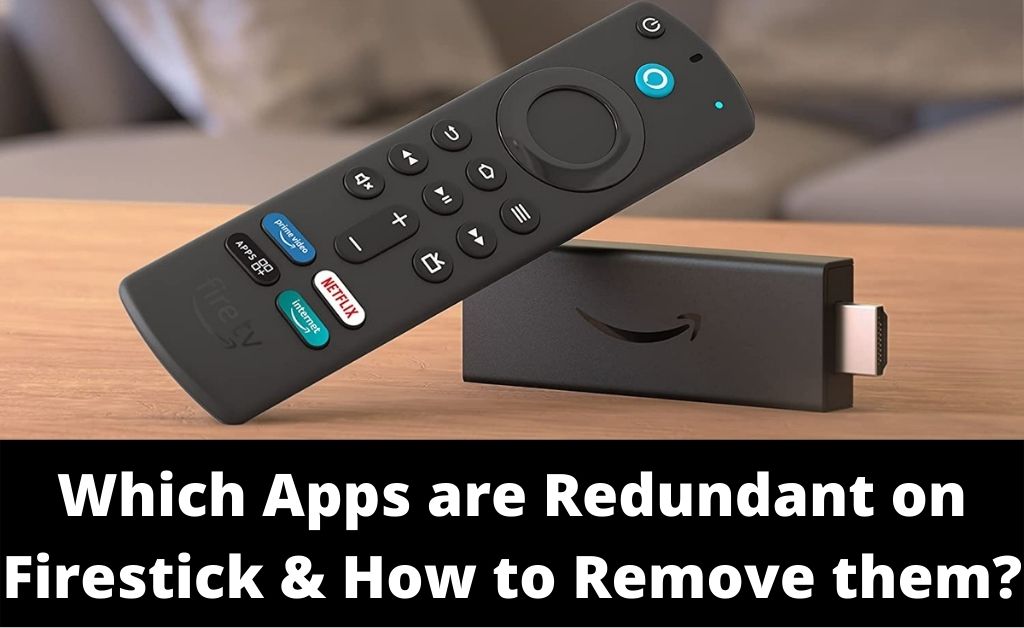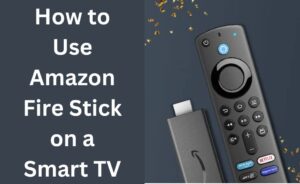The Amazon Firestick is a great device for streaming your favourite movies and TV shows. You can download a wide range of apps on it to help you with that task. Also, the Firestick comes with some preinstalled apps as well.
These apps can be quite useful to you in most cases. However, many users might find some of them to be redundant. You would want to remove these apps if you feel the same about them.
But, you need to find out which apps are redundant on Firestick first. Then, you can proceed with deleting them from the device. However, not all of them can be uninstalled, as we shall see. Read on to know how to remove redundant apps that are possible to uninstall from the Firestick.
How to Know whether an App is Redundant on Firestick?
An app being redundant simply means that you do not need it on your device. And, this applies to all devices including the Amazon Firestick.
Are you sure about which apps you do not need? If yes, then you can simply skip to the steps for uninstalling the deletable apps. Otherwise, look for the following signs of redundancy in your Firestick apps:
You Have a Better App for the Same Purpose
Do you have two apps of the same type on Firestick? Then, you must consider deleting one of them. And, the choice of which one to remove becomes easier when one of the apps is more suitable for you. Leave the one that best suits your needs alone and uninstall the other one.
You have not been Using the App for a While
You might have various preinstalled apps on Firestick that you do not need. Apart from that, you might not have used specific downloaded apps for a while. Both of these types of apps take up unnecessary space and memory on the device. So, you must consider uninstalling them if possible.
Delete Redundant Firestick Apps using the Remote
You would want to remove the redundant apps from your Firestick after spotting them. And, you can uninstall them quite easily in a few simple steps. Especially so, in the case of third-party apps.
You would have to leave alone the preinstalled apps that are not deletable. As for the deletable ones, here is how to remove them depending on your Firestick interface:
On the Old Firestick Interface
The methods for deleting apps from the old and new Firestick interfaces only differ slightly. Are you using a first or second-generation Amazon Firestick? Then, go to the Home screen and open the Settings menu.
You will find the Applications section located there. This section contains all the apps that you have on your Firestick. So, open it and opt for managing the applications.
Scroll through the apps and find the redundant ones among them. Select them and click on ‘Uninstall’ in the Options menu. Confirm your decision and then repeat the aforementioned steps for all other redundant apps. Make sure the apps you delete are gone from the Firestick once you are done.
On the New Firestick Interface
Are you using a Firestick device from the third or fourth generation? Then, it has a new interface that is different from previous generations. But, the procedure to delete the apps is pretty much the same. Navigate to the Applications section in the Settings menu to find your Firestick apps. Click on the ‘Manage Installed Applications’ option to select apps for removing them.
Click on the app you want to delete among the list on the screen. Are you unable to find a specific pre-installed app there? Then, that means it is not deletable from your Amazon Firestick.
So, select the other apps that you want to delete and click on the ‘Uninstall’ option. Confirm the uninstallation when the “Are you sure?” message pops up.
Delete Redundant Firestick Apps Using a File Manager
Are you looking for an alternative method to delete your redundant Firestick apps? Then, you can use a third-party File Manager application for this task. If you do not already have it on your Fire TV, you must download one.
There are many suitable options to choose from depending on your requirements. Most of them are quite easy to use and work the same way.
Launch the File Manager on your Firestick and check its Library section. You should find the App section there, which would contain all applications on your Firestick. Select an app and opt to delete it. Confirm your decision if the application asks you to do so. Then, proceed to delete all other apps that you want to remove.
You can also select all the apps you want to delete at once and remove them. This is one of the main advantages of using a File Manager app for this task.
How to Delete Every Downloaded App from Amazon Firestick?
Do you want to remove all the downloaded apps from your Firestick TV? Then, you need not delete them using any of the aforementioned methods. Instead, you can simply restore the factory settings on the device.
And, that will remove all the apps you had downloaded and keep all the pre-installed apps. So, this method would not delete the pre-installed applications, which you must delete manually.
Resetting your Fire TV can speed up deleting all deletable apps from Firestick TVs. Open the Settings menu and click on My Fire TV. You will find the ‘Reset to Factory Defaults’ option there. Wait for the resetting process to complete, and then proceed with uninstalling deletable Fire TV apps.
Why Delete Firestick Apps?
Redundancy is a good enough reason to get rid of an app from your Fire TV. But, you might sometimes find other reasons to do so as well. The apps can use a significant amount of RAM on your Fire TV and affect its performance. And, removing the apps can help you clear some RAM in such situations. As a result, it significantly improves your Fire TV’s performance.