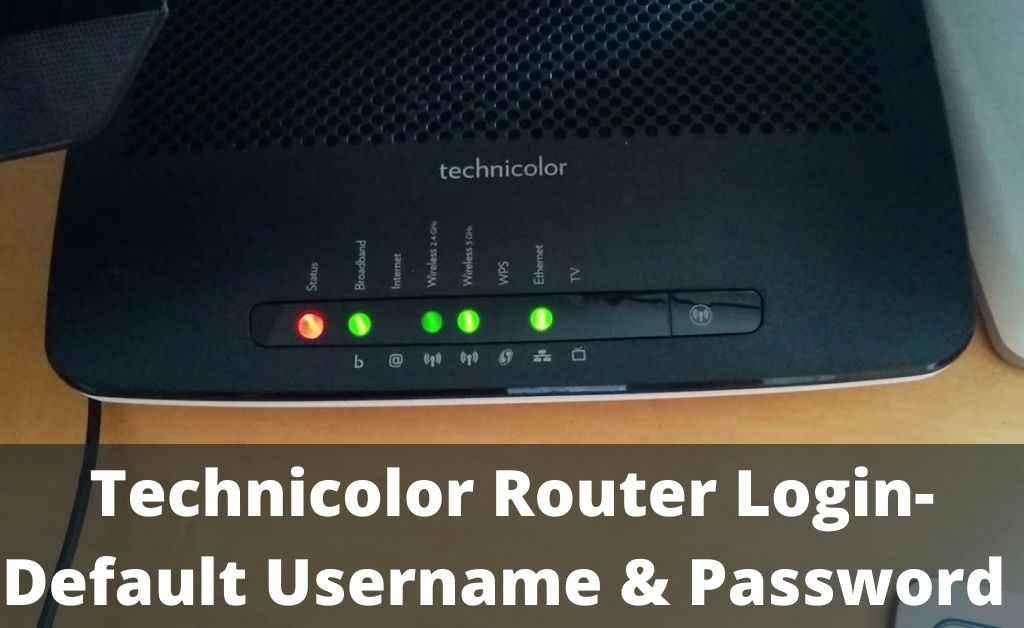Previously, Technicolor was part of Thomson Group. Now, it is a Media and Electronics conglomerate, Technicolor SA. The network device producing organization has 20 years of experience in manufacturing, technology and services. The routers and modems are fast, easy to log in and access and reliable. Thus, you will not face any issues while setting it up.
It’s obvious that you will receive a Technicolor router along with an internet connection. Opt for the Technicolor router login and configuration process. Don’t worry; here we have discussed the detailed information regarding the entire setup.
The Necessary Requirements
The router, power cord, Ethernet cable, WAN cable are some of the most important hardware items. If anything goes missing, the entire process will be restricted. After you gather all of these items, move to the hardware setup process.
Setting Up the Router
Power up the router and make sure all the LED lamps are glowing. You can use the additional Ethernet cable to connect the desktop computer, and one of the LAN ports is required. Plugin the main network Ethernet cable to the WAN port of the router. The network icon on the router will glow. It will blink once every two or three seconds. This indicates that the network is stable, and the router is ready to configure.
Technicolor Router Login and Configuration Methods
Find out the router’s default login IP address. Open a browser (default preferred) and place the IP address in the address bar. The login page will appear. Check the user manual to find out the login user ID and password. Now, input them in their respective places and click on “Login”. If you don’t find any login D and password, the credentials are not placed by default. Click on the “Login”, and it will take you to the router’s user interface page.
Navigate to the network settings or LAN settings. Apply all the network credentials like IP address, subnet mask, DNS, alternate DNS, default gateway and others. Save the changes and move to the General settings or Basic Info section. Here, you have to set the SSID and password. The SSID must be easy to understand. Whereas, the password must be unique with mixed characters. This ensures solid encryption and perfect protection against hackers.
Default Username and Passwords of Technicolor Router
Here are some default Technicolor router login IDs and passwords based on the model. Feel free to check them out:
Model: Technicolor 7230s
Login ID: blank
Password: Admin
Model: Technicolor 7300b
Login ID: unknown
Password: unknown
Model: Technicolor DPC3939
Login ID: admin
Password: password
Model: TC7200-U
Login ID: admin
Password: admin
Model: Technicolor TC7210.dNZ
Login ID: blank
Password: admin
Model: Technicolor TC7230
Login ID: admin
Password: admin’
Model: Technicolor TC8305C
Login ID: admin
Password: password
Model: Technicolor TC8715D
Login ID: admin
Password: password
Model: Technicolor TD5130
Login ID: admin
Password: admin
How to Change your SSID and Router Password?
Use the Technicolor router login ID and password to access the router’s user interface. Navigate to the General Settings or General Info tab. You will witness the SSID and router’s password. Make the necessary changes. Don’t forget to click on “Save Changes” to make the new SSID and password effective.
Cannot access the Technicolor Router Login Page?
Manufacturing defects, malware affecting the router’s user interface, and outdated firmware can be the possible reasons you can’t access the login page. So, whatever the issue is, you must fix them at the earliest. First, try to update the firmware by visiting the official website. Download the zipped file, extract it and then upload it to the user-interface page. On saving the changes, the router will restart.
Scan your entire system and check for malware. If still the issue persists, you need to reset the device. Find out the Reset button, press and hold it for a few seconds. After that, try to reconfigure the router. When the reset process fails, there must be manufacturing defects. Call the ISP and report the issue. Hopefully, they will provide a new router and replace the defective one.
A Collection of Technicolor Router Default IP Addresses
192.168.1.1, 192.168.0.1, 192.2.168.1.254, 10.0.0.1, 10.0.0.138, 192.168.100.1, 10.1.1.1, 192.168.10.1 and 192.168.87.1. These are some of the default IP addresses that might come in handy during the Technicolor router login and configuration process.