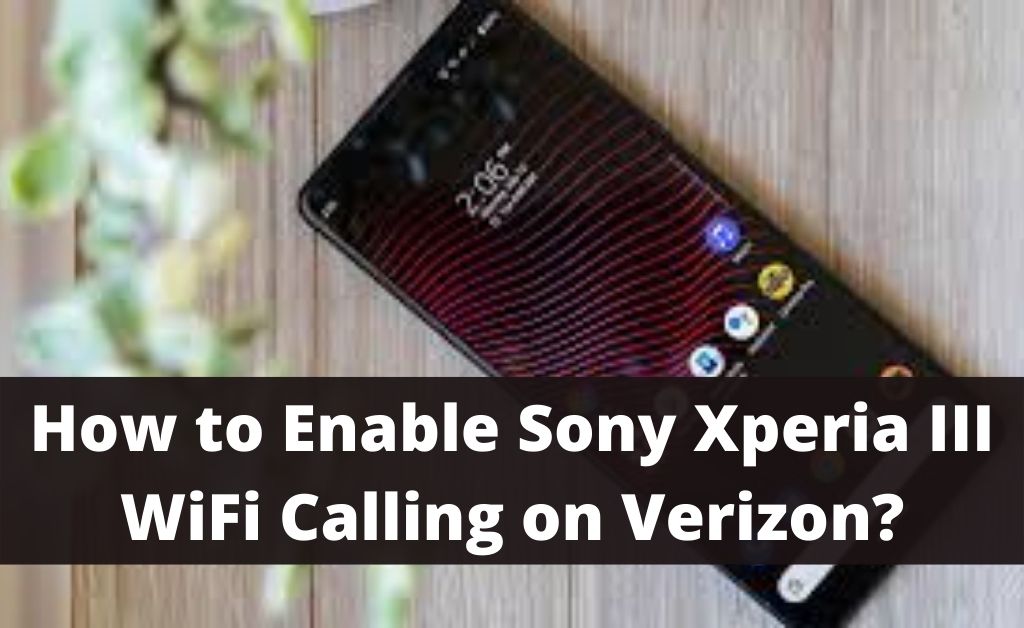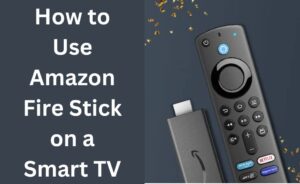WiFi calling is a great way to make voice calls anywhere across the world. It has a lot of advantages to offer you over cellular network calls. Moreover, setting up WiFi calling on your phone is quite easy. All you have to do is get a mobile device that supports this method of calling. Apart from that, you also need a network that allows you to make voice calls over WiFi. Are you trying to set up WiFi calling on your Sony Xperia iii with a Verizon network? Then, proceed with the methods below to set up WiFi Calling on your device. Also, read to find some additional information you might need regarding Sony Xperia 1 iii WiFi calling Verizon.
Enable WiFi Calling on Sony Xperia 1 iii
Do you have a device that allows WiFi calling? Then, you must enable this feature on the device before you can start using it. After all, it might not be enabled by default. You can enable this feature on your Xperia in a few simple steps.
Here is how to turn on WiFi calling on your Xperia 1 iii:
Go to the Phone Settings
You need to open your Phone application to find the WiFi calling feature. So, click on the Phone icon and then on the menu at the top-right corner. Open the Settings option that appears among other options in the drop-down menu.
Navigate to the Call Settings Section
You will find many options in the Phone Settings menu. In this case, you need to open the ‘Calling accounts’ section listed there. You can select a SIM card and change its settings on the new page. Click on the name of your SIM to open its Call Settings Section. You should find the WiFi Calling section there and proceed to the next step.
Enable the WiFi Calling Feature
Do you find ‘On’ written under WiFi Calling? If yes, you can start making calls over WiFi without taking any other steps. Otherwise, you must click on WiFi Calling to open its options. Then, toggle on the button next to ‘Off’ to enable this feature. Exit the Settings menu once you are done.
Enable WiFi Calling When Roaming
WiFi Calling is a great option when you are outside your registered home network location. Do you travel outside the registered location quite often? Then, you must set your device to prefer WiFi Calling when roaming.
Open the Settings on your Android system and navigate to the Advanced Calling section. Then, click on WiFi Calling and open the ‘When Roaming’ section. You should find the ‘Prefer WiFi’ option on the new page. This option lets your roaming device prefer WiFi for making calls.
How to Use Sony Xperia 1 iii WiFi Calling Verizon?
As mentioned above, you need to enable the WiFi calling feature first. Then, you can easily proceed to call your friends and family over WiFi. This feature allows you to connect with domestic as well as international numbers. Moreover, calls to domestic numbers, except premium ones, are not billed in many places.
Your phone will make calls over WiFi if you have enabled WiFi Calling. You should see the WiFi Calling icon at the top-right corner in that case. But, what if your screen does not have this icon? Then, that means your phone is using the cellular network to make calls. And, you must ensure a proper connection with your WiFi to fix the issue.
You must also make sure that there are no issues with your internet connection. If there is, that explains the Sony Xperia 1 iii WiFi Calling Verizon failure.
What if WiFi Calling is not Working on Your Sony Xperia?
Are you unable to make calls over WiFi? Provided that your phone has the WiFi calling feature, there are various possible explanations for this. So, you might need to try out various fixes for an effective solution.
Here are some of the methods that commonly work in fixing this issue:
Make Sure WiFi Calling is On
You have probably enabled Sony Xperia 1 iii WiFi Calling Verizon by now. But, you might want to check whether this feature is enabled on your device. Follow the previously-mentioned steps to enable this feature if it is turned off.
If required, you must also try disabling WiFi Calling to enable it again. After all, that might do the trick in many cases as well.
Restart Your Phone and Router
Do you find the WiFi Calling feature enabled on your device? Then, you might have failed to use it due to a temporary error. If restarting the feature does not help, you must try restarting the device. You might also need to restart the router to resolve the issue in some cases.
So, turn off your phone as well as your router for a minute. Then, turn them back on whenever you are ready to check on the problem. You should be able to use Sony Xperia 1 iii WiFi Calling Verizon without any issues this time. And, if the problem persists, you must look for a system update immediately.
Update Your Device’s System
Does your Sony Xperia have an outdated operating system? Then, that might explain the problem with the WiFi Calling feature. And, getting an update can fix the issue effectively in such situations.
Open the Settings menu and navigate to the software update section. Look for the latest updates and download them on your device. Then, check whether the WiFi Calling feature is working. Updates can significantly improve your WiFi Calling performance, among other features.
Conclusion
Enabling Sony Xperia 1 iii WiFi Calling Verizon is quite simple, as we have seen here. The same applies in case you want to use this feature on other supported Android devices. And, the steps for turning on WiFi Calling are pretty much the same on all Android phones. So, the aforementioned steps can also be useful for devices other than the Sony Xperia 1 iii.