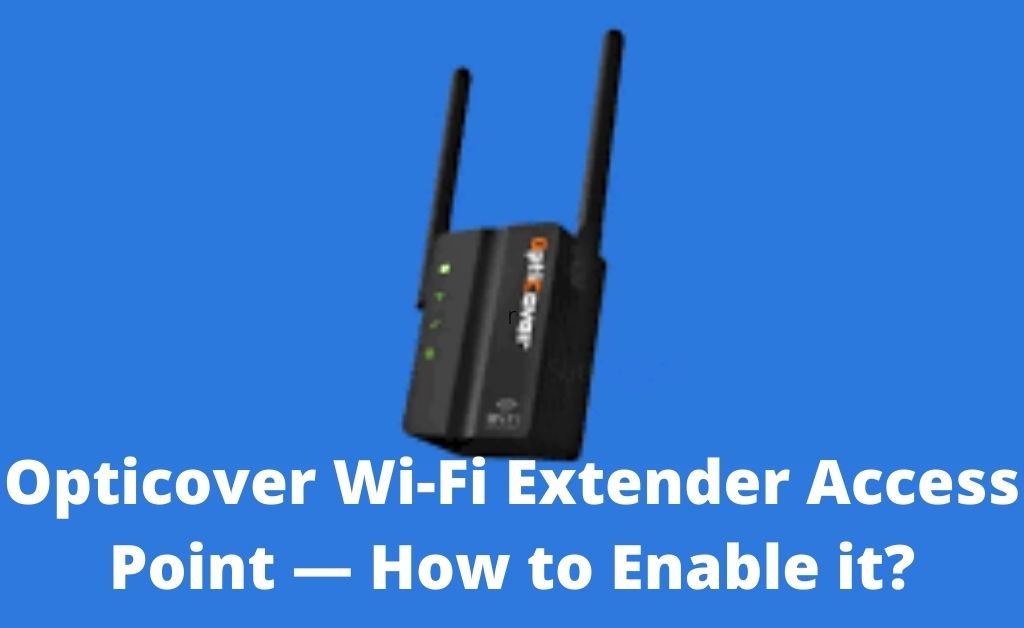Opticover allows the users to set up the range extender as an access point. It supports single and dual-band and is compatible with wireless routers. You can connect the Opticover device to a compatible router enabling the AP mode. Extend the wireless signal coverage and speed using this feature.
An access point connects a router and extender over a WLAN connection. Set up an accent point if you are facing connectivity issues.
Do you need high-speed internet in a large home or office? Use Opticover WiFi extender AP mode and enjoy uninterrupted internet services. However, this feature isn’t there in the old Opticover Wi-Fi extender models.
Check the product label before enabling this connectivity option. The dual-band router’s security features will be disabled when AP mode is on. Disable this feature when you want to use IP sharing or NAT functions.
Need to know how to set up an Opticover WiFi extender access point? Follow this guide to get in-depth information about that:
Requirements for Opticover Wi-Fi Extender Access Point
Place the Opticover Wi-Fi extender close to the router. Otherwise, you might face problems connecting these two networking devices. Update the browser and the wireless router’s firmware. Connect a Wi-Fi-enabled device like a PC to the range extender and router.
Additionally, you need to check the range extender’s login details. Do you know the Opticover WiFi extender’s IP address? You can’t enable the AP mode without that. Thus, check the product label to find out these details.
Open a web browser and opt for an internet speed test. Disconnect and reconnect to the Wi-Fi if the speed is below 2 Mbps. Try to open any website from a PC or laptop.
Is the web page taking ample time to load? Use a different browser for the Opticover Wi-Fi extender access point setup.
Easy Steps for Opticover Wi-Fi Extender Access Point
The Opticover range extender users need to open the admin panel to enable “Access Point”. However, you first need to know the gateway IP. And, don’t forget to check the device’s default username and password. Ensure the PC is connected to the Wi-Fi extender. And, then follow these steps to set up the Opticover product as an access point:
1. Enter the Default IP address
Turn on the Opticover Wi-Fi extender and the computer. Connect one end of the Ethernet cable to the router’s LAN port. And, the other end to the Opticover range extender’s Ethernet port. Wait for a few seconds and then open the Wi-Fi menu.
Select the correct Wi-Fi network name and double tap on “Connect”. The SSID will be displayed as “Wireless N”. Didn’t get the Opticover WiFi extender name on the list? Restart the device and check if the PC is showing the SSID.
Open a browser once you connect the computer to the Opticover range extender. Now, it’s time to head to the address bar. Write the Opticover’s private gateway IP and press “Enter”. A login page will open if you provide the correct gateway IP.
What is the Opticover WiFi Extender’s Default Gateway IP?
An incorrect IP address can prevent you from login into the extender. Thus, every range extender user should find it out in the first place. However, Opticover set its extender’s default IP address as “192.168.188.1”. But, this might vary from one range extender model to another.
Write “ap.setup” in the address bar if you don’t know the gateway IP. Additionally, you can check the IP address using the Command Prompt tool. Hold the Windows and X keys together and select “Run” from the application list. Write “cmd’ in the dialogue box and hit the “Enter” button.
Enter the “ipconfig/all” command line afterwards. And, don’t forget to press the Enter key. Head to the default gateway IP section. Here, you can see the Wi-Fi extender’s IP address. Now, write this internal gateway IP in the URL bar. Tap on the ‘search” icon to access the extender’s login page.
2. Login to the Range Extender
You have to now enter the range extender’s default username and password. Do you use any latest Opticover Wi-Fi extender? Then, you have to only enter the login password. There is no username in the new Opticover range extender models.
Opticover use “1234” as the extender’s default password. However, this might vary depending on the Wi-Fi extender you use. In the old models, the login password will be “admin” or “password”. Access the device’s wireless settings to know its username and password. And, click “Login” after entering the Opticover device’s username and password.
3. Enable the AP Mode
The extender’s setup page will open if you provide the correct login information. Navigate to “Wireless” and double-tap on “Settings” afterwards. Locate “Wizard” and tap on “Access Point”. Additionally, you need to write the current SSID in this tab.
Change the “Security Type” from WEP to “WPA2-Personal”. And, remove the existing password and set a new one. Select “Apply” and wait until the range extender connects to the router. Reboot the router and the Opticover Wi-Fi extender.
Wait until the extender’s power LED turns solid green. The Opticover range extender is now ready to work as an “Access Point”. Open the Wi-Fi list and connect the wireless devices like smartphones or PCs. Enter the new password and use the internet without network interference.
Fail to Setup the Opticover Wi-Fi Extender Access Point? Here’s How to Fix
Sometimes, you might face problems enabling the AP mode. Usually, this occurs when there is an unstable Wi-Fi connection. The extender can’t set up the access point for entering an incorrect password.
Check the Wi-Fi extender’s password once and repeat the above-mentioned steps. Moreover, the user needs to ensure there is no wear and tear on the Ethernet cable. Replace this network cable immediately if it’s faulty.
Verify the login IP is entered correctly without any error because the login page won’t open if you write “192.168.1.188” instead of “192.168.188.1”. Reset the Opticover extender if the problem persists. Or, you can contact an expert to fix the connectivity problem.