Don’t know how to login to Motorola Router? Do not worry, here we will guide you step by step with the login procedure in a simple and easy language. Motorola is one of the top telecommunication companies that are well-known for its routers and modems. It’s routers become extremely popular amongst internet users for the easy login and set up process. So, if you have a Motorola router and want to know more about it then follow this page.
Methods for Motorola Router Login Process:
In the Motorola router web interface, all the settings are stored. From here you can easily make any changes in the settings as well as to your network. Here are the instructions that you can follow for Motorola router login. But before accessing the Motorola web interface, you need to arrange a few things which are
- Motorola Router
- Network connection (LAN or WiFi)
- An active web browser
Other important things that are required are Motorola router login credentials and IP address. You will then need them when you want to change any settings after login to the Motorola router’s web interface. Here is the list of the Motorola default username, password and IP address which are valid till January 2020. In case you forgot your Motorola router password, try to reset your Motorola router.
Default Logins for Motorola
- IP Address:-192.168.0.1
- Username:admin
- Password: Motorola.
In most of the cases, this is the login user ID, password and IP address of your Motorola router. In case this does not work, check the user manual of your router.
How to Login to Your Motorola Router?
Steps that you need to follow for login your Motorola router are-
Get Your Network Connection
First, switch on your router and connect the router cable to your laptop, computer or mobile devices. You can also use wireless or WiFi connection. In case you do not know the WiFi password of your Motorola router, ethernet cable will be the ideal option as it does not need any password.
Open Your Browser
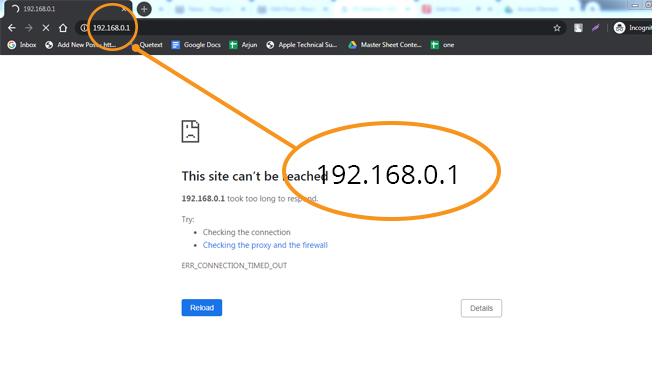
- In the next step, open a browser.
- Once you open it, type in the address bar, the router’s default IP address. 192.168.0.1 is the default IP address. In case this IP address does not work, find out the IP address of your model.
Entering the Login Credentials of Your Router
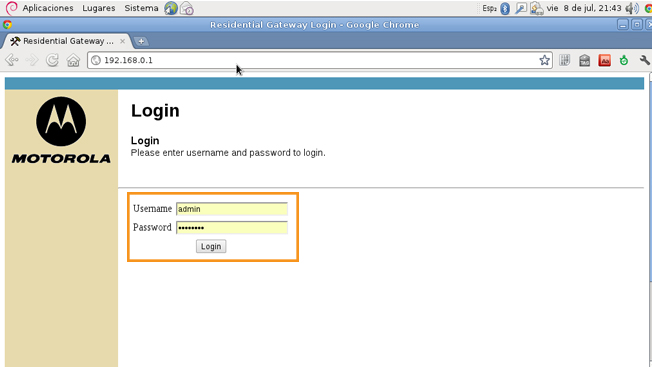
In this last step, enter the current username and password of your Motorola router in the respective fields and press the enter button to sign in. Sometimes you can get the login credentials on the back of your router. Once you complete the steps, your router will be ready to use.
Configure Your Motorola Router Step By Step
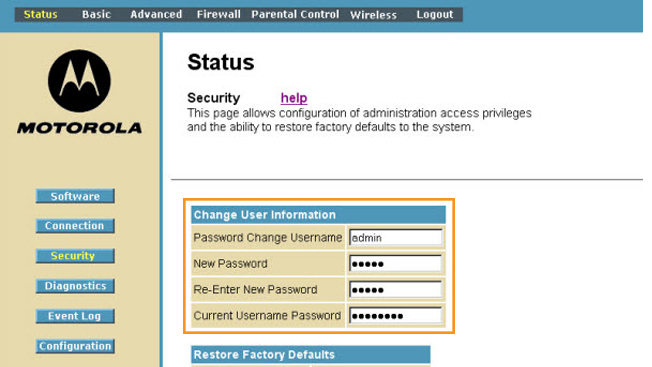
- While configuring any settings make sure you do not break the network connection. In case you face any trouble during the configuration process, ensure you note down your current settings for a safe side. Here are the steps that you can follow to set up your Motorola router.
- Then, connect your router to a computer or laptop or mobile device by keeping it on.
- Open a browser as per your choice on your computer. Google Chrome, Mozilla Firefox, Internet Explorer are the most recommended browsers.
- In the address bar, enter the default IP address-192.168.0.1 to log in on the page.
- Now, enter the default login credentials in the required space to complete the step.
Motorola Router Login Default Username– admin
Motorola Router Default Password– Motorola/password
- Once you complete the login set up, access settings or configuration page. In case you want to update the router settings or change your login password, you will be able to do so.
Additional Tips:
In case you change the login credentials of your router but enter a wrong password or you forget them then, the hard resetting of your router can be a good option. In case you do not know how to do it, follow this step.
- Switch on your router.
- From the back of the modem, remove all the cables.
- Search the Reset button on the backside of your router and press and hold it for a couple of seconds. This will restart your router.
- Once you have successfully completed the restart process, use the Motorola router default login credentials and try to log in to your router.
Note: Hopefully, this page helps you to log in to your Motorola router. But sometimes you might see the router login page is not working. In this case, check whether your router is connected to the WiFi or not. Using a wrong password can be another reason for this issue. So make sure you have entered the correct login credentials for your router.







