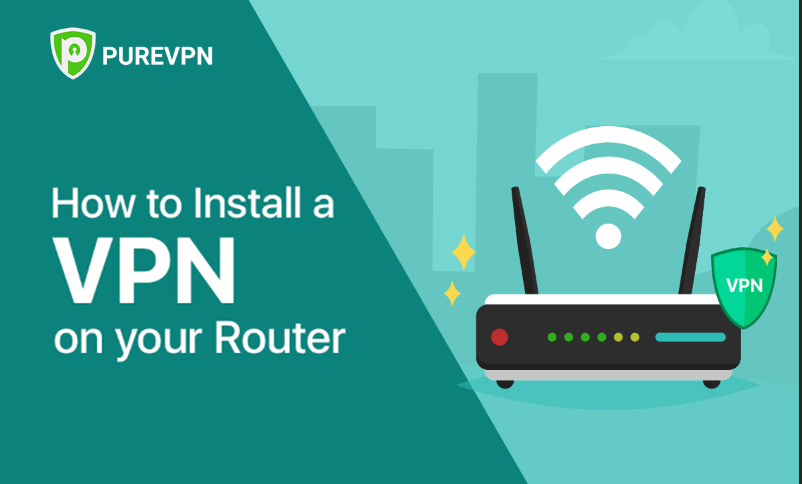Are you concerned about your security and privacy issues while surfing the internet through network-enabled devices? In case, you want to make the internet pathway secure, setup a vpn on router. VPN or Virtual Private Network works as an extra layer of protection that doesn’t expose your used data or history to any trespasser or cybercriminal.
Moreover, when you are connected to a VPN enabled on your router all the internet traffic remains encrypted and safe. The data will reach the VPN server and then it gets decrypted to reach the internet. After processing your sent data, you will receive the data encrypted followed by decryption through VPN client. Therefore, avail PureVPN on your router and forget the stress for privacy.
Why Should you Rely on VPN Service for your Router?
As you can see, VPN encrypts your personal and professional data from hackers. But, will it be enough to set up VPN only on one network-enabled device? Yes, if you use only one such device. And the answer would be No if you have a router at your home or office and connect several network-enabled devices to it.
Thus, for maximum protection, you should know how to setup a vpn on router so that your router stays encrypted. Additionally, VPN will enable your devices to reach restricted websites without revealing the IP address of your device. So, in other words, VPN on routers will maximize the privacy measures and unblock websites by hiding your device’s real IP address.
Advantages and Disadvantages of VPN Service on Routers
Before you set up PureVPN or any other VPN on your router you should be aware of its conclusions. Yes, there are so many advantages of setting up VPN on a router but they are not without cons.
Let’s have a clear concept about the pros and cons of installing VPN on routers.
Advantages
- Avail a good combo of security and privacy. When you turn on a VPN for the router all the devices connected to the router remain safe. You need not apply any other layer of security for them.
- Using VPN on a dedicated device just protects that specific device at a single time. But, when you connect the VPN on your router then you extend the reachability of the protection factor to different devices. Because you connect multiple devices to your router. And hence, all of your devices stay secure.
- Moreover, not every device supports the VPN feature. Then, the router is the only medium to protect privacy. Switch to VPN for the router so that the devices can be included in the safety measures.
- Furthermore, every network-enabled device in your home can be protected by installing VPN for routers. In other words, you can avail of the entire home protection through a VPN service for your router.
Disadvantages
- VPNs are designed to block anything that they find dubious. It’s appreciated mostly but not all the time. Because VPNs might block important communications or messages even if there’s nothing malicious.
- Controlling and configuring the settings regarding VPN can be a little tricky. As the router lacks its user interface you have to make the necessary changes through a device. Toggling the VPN encryption on and off can go quite hectic. But, you will be accustomed to it after several uses.
- The router itself decides the encryption and configuration power. Most of the routers can’t achieve more than just basic encryption. Make sure that you use a VPN according to your router. Otherwise, that selected VPN can’t apply the security protocols just because of your router.
- When the router is connected to the VPN service, the encryption starts from the router. But, the range between router and devices are not secured by VPN services. Make sure that you turn off the auto-connect setting of your devices.
3 Steps on How to Setup a VPN on Router
Once you decide to go with a VPN for the router, you should make sure your router is ready for the VPN connection. Only purchasing or trying a VPN-free version won’t directly work. Let’s move on to the steps for configuring VPN on routers.
Step 1: Sign in to the Router
You can’t operate your router directly. Connect the router to any Windows-operated device and open a web browser. Besides this, explore Command Prompt and type ‘ipconfig’. Then, press Enter. It would show you the IP address of the router without which the entire process will be a failure.
According to your router brand, you have to fetch the default gateway on the web browser through that IP address. The web page will show you the current username and password for the router. You might change them at your convenience.
Step 2: Avail Firmware for the Router
A router will connect to a VPN after it gets a firmware update. Generally, free DD-WRT firmware is free to use for your router. Download such firmware. Next, access the Administration option from the user interface of your router. There you can find the update option for the firmware.
Next, you have to upload those DD-WRT bin files to the browser. Wait a while until the process ends. Once it’s done, you have to set up a username and password. And, your router is ready to connect to both the internet and VPN.
Step 3: Configure VPN Services
Complete downloading the VPN service. Since every VPN configuration is different, follow its setup instructions for installing firmware. After you have accomplished the configuration procedure for VPN, now you can test if you can connect to the internet.
Wrapping Up…
Now, you can browse the internet without thinking about any security breach, through your VPN-powered router. Switch to PureVPN for a stress-free experience while using a VPN for your router. Moreover, you can bookmark those convenient router settings for a smooth and optimized security protocol.