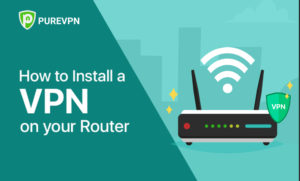Introduction
The popularity of Amazon’s Fire TV Stick is well-founded. You can stream services like Amazon Prime Video, Netflix, Disney+, YouTube, and others on your TV for a reasonable price. However, you might discover that you can’t access a specific movie or service — like iPlayer — because you’re not in the appropriate country.
That is where VPNs are useful. You may watch banned videos by circumventing those irksome geographic limitations by changing your location to almost any place in the world.
Since there are so many VPN apps in the Appstore ready to be downloaded, using a VPN on a Fire TV Stick is straightforward. However, there are additional approaches that you will learn about in this article.
Ways to Update Firestick to the Latest Version
Regular updates are essential if you want to take advantage of the newest features and interface improvements on your FireStick.
Thankfully, FireStick upgrades to the most recent software, although occasionally, you’ll need to do it yourself. Your Amazon FireStick can be updated to the most recent version with just a reliable internet connection.
Follow the steps below to update Firestick to the latest version.
- Ensure your internet is working, then attach your Amazon Fire TV Stick to your computer.
- Go to the home screen of your Fire TV Stick to start the update process.
- Select “Settings” next (gear icon).
- Select My Fire TV from the “Settings” screen after that.
- Next, select About from the “My Fire TV” panel.
- Select Check for Updates from the “About” screen to see whether a software update is available and download it.
- If an update is available, click Install Update to download and install it.
How to install a VPN on the Fire TV Stick?
There are several ways to install a VPN on the Firestick:
Through APK
- Check to see if your Amazon Fire TV Stick permits third-party apps by doing the following:
- Go to “system” under “settings” on your Amazon Fire TV Stick.
- Go to “developer options” by scrolling down.
- The “apps from unknown sources” option should be enabled.
- Find the URL for the APK file on the website of your VPN service provider.
- Enter “downloader” in the search box on your Amazon Fire TV.
- Open the “downloader app” after installing it.
- Enter the APK file’s URL to download it.
- It will immediately install the APK file. If not, click the APK file to install it by going to “downloads” in the Downloader App.
- Your VPN provider’s app must be accessible right now. If this isn’t the case, we urge you to get in touch with your VPN provider’s customer service.
Amazon App Store
- Lookup the desired VPN on your Fire TV Stick device.
- Install the app.
- Log in to your account.
- Link up with the VPN.
Router
The VPN can also be installed at the router level if you cannot find a VPN provider that offers a custom Fire TV Stick app you like or are having trouble downloading the app onto your Fire TV or Fire TV Stick. In this manner, WiFi will automatically provide protection for any internet-connected gadget in your home.
The majority of VPN providers will also be upfront about their router installation policies on their own websites. Speak with a customer service representative if you’re unsure. Check to see if your router supports VPN clients as well; most routers provided by ISPs do not. OpenVPN is the VPN protocol to use with your router that is the safest and most secure. However, not all routers are OpenVPN-compatible. Some people advocate PPTP instead, although this protocol is regarded as being extremely unsafe and easily hackable.
Here is the fundamental procedure once you’ve confirmed that you can install your preferred VPN at the router level:
- Log in to the router’s management interface.
- If your router doesn’t already support OpenVPN natively, flash it with firmware that is VPN-compatible.
- Use the router’s configuration files to set up your VPN service.
- Link up with the VPN.
- Check for any IP, DNS, and WebRTC breaches using the VPN connection.
- Join your Firestick to the WiFi of the VPN router.
Conclusion
The Amazon Fire TV Stick is usable across the majority of nations; however, a lot of its content is region-locked. By altering your IP address, a VPN can get beyond any geographic restrictions imposed by streaming services. This tricks streaming services like Netflix and Hulu into thinking you’re coming from a legal location. By doing this, you can use your Fire Stick to watch geo-restricted television episodes and films from anywhere.
A VPN encrypts your communication in addition to hiding your real IP address and location. Your internet behavior is concealed, and shared networks are safe for you. Remember that even though Kodi add-ons have a lot of stuff that is permissible to watch, they also have apps that stream copyrighted information.