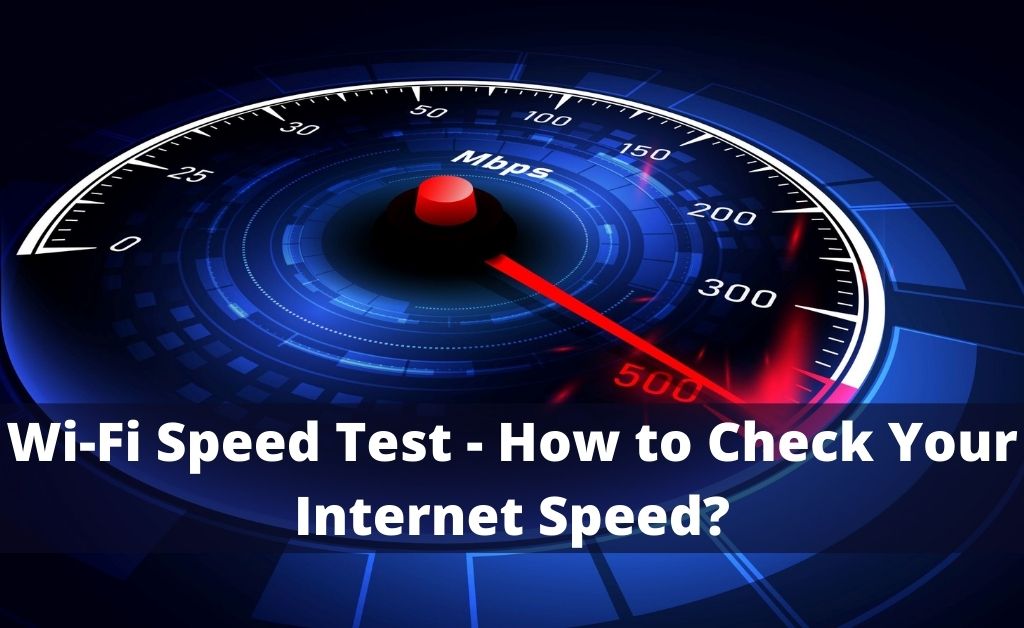We live in a professional world where a stable connection is very important irrespective of whether you are an office-going person or just a student. All we need is a fast and reliable connection so that we can easily share large files, do online classes on time, video conferences and even stream movies etc.
But, it has often been seen that the internet starts slowing down, which can be a problematic situation. Many important works might stop in the middle and can cause real damage to your work. The only way to fix this issue is by a Wi-Fi speed test.
Now, the question comes – How? We will guide you to help you perform the methods.
Run the Wi-Fi Speed Test
If you want to start the process to run the Wi-Fi speed test, then just follow the instructions as told. The speed test is simple and easy to follow. At first, you have to pick a suitable app and search for recommendations if you want.
After that, hit the Run Test button and give it some time to complete the process. You don’t have to wait for too long, maximum it will take 20 to 30 seconds. You can also compare your result. All the test measure elements are given in detail.
If you are a Windows user, then you can follow the given instructions. If you don’t have an Android phone or specifically want to test your laptop’s Wi-Fi, then in the search bar type Control Panel.
Now to go to the Change Adapter settings, you have to hit the Control Panel followed by Network and Internet option and Network and Sharing Centre option. Double click on the Wi-Fi connection from the list provided, and a new field will appear as speed.
It might fluctuate, but it would be a good indicator. If you want a more precise test, you need a second laptop connected to your router through cables. Then, you need to copy a file from the laptop to check how long it takes.
Measures to Take for Wi-Fi Speed Test
To check Wi-Fi speed, you need to follow three measures. In detail, we will be discussing the measures. Follow the instructions very carefully, and one mistake can undo all your efforts. The points are as follows.
Ping Rate or Latency
Before we talk in detail, we need to be familiar with these terms. Latency is the time taken for any data packet to cover the distance from sender to receiver and back. The ping rate, on the other hand, is the measurement of latency on the network.
The high latency is often the reason behind lag, which needs to be avoided in multiplayer gaming. Normally, if the ping rate is more than 150 milliseconds, it could cause gaming lag. Even if it can’t be under 20ms as it is, then considered to be very low latency.
Download Speed
This one is the most important measure. The download speed is generally measured in megabits per second (Mbps), and it depicts how fast data can be downloaded to your device. You just have to download multiple chunks of data along with adjusting their size. You also need to check the number of connections as it goes on.
You will see that it has maximised the speed of your connection and makes sure it works faster. It is important to know what speed service you are signed up for to compare. In other words, for example, Netflix needs 25 Mbps for streaming 4K.
Upload Speed
The third measure is the upload speed. This will calculate the time to upload data, like backing up files or folders to the cloud storage. After that, if you want, you can compare the speed test with the provider’s mentioned speed.
There are many similarities with upload test and download speed except for the direction. Now, you will notice that chunks of data will be uploaded with adjustments for full use of your connection. These will be your complete setup picture. This will help you to compare your result with the provider’s statement.
When to Run a Speed Test?
Now, the main question is when is the ideal time to run a speed test. Before you hit the ‘begin test’ button, you need to make sure that it is the ideal situation for testing, or else it won’t be a fair shot.
First, you have to check your wireless router is unobstructed and any other member is not using Wi-Fi. Your Wi-Fi needs to focus on the test. Thus, make sure to close all the open web pages in the browser and cancel all the downloads and updates.
In some specific apps, it has been seen that the testing app is automatically figuring out the location and even the connection timing. But, if your testing app does not have this feature, then you have to search for his features in the info area. Now, you are ready to let the speed test begin.
Things to Improve the Wi-Fi Speed
If you see even after conducting a speed test, there is no difference in Wi-Fi speed, then it is high time to diagnose the issue. There can be various factors responsible for bad Wi-Fi speed tests.
The distance between the router and the device can be one of the factors that affect the Wi-Fi speed test.
Below we have discussed some of the points that will help you to improve Wi-Fi speed:
- First, go with the easiest one. The device must be close to the router to maintain a stable speed.
- In any inappropriate situation, restart your router. You can contact your ISP to see if everything is working properly or not.
- You can also move your router to a centralized location in your house, where you won’t find any obstructions.
Conclusion…
These were all about Wi-Fi speed tests. Starting from the basics on how to improve the speed of the Wi-Fi is given above. Everything is mentioned in detail. Following the above instruction, you realise where you made a mistake. But, keep in mind that often older versions cannot achieve the same speed, so you might need a newer device to retest Wi-Fi speed.