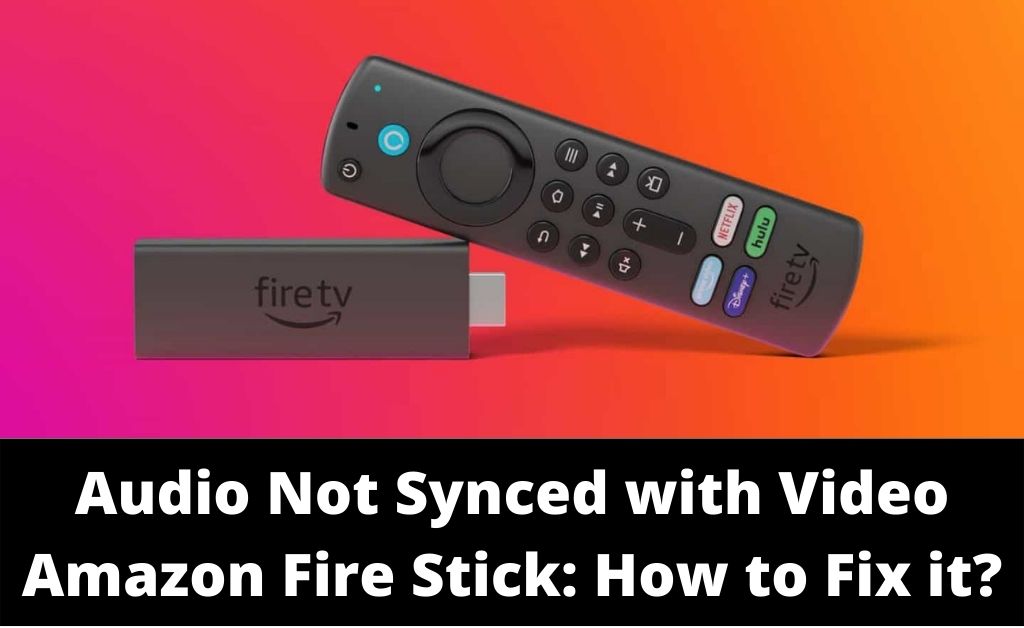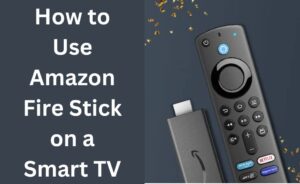The Fire Stick from Amazon allows you to stream a wide range of movies and shows on your TV. You can access all the prominent streaming services with your Fire Stick. Moreover, you can usually expect a perfect experience with this product. However, it might come across various issues quite often. Many users have complained that their Amazon Stick fails to sync the audio and video. This problem is not always as complicated as it might seem. And, you can fix it with some simple methods in most cases. Here, we will look at some solutions to the audio not synced with video Amazon Fire Stick.
7 Effective Methods to Resolve Audio and Video Sync Issues on Amazon Fire Stick
Various software issues can cause the loss of sync between audio and video. So, you might need to try out various possible solutions if you are unsure about the cause.
Here are some effective solutions you must try applying in such situations:
Restart Your Fire Stick
The problem you are facing might be a result of a glitch in the Fire Stick. And, you can fix that by restarting the device. So, open the Settings on your Fire Stick and go to My Fire TV.
Click on Restart and wait for the device to power on again. This might fix the audio not synced with video Amazon Fire Stick issue.
But, what if restarting the device does not do the trick? In that case, you must unplug the device while it is running. Plug the device back in after waiting for a minute and check whether the problem persists. Proceed with the next step if you do not find the audio and video in sync.
Force Stop the Affected App
Is the problem you are facing limited to a specific app? If yes, then force-stopping that app might help you resolve the issue. And, you can do that through the Settings menu of your Amazon Fire Stick.
Go to the Applications section and click on Manage Installed Applications. Then, select the application on which you are facing the problem to view its settings.
Find the Force Stop option in the application settings and click on it. Then, wait for a few minutes before starting it again on your Amazon Fire Stick. This method can be quite effective in resolving the audio not synced with video Amazon Fire Stick.
Clear the App Cache
Restarting the app would not be enough if the problem has something to do with cache files. As you might know, app caches can cause quite a lot of performance issues. And, lack of sync between the audio and video is one such problem. You can expect to resolve it by clearing the app cache if the previous solutions failed.
Open the Settings menu on your Fire Stick and go to the Applications section. Then, click on Manage Installed Applications and find the app facing the issue. Select the affected app to open its settings and click on ‘Clear cache’. Check on the audio not synced with video Amazon Fire Stick issue once you are done.
Fast Forward/ Rewind/ Restart the Movie or Show
You can also fix the audio and video sync issues by fast-forwarding or rewinding the video. Many users have reported that this simple method has worked in their cases.
But, what if fast-forwarding or rewinding the file does not work for you? In that case, you can simply exit the video and play it again.
Restarting the movie or show often fixes the audio not synced with video Amazon Fire Stick issue effectively.
Does it fail to resolve the issue in your case? Then, you must try streaming a different movie or show.
Stream Another Movie or Show
The audio and video not synced might have something to do with the show or movie. In such cases, you should not face the same problem with another file. So, exit the one you are playing and select a different movie or show.
Do you find its audio and video in sync? Then, the problem lies with the show or movie you were streaming earlier.
Reach out to the customer support team if the problem lies with a specific file. Then, you must wait for them to fix the issue from their end. Until then, you must choose from the vast range of other movies or shows available.
Stream a Different Type of File
The audio not synced with video Amazon Fire Stick issue might have something to do with the file type. Especially so, if the aforementioned fixes did not work in your case.
Does it seem that the problem occurs only when you play a specific file type? Then, play a video with another format and check whether the problem persists.
Your Fire Stick might not work well with specific file formats. And, you must reach out to the support team if you have any questions regarding that. They might offer you an effective solution to the issue in many cases.
Update Your Firestick System
An outdated system can cause quite a wide range of problems with your Amazon Fire Stick. And, the audio not synced with video is one of the possible signs of an outdated system. So, you must make sure that your Fire Stick’s operating software is up-to-date.
Open the Settings menu and go to the My Fire TV section. Go to the About tab and click on Install Update if you get this option.
Do you find a ‘Check for Updates’ option there instead? Then, that means you already have the latest Fire Stick system version.
Reset Your Fire Stick
As mentioned earlier, the aforementioned steps can help you resolve the issue in most cases. But, they are often insufficient in fixing the issue, and you might have to look for more solutions.
Resetting the Fire Stick might be quite effective in such situations. Apart from that, you must also consider reaching out to the support team.