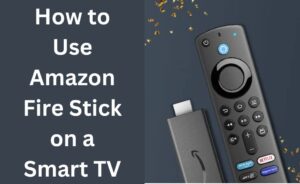Samsung Galaxy tablets are just perfect for online classes, meetings, and reading pdf documents. There are two variants of Galaxy tablets – LTE+WiFi and WiFi only. Most people opt for the dual variant to use WiFi and mobile data. Sometimes, they also face the WiFi authentication error Galaxy Tab, which is quite annoying.
To make a successful wireless connection, authentication is important. Furthermore, if you dig deep into cellular/mobile data, authentication is also important. There are several reasons behind the issue, such as activation of airplane mode, improper router configuration and many more.
How to Fix the WiFi Authentication Error Galaxy Tab?
You can fix the issue with the help of the following methods that are given below. Go through all the methods and try to understand them.
Method 1: Remove the Network Temporarily
Navigate to the WiFi option of your tablet. Tap on the network name and long press on it. Choose the Forget option. After a few seconds, the name of your network will re-appear. Tap on it, and you will get a prompt notification to re-enter the password. Apply the correct password and connect. Hopefully, the authentication will be in the correct order.
Method 2: Activate and Deactivate the Airplane Mode
The activation of the airplane mode will disconnect all the wireless connections from your Galaxy tablet. In addition to that, it also stops the ongoing cellular network. Turn the airplane mode On, and then turn it Off to resolve the WiFi authentication error Galaxy Tab. This will refresh the connection. So, it’s worth a try.
Bring down the dimensional menu bar from the top of the screen and tap on the Airplane icon. Wait for a few seconds and then tap on it once again. When the cellular and the WiFi connection restore, try to authenticate it with the router.
Method 3: Interference of a Third-party Application
Several third-party applications might come in handy to fix the WiFi authentication error Galaxy Tab. Make sure you download and install it from Google PlayStore. Never try to get the apk file directly from any website, and it may contain malicious codes that might harm your device.
Make sure you choose a type of third-party application that will fix the ongoing authentication issue and protect your data, support all the Samsung smartphones and tablets, provide data recovery solutions, and many more.
Method 4: Change of Network Mode
Generally, the wireless network mode is set to DHCP. It seems that the WiFi authentication error Galaxy Tab is taking place with the default mode. So, what’s the harm in changing the mode to static and trying to connect.
Navigate to the WiFi option and tap on Modify Connection. In the IP settings, hopefully, the DHCP is already selected. Choose Static and close the WiFi settings.
Method 5: Check for Network Issues
Maybe the tablet is working just fine, and the network connection is facing issues. So, first, you need to check the ping. After that, verify the upload and download process. Surely, there may be issues in either of these. Take all the necessary steps to make the network connection stable. If necessary, you can call the ISP for further assistance.
Did you Enter the Correct Password?
The WiFi authentication error Galaxy Tab may occur if you enter the wrong password on your tablet. And, for safety purposes, navigate to the router management page. Click on the General Settings tab and memorize the passphrase.
Close the management page and you can make the tablet forget the network, once again. Re-enter the password/passphrase and connect to the network.
What is WPS Button?
Every router has this button that helps you to connect to any device automatically. Pushing the WPS button may work. So, let’s try it out. Turn off the WiFi from your tab. Press the WPS button from the router. The LED lamps of the router will blink for a few seconds. Now, turn on the WiFi option of your tab and check whether the device is connecting automatically with the help of a saved password or not.
It’s Necessary to Know your Router’s Capability
Every electronic device has its own capacity to deliver its desired service. During the service life of a router, it has to follow a set of protocols. One of them is the limit of connecting the number of devices. In general, you must not connect more than 7 devices. It seems that your router is overloaded with more than 7 devices, that is why the WiFi authentication error Galaxy Tab is taking place. So, disconnect the devices and keep at least 3 devices connected.