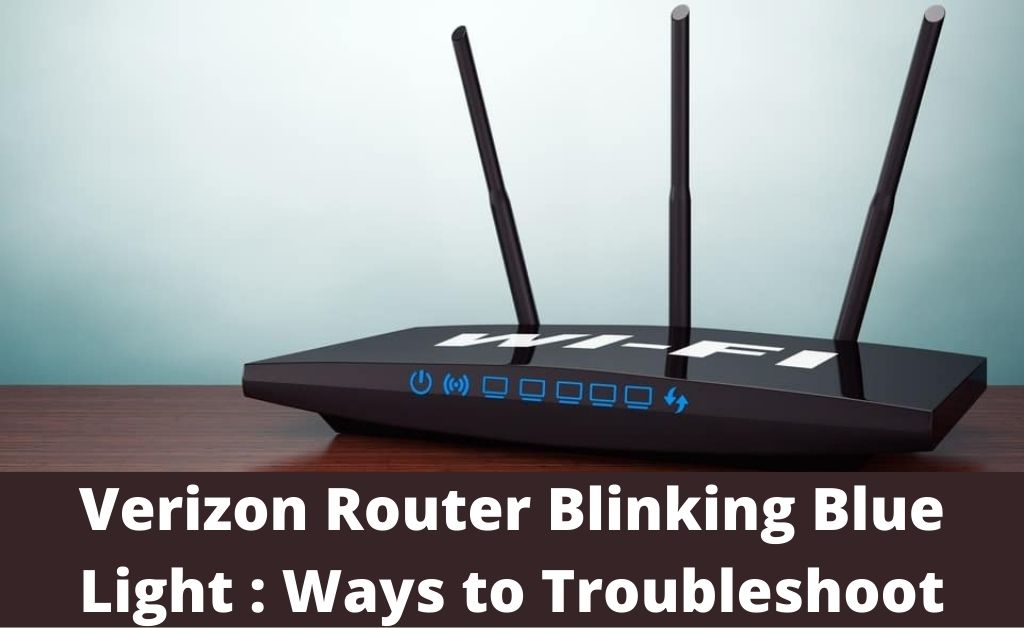The key to a healthy home or office network relies on a router. If the router goes through any glitch, it might reflect a different LED or some kind of blinking light on it. Verizon Fios routers are built in the same way, and they start flashing different lights if there’s anything wrong.
However, users have been complaining about their Verizon router blinking blue now and then. Now, it can be due to various reasons. Let’s discover why this happens and what you can do to overcome the router blinking blue issue.
Why is the Verizon Router Blinking Blue?
According to users, there are numerous reasons behind the Verizon router blinking blue instance. Basically, a Verizon router will start blinking blue when the router is going through a pairing mode. It can be due to the reason that you have kept the WPS button pressed for a while. And, the router is trying to pair to nearby connections.
On the other hand, it also implies that the router is not connected to the internet. Users have confirmed that pressing the WPS button for a while can lead the router to blink the blue light for up to two minutes. Therefore, you need not worry if you have pressed the WPS button and experienced the router blinking blue light.
The router will generally flash the blue light for a while, and then it should turn solid blue once it finds the compatible network to pair. After that, the LED on the Verizon Fios router should turn white if there’s no additional issue. If you’re still experiencing the Verizon router blinking blue problem, you should proceed with the following solutions.
How to Solve the Verizon Router Blinking Blue Issue?
Generally, a few solutions mitigate the Verizon router blinking blue issue. First, you should go for a quick restart of your Verizon Fios router. Mostly, routers act weirdly due to a minor glitch, and a restart can resolve such glitches. However, a restart can wipe out only temporary glitches and bugs.
If restarting your Verizon router doesn’t work for you, then you should go for the next solution that involves a factory reset. The factory reset will roll back the Verizon router to its factory settings. Let’s start with the solutions to mend the Verizon router blinking blue menace.
Restart your Verizon Fios Router
Observe the power port of your Verizon router first. The power cable should tightly connect to the power port of the router. Next, make sure that your Verizon Fios router is turned on. Now, you can restart the WPS mode.
To restart the WPS mode, you need to press and hold the unified button on your router.
Locate the unified button on your Verizon router, and it is generally present on the front panel of the router. If restarting the WPS button doesn’t remove the blinking blue light from your router, then you have to detach the power plug from the electrical outlet. Additionally, you have to unplug the ethernet cable from your router. Make sure that you remove every attachment from your router.
Removing the ethernet cable connecting to the modem from your router will disconnect the router from the internet connection. Let the router rest for a while, and after that, you can plug the power cable into the electrical outlet. Connect the power adapter to the electrical outlet and ensure that the power connection is firm enough.
In addition to this, you have to power on the router and connect it to the modem using the ethernet cable. Switch on your modem as well and wait for a minute or so. If everything goes right, then you can expect the router to work properly. Moreover, the Verizon router blinking blue should have fixed.
Reset your Verizon Router
A hard reset is much-required when you can’t address this particular router issue. The reset might remove the conflict between the router and the bug preventing the router from getting connected to the internet.
Resetting the router can help the router establish an internet connection. Here’s what you need to follow for a successful Verizon router reset:
- A hard reset or factory reset can help you restore all the default network settings of a Verizon router. Keep in mind that performing a factory reset will wipe out every network setting, and you might have to back up the router’s network settings before you factory reset the router.
- After resetting the router, the login credentials will be set to default. However, you need to locate the Reset button on the router. You can find the button on the rear panel of the router. Or, you can refer to the router’s user manual to get the exact position of the router.
- Get a paper clip or pen to press and hold the Reset button. You need to hold the Reset button for 15 seconds or so. If you don’t want to take any risk with the reset procedure, you can keep the button held for 30 to 40 seconds.
You can release the Reset button once the LEDs on the router start flashing. It indicates that the router is restarting, meanwhile. After the router resets successfully, you can check whether the Verizon router blinking blue issue persists.
What if Nothing Works?
Since you can’t connect to the router, you have to discard the concept of the router’s firmware update. If restart or reset doesn’t provide satisfactory results, you have to rely on experts.
If the reset process is successful, you have to configure the router with a dedicated username and password. So that, nobody dares to invade your router access. Hopefully, the guide was helpful in mitigating the Verizon router blinking blue issue.